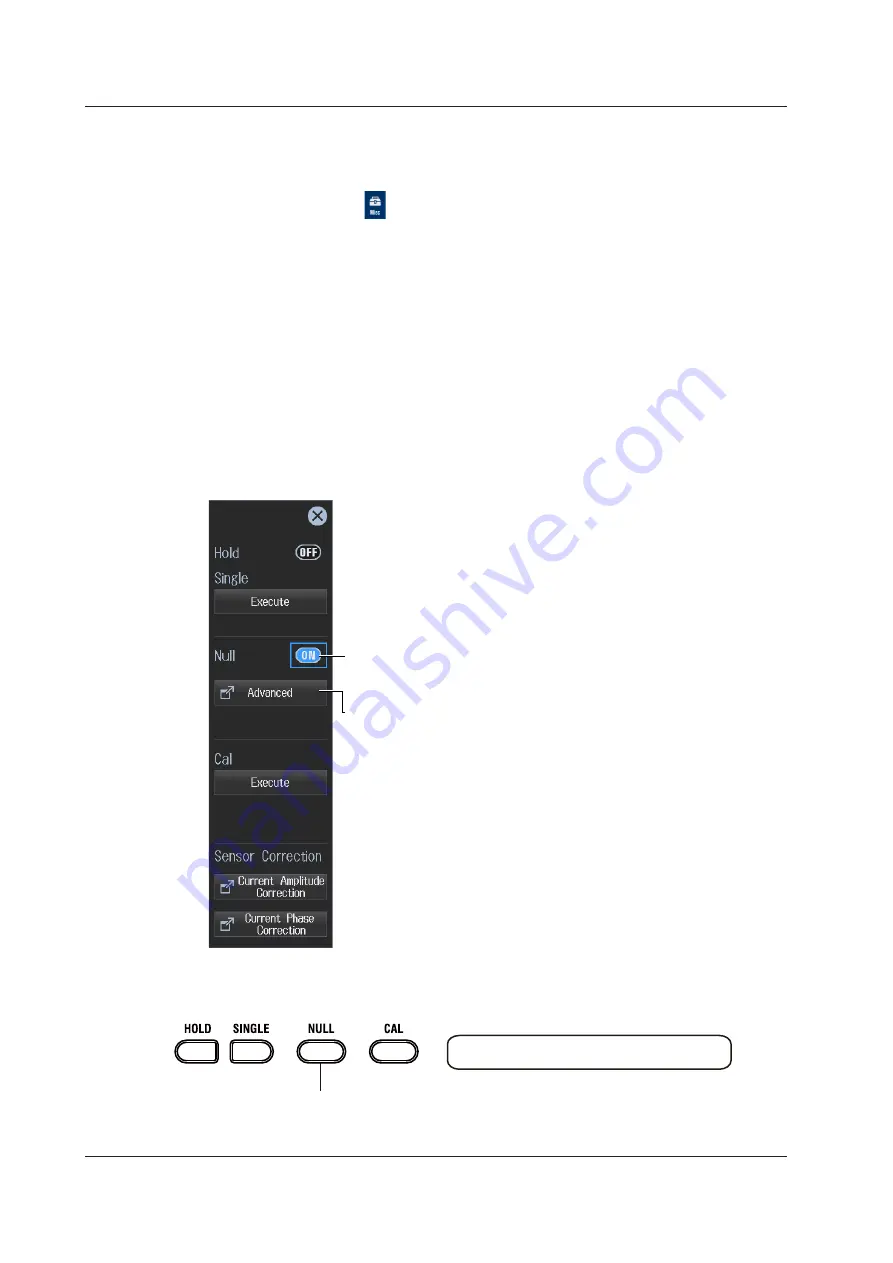
11-2
IM WT5000-02EN
Procedure Using the Menu Icons
You can use the menu icons shown on the right side of the screen to configure, enable, and disable
the null feature.
1.
Tap the
Misc
menu icon
. A Misc menu appears in the sub menu area on the right side of
the screen.
By tapping the displayed items, you can specify the same settings as when using the tap operation
explained earlier.
Configuring, Enabling, and Disabling the Null Feature
2.
Tap
Advanced
under Null. The same null feature setup screen appears as shown on the
previous page.
3.
After configuring the feature, close the screen.
4.
Tap the Null
ON/OFF
button to select ON. The NULL key illuminates, and the null feature is
enabled.
• The null value of each input signal is used for those signals whose null feature mode is set to ON.
• If you tap the Null
ON/OFF
button and select OFF, the NULL key turns off, and the null feature is
disabled.
Misc Menu
Enables or disables the null feature (OFF, ON)
While the null feature is enabled, the NULL key illuminates.
Configure the null feature.
See the previous page.
Procedure Using Keys
You can use the front panel keys to enable and disable the null feature.
HOLD/SINGLE/NULL/CAL area
Enables or disables the null feature
While the null feature is enabled, the NULL key LED illuminates.
11.1 Configuring, Enabling, and Disabling the Null Feature
















































