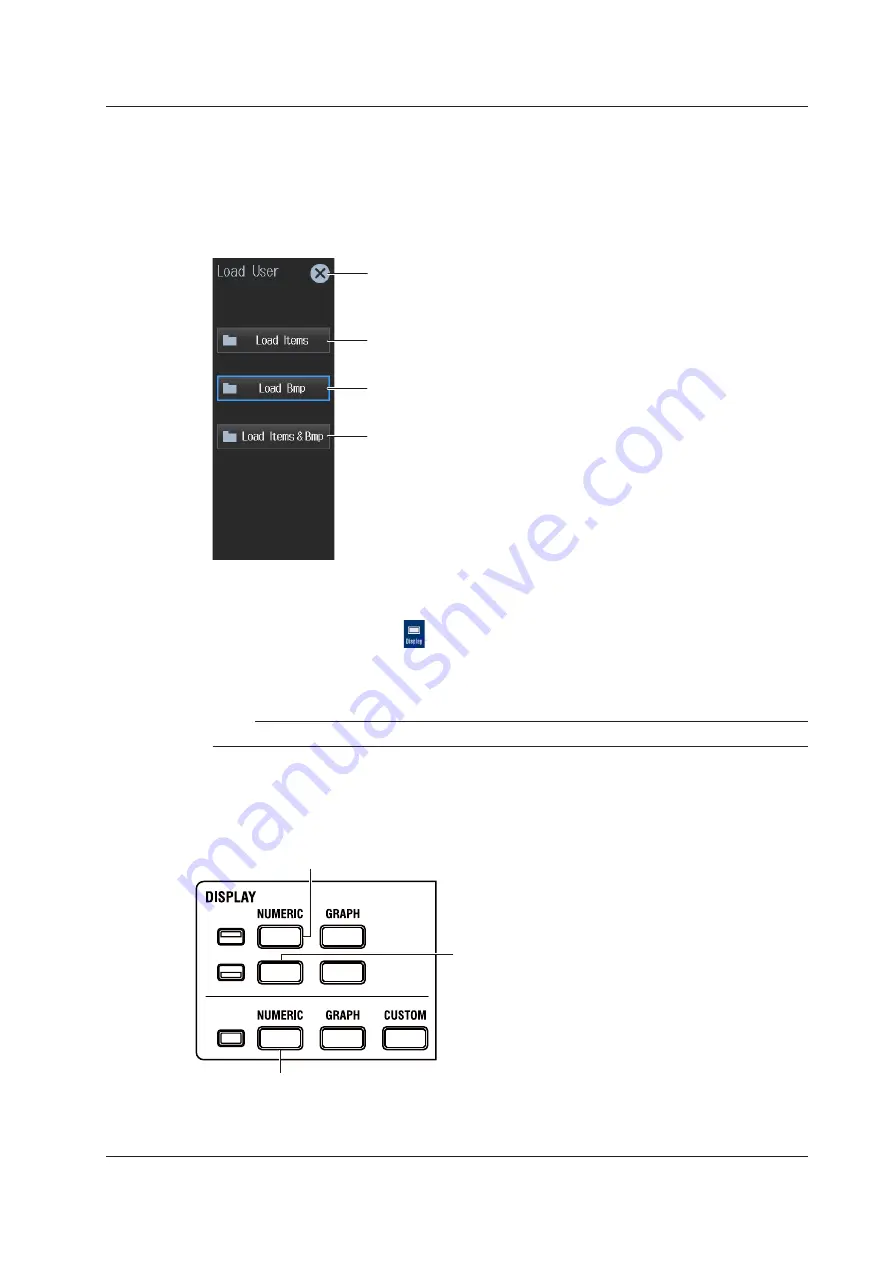
3-27
IM WT5000-02EN
Loading the Background and Display Configuration of the
Numeric Display Screen (Load)
4.
Tap
Load
. A Load User menu appears.
You can load a display configuration data file or background file that you specify on the file list.
For information about how to configure the file list display and how to operate files and folders, see
section 8.2.
Closes the menu
Loads a numeric display screen background file (.bmp)
Loads a numeric display configuration file (.txt).
Loads the numeric display configuration file and background file
simultaneously.
If you select and load a display configuration file (.txt) from the file list, a
background file with the same name as the display configuration file but
with a .bmp extension will be loaded at the same time.
* An error will occur if a background file that has the same name as the
display configuration file is not present in the save destination folder of
the display configuration file.
Procedure Using the Menu Icons
You can also use the menu icons shown on the right side of the screen to set the display format.
1.
Tap the
Display
menu icon
. A Display menu appears in the sub menu area on the right side
of the screen.
By tapping the displayed items, you can specify the same settings as when using the screen explained
earlier.
Note
For details on the Display menu, see page iv.
Switching the Display Format (NUMERIC key)
You can also use keys to perform “Setting the Screen Display” and “Setting the Numeric Display
Format” described in section 3.1.
NUMERIC Key (top half)
Shows Numeric (numeric display) in the top half of the screen
NUMERIC Key (bottom half)
Shows Numeric (numeric display) in the
bottom half of the screen
NUMERIC Key (single screen display)
Shows Numeric (numeric display) in a single screen
Each time you press
NUMERIC
, the display format switches, in order, between All Items, 4 Items, 8
Items, 16 Items, Matrix, Hrm List Single, Hrm List Dual, and User.
3.7 User Display
















































