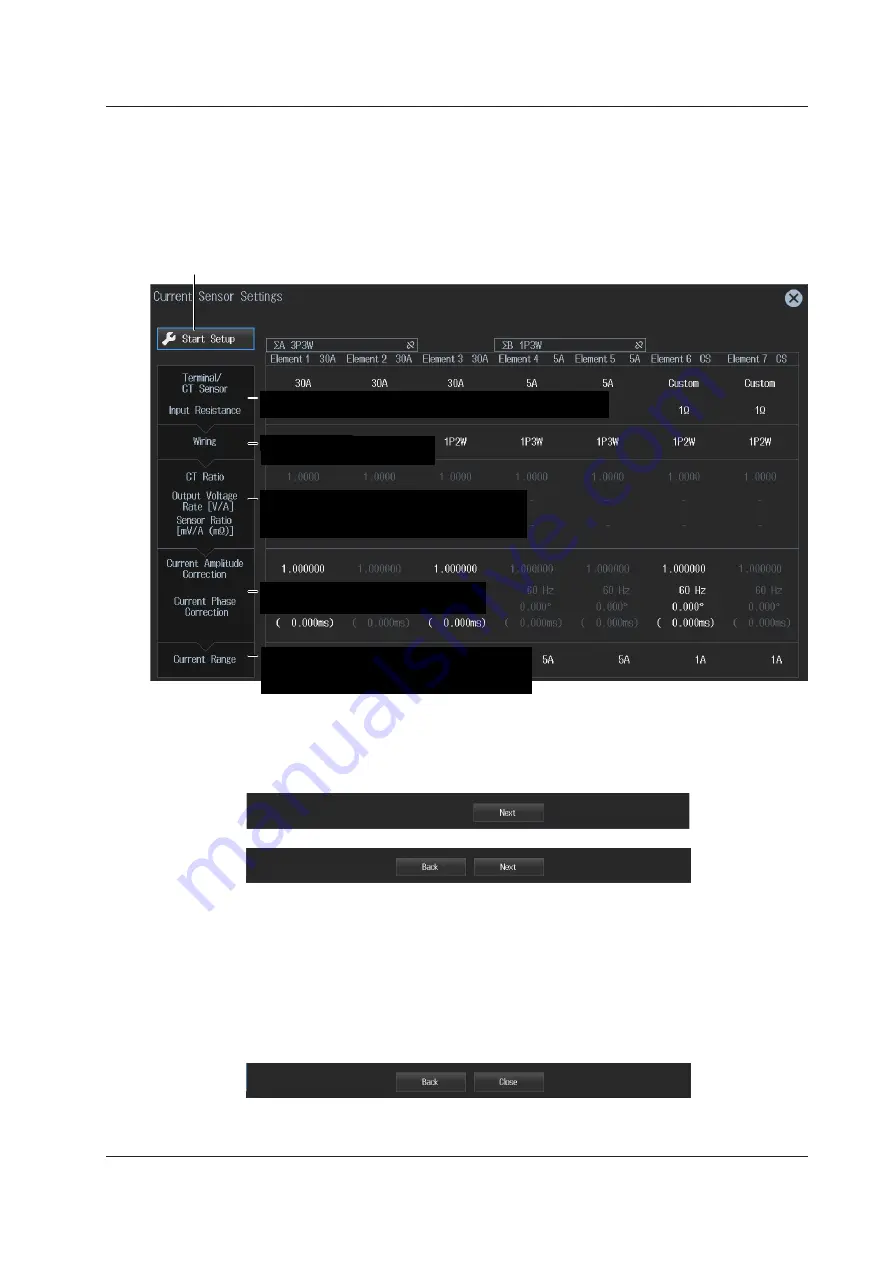
1-25
IM WT5000-02EN
Configuring the Current Sensor
► section 2.1, 2.2, 2.3, 2.5, 2.6, 2.9
1.
Tap
Start Setup
on the current sensor setup menu screen. The button changes to “View
Settings”, and a screen appears for setting the Terminal/CT Sensor items.
Tapping
View Settings
, which changed from the Start Setup button, causes the screen to return to the first
setup menu screen.
Start Setup button
Current measurement terminals/CT sensor, input resistance
(see section 2.2, 2.3)
Wiring system, Range Σ Link
(see section 2.1)
Current range, Current Range Display Format,
Valid Measurement Range, Crest Factor
(see section 2.2, 2.3, 2.5, 2.9)
Scaling on/off, CT ratio, output voltage rate,
external current sensor conversion ratio
(see section 2.2, 2.3)
Current amplitude correction, current
phase correction (see section 2.6)
For details on the individual settings, see the respective references.
2.
Tap
Next
or
Back
that appears at the bottom of the Terminal/CT Sensor and subsequent setup
screens. The screen will switch to the next setup screen or previous setup screen.
You can also tap each setting (Terminal/CT Sensor, Wiring, CT Ratio, etc.) to switch to the corresponding
setup screen.
3.
On the screen that you switched to, set the items.
4.
Tap
Close
at the bottom of the Current Range setup screen to switch from the current sensor
setup menu screen to the measurement result display screen.
To display the first screen of the current sensor setup menu again, perform steps 1 to 3 on the previous
page.
1.6 Current Sensor Setup Menu
















































