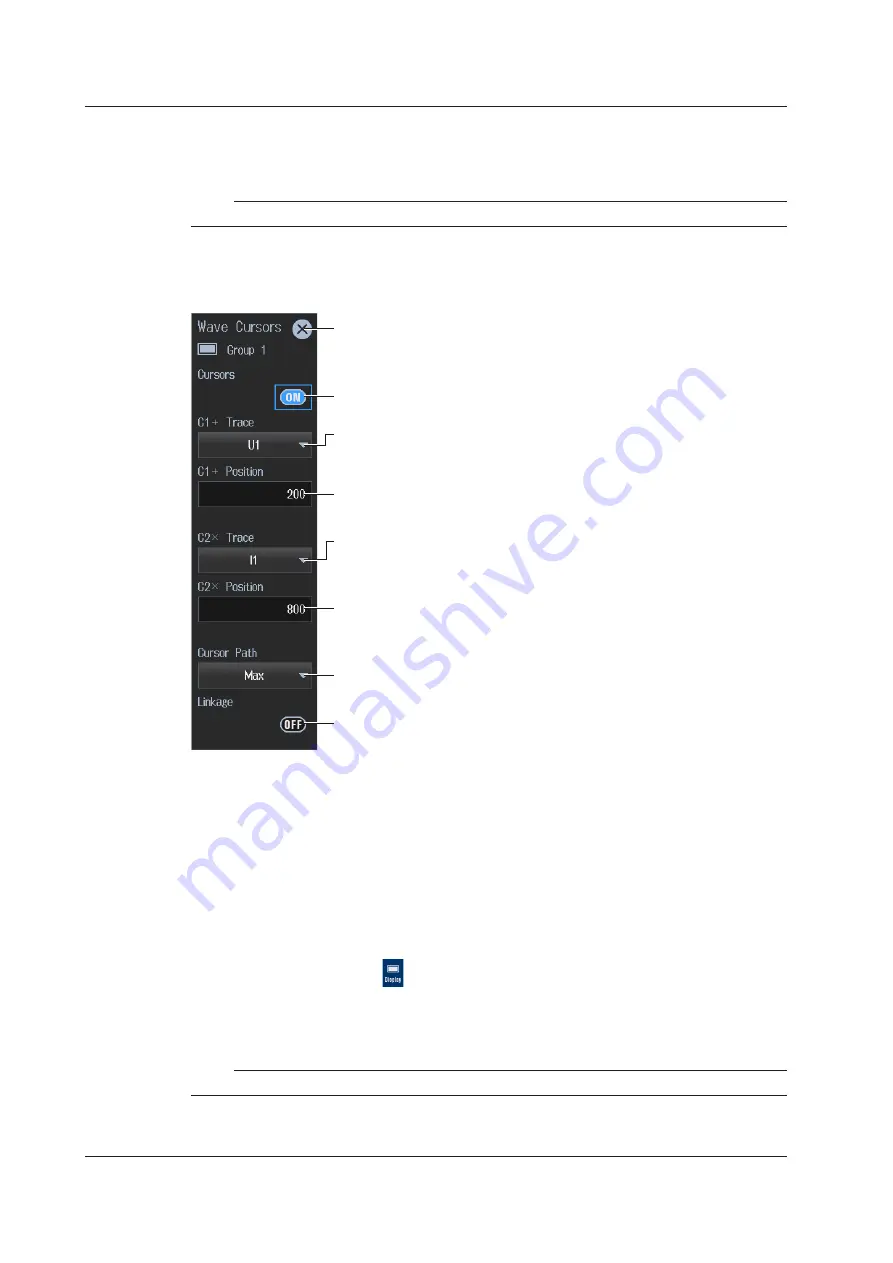
12-2
IM WT5000-02EN
Setting the Graph Display Type (Graph)
4.
Tap
Graph
to select Wave.
Note
For instructions on how to display the waveforms, see sections 6.1 and 6.2.
Displaying the Cursors (Cursors)
5.
Tap
Cursors
. A Wave Cursors screen appears.
Closes the menu
Cursor display (OFF, ON)
Set the waveform to measure using cursor 1(+).
(U1 to U7, I1 to I7, Spd1 to Spd2,
1
Spd3 to Spd4,
2
Trq1 to Trq2,
1
Trq3 to Trq4,
2
Aux1 to Aux4,
3
Aux5 to Aux8
4
)
Set the waveform to measure using cursor 2(×).
(U1 to U7, I1 to I7, Spd1 to Spd2,
1
Spd3 to Spd4,
2
Trq1 to Trq2,
1
Trq3 to Trq4,
2
Aux1 to Aux4,
3
Aux5 to Aux8
4
)
Set the cursor 1 (+) position (0, which is the left edge of the screen to 1000,
which is the right edge of the screen)
Set the cursor 2 (×) position (0, which is the left edge of the screen to 1000,
which is the right edge of the screen)
Set the cursor movement path (Max, Min, Mid).
Cursor movement linking (OFF, ON)
You can set this on models with the /MTR1 option when MTR Configuration is set to Single Motor
or Double Motor (see section 9.1).
1
You can set this on models with the /MTR2 option when MTR Configuration is set to Single Motor
or Double Motor (see section 9.1).
2
You can set this on models with the /MTR1 option when MTR Configuration is set to Auxiliary
(see section 9.1).
3
You can set this on models with the /MTR2 option when MTR Configuration is set to Auxiliary
(see section 9.1).
4
Procedure Using the Menu Icons
You can also use the menu icons shown on the right side of the screen to switch the displayed items.
1.
Tap the
Display
menu icon
. A Display menu appears in the sub menu area on the right side
of the screen.
By tapping the displayed items, you can specify the same operation as explained in “Switching the
Displayed Items” described earlier.
Note
For details on the Display menu, see page iv.
12.1 Cursor Measurement on Waveforms
















































