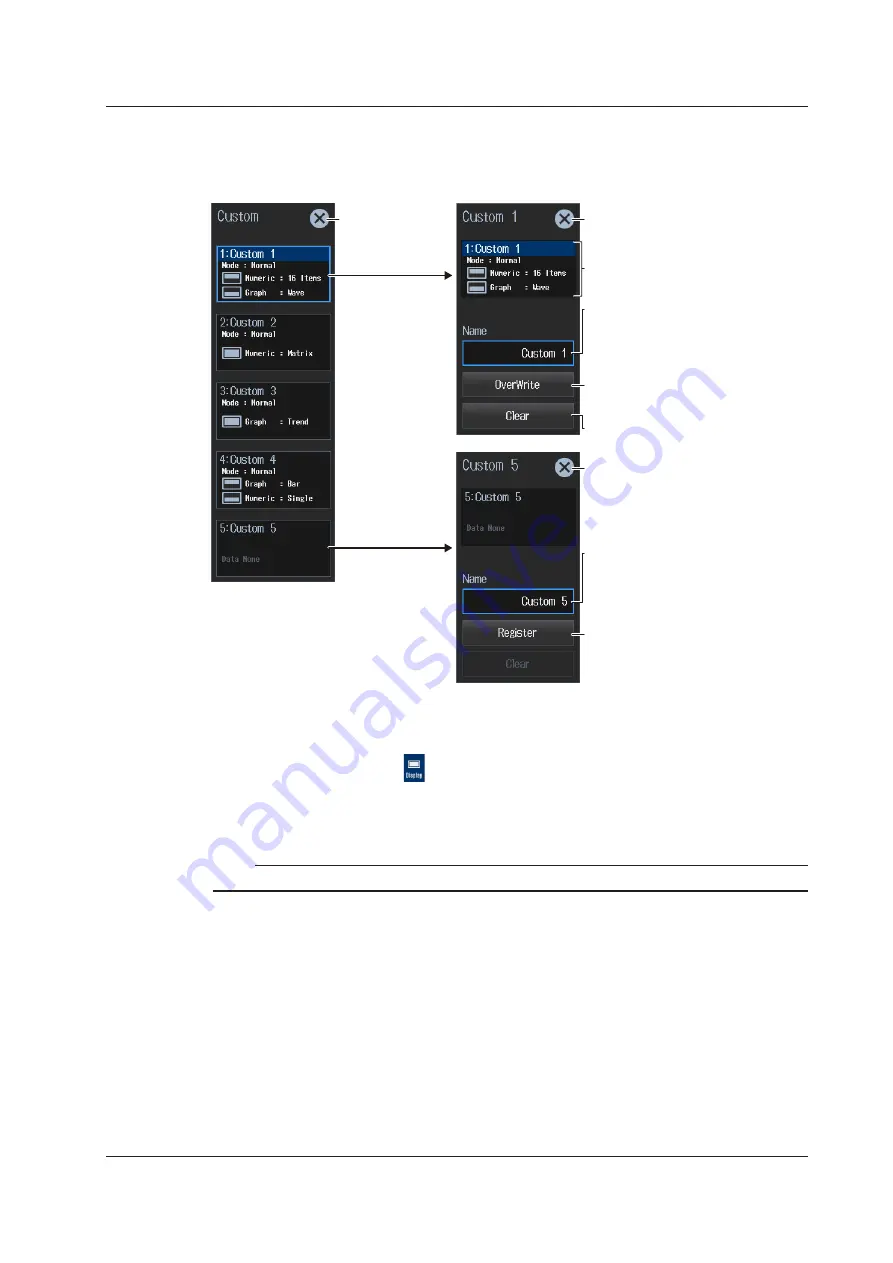
3-29
IM WT5000-02EN
Registering Custom Screens (Custom)
4.
Tap
Custom
. A CUSTOM menu appears.
5.
Select a registration tab. The setup menu is display for the selected tab.
Closes the menu
Closes the menu
Tap a registered
tab.
Set the registration name of the
screen configuration.
For instructions on how to enter
characters, see section 3.3 in the Getting
Started Guide, IM WT5000-03EN.
Displays the registered information.
Closes the menu
Overwrite
The old configuration is overwritten with
the current screen configuration.
Delete
The registered contents are deleted.
Set the registration name of the
screen configuration.
For instructions on how to enter
characters, see section 3.3 in the Getting
Started Guide, IM WT5000-03EN.
New registration
The current screen configuration is
registered as a new configuration.
Tap an
unregistered tab.
Procedure Using the Menu Icons
You can also use the menu icons shown on the right side of the screen to set the display.
1.
Tap the
Display
menu icon
. A Display menu appears in the sub menu area on the right side
of the screen.
By tapping the displayed items, you can specify the same settings as when using the screen explained
earlier.
Note
For details on the Display menu, see page iv.
3.8 Custom Display
















































