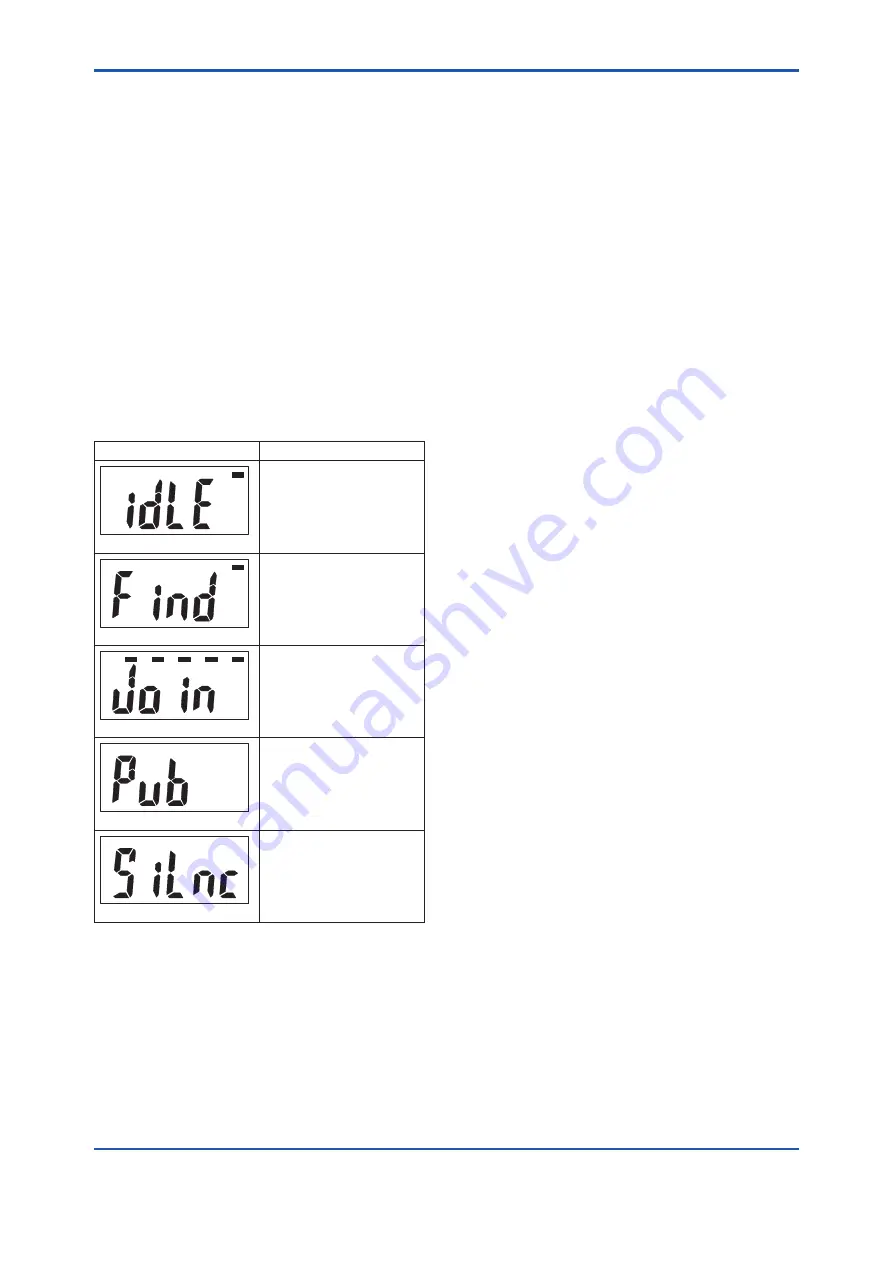
<8. Maintenance>
8-4
IM 01W03D02-01EN
8.6 Switching LCD Display
The process value and the wireless communication
status are displayed on the LCD by touching a
magnet to the magnet switch1. The contents of the
display changes as follows every two seconds.
1. Wireless Communication Status. See Table 8.2.
2. Object Name (AI1)
3. Process Value of AI1 block
4. Object Name (AI2)
5. Process Value of AI2 block
6. Object Name (AI3)
7. Process Value of AI3 block
8. Object Name (AI4)
9. Process Value of AI4 block
10. Tag No. (If specified when ordering)
After display, return to normal display contents.
Table 8.2
Wireless Status
Integral Indicator
Description
F0806.ai
Searching for Backbone
Router or Router to
connect.
It is not connected to the
field wireless network.
F0807.ai
Discovering the connection
destination, and is doing
the Join process.
It is not connected to the
field wireless network.
F0808.ai
Complete the Join process
and is doing the Publish
settings.
F0809.ai
The publish setting is
complete and has been
sent the PV value to the
field wireless network.
F0810.ai
Silence Mode. For more
information about silence
mode, refer to subsection
7.3.10 “Switching to the
Silence Mode”.
8.7 Replacing the FN110
This subsection describes the procedure for
replacing the FN110. Replace the FN110 as follows.
1. Back up the configuration of the FN310.
2. Remove the battery pack.
3. Remove the FN110, and install a new FN110.
4. Remounting the battery pack.
5. Restore the backed up configuration of the
FN310.
6. Performing provisioning work.
7. Update the configuration of field wireless
gateway.
To back up the configuration, use the device
configuration tool, such as FieldMate.
Performing provisioning work is necessary when
replacing the FN110. Update the configuration
information of the target device by using field
wireless configuration tool. For details of
provisioning, refer to subsection 6.3 “Connecting to
the Field Wireless Network”.
8.8 Replacing the FN310
This subsection describes the procedure for
replacing the FN310. Replace the FN310 as
follows.
1. Back up the configuration of the FN310.
2. Remove the battery pack.
3. Remove the FN110 and the Modbus device,
and install them to the new FN310.
4. Remounting the battery pack.
5. Restore the backed up configuration of the
FN310.
8.9 Replacing the Modbus
Device
This subsection describes the procedure for
replacing the Modbus device.
Replace the Modbus device as follows.
1. Remove the battery pack.
2. Disconnect the Modbus device from the FN310.
3. Connect the new Modbus device to the FN310.
If necessary, configure the Modbus device
before installing.
4. Remounting the battery pack.
8.10 Troubleshooting
If any abnormality appears in the measured values,
use the troubleshooting flow chart below to isolate
and resolve the problem. Since some problems have
complex causes, these flow charts may not identify
all. If you have difficulty isolating or correcting a
problem, contact Yokogawa service personnel.
















































