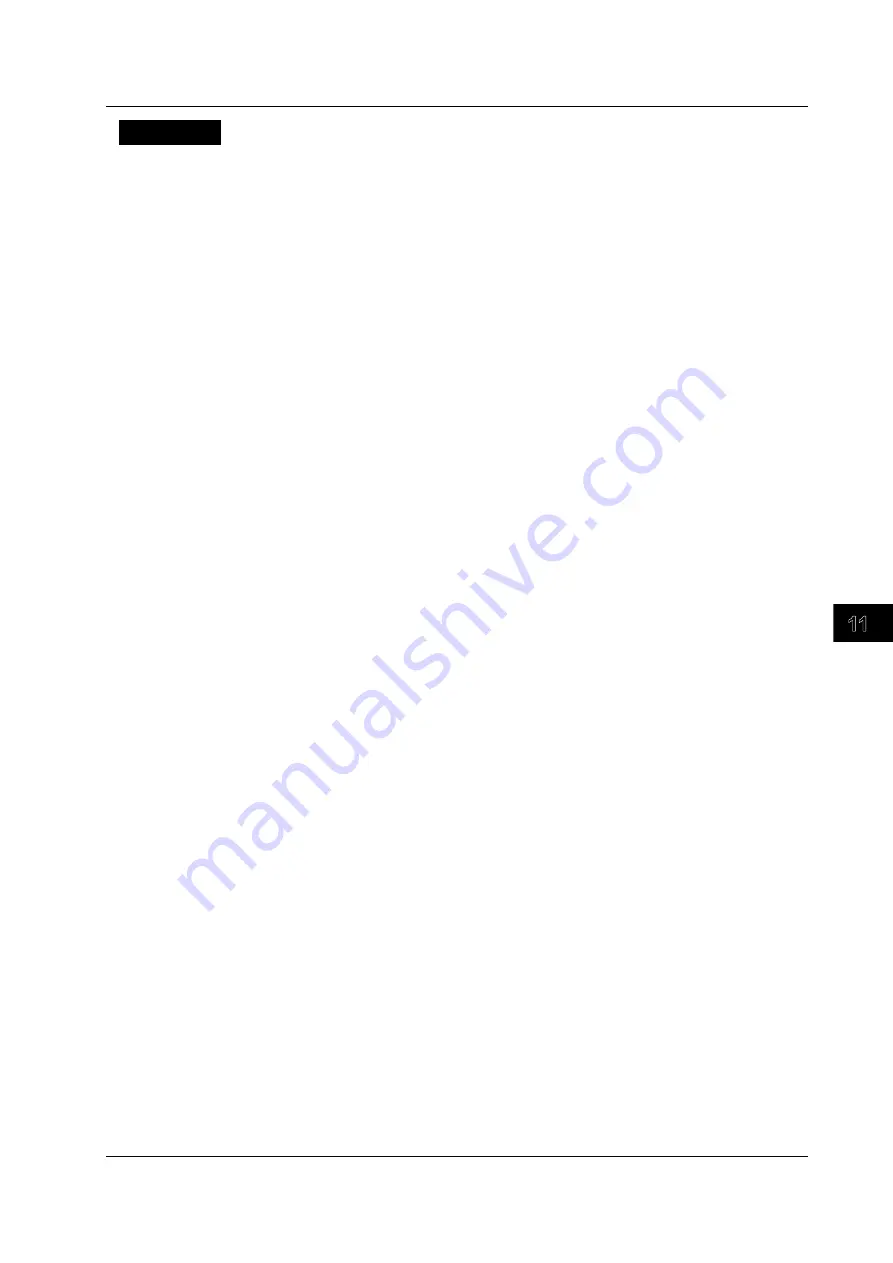
Displaying and Searching History W
aveforms
11-15
IM 701310-01E
3
2
1
4
5
6
7
8
9
10
11
12
13
14
15
16
17
18
19
App
Index
Explanation
The DL9000 searches waveforms depending on whether or not the source waveform is
in the rectangular zone that you set by specifying the zone’s lower, upper, left, and right
boundaries.
Search Logic
• AND: Searches for history memory waveforms that meet all search conditions 1 to 4.
• OR: Searches for history memory waveforms that meet any of the search conditions
from 1 to 4.
Search Condition Number
You can choose to configure a search condition from 1 to 4.
Search Source Window
• Main: Sets the main waveforms as the source.
• Zoom1: Sets the waveforms in zoom box 1 as the source.
• Zoom2: Sets the waveforms in zoom box 2 as the source.
• XY1: Sets the waveforms in XY window 1 as the source.
• XY2: Sets the waveforms in XY window 2 as the source.
Search Source Waveform
You can choose a waveform from CH1 to CH4 and from M1 to M4.
Search Zone
Set the search range.
• Left and right boundaries: �5 divisions from the center of the screen; the boundaries
can be set in 0.01-division steps.
• Upper and lower boundaries: �4 divisions from the center of the screen; the
boundaries can be set in 0.01-division steps.
You can choose to apply the search zones assigned to search condition numbers 1 to 4
to input signal waveforms (CH1 to CH4) and computed waveforms (M1 to M4). Any zone
whose condition setting is enabled appears on the display.
Search Criterion
• IN: Searches for history waveforms that are in the search zone.
• OUT: Searches for history waveforms that are outside the search zone.
• X: Not used for the search.
11.3 Searching History Waveforms Using a Rectangular Zone (RECT History Search)
















































