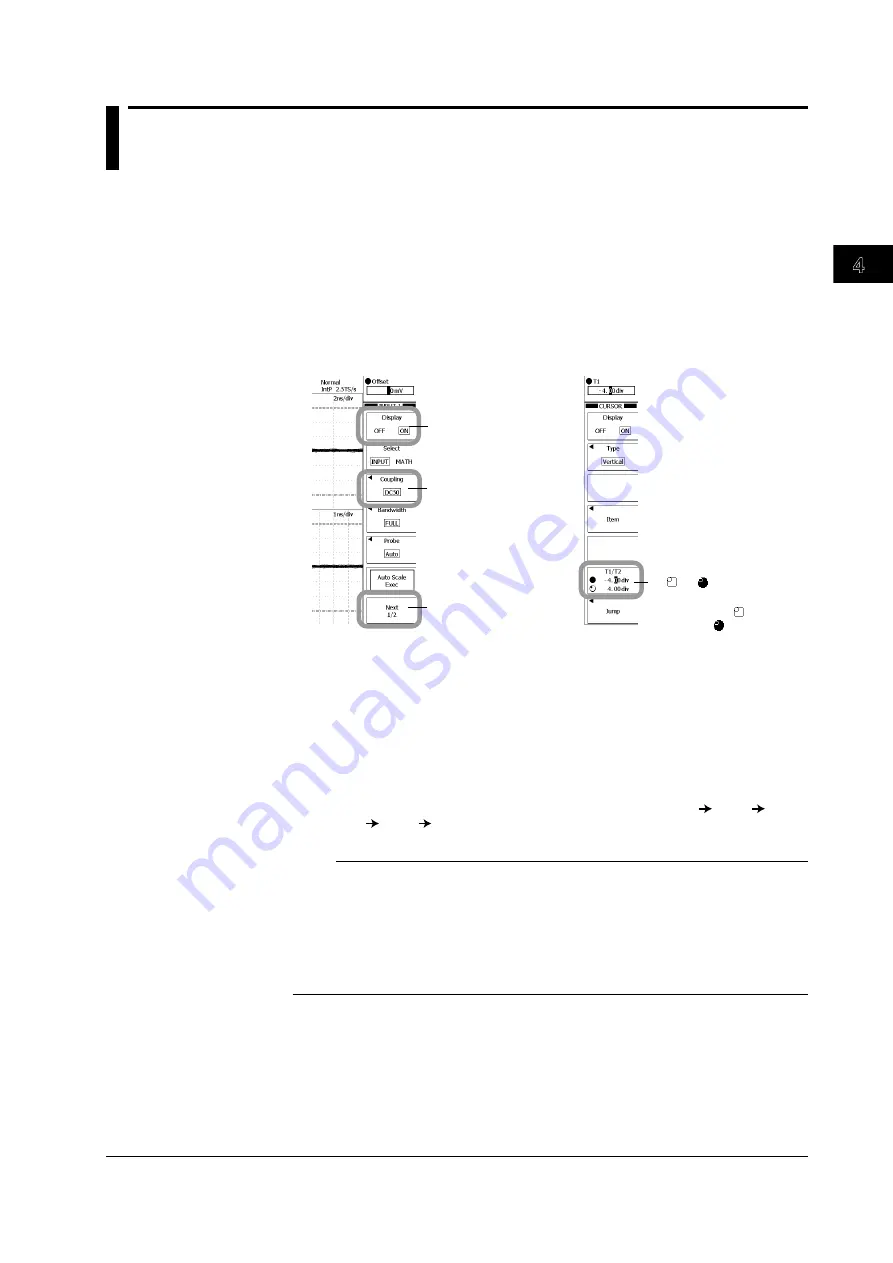
4-1
IM 701310-01E
Basic Operations
3
2
1
4
5
6
7
8
9
10
11
12
13
14
15
16
17
18
19
App
Index
4.1 Operations and Functions of Keys and the
Rotary Knob
Basic Key Operations
Using the Setup Menu That Appears When You Press a Front Panel Key
The setup menu that appears when you press CH1 or CURSOR is used as an example
to explain the procedure.
1.
Press
CH1
or
CURSOR
to display the respective setup menu.
2.
Press the soft key that corresponds to each item.
Menu setup operations can be grouped into one of four patterns, A to D, as described below.
A:
Press the corresponding soft key to switch the selected item.
B:
Press the corresponding soft key to display the selection menu.
To make a selection, press the soft key corresponding to the selection.
C:
Press the corresponding soft key to set the item under jog shuttle control.
Turn the jog shuttle to set the value. Press the arrow keys to move between digits.
You can directly enter the value using the keys on the front panel or a USB keyboard.
D:
Appears when there are 2 pages of the setup menu.
Press the corresponding soft key to display page 2/2 (2 of 2) of the setup menu.
The name changes to “Back (2/2).” To return to page 1/2 (1 of 2), press the corresponding
soft key again.
If there are 3 pages, the pages advance in the following order: page 1 page 2
page 3 page 1 page 2, and so on.
A
Setup menu
B
D
When
CH1
is pressed
When
CURSOR
is pressed
C ( or )
When controlled by
the jog shuttle,
changes to .
Note
For setup menus with multiple pages, the unit keeps the last setup menu that was open before
the power was turned off. As a result, if you open the setup menu again after switching screens
by pressing another panel key, the page you had been setting previously is displayed.
Explanations in this manual proceed on the assumption that the first page of the setup menu
appears when the panel key is pressed.
The actual screen that appears when you press the panel key may differ from the explanations
in this manual.
Displaying the Setup Menu Marked in Purple above the Panel Keys
In the explanations in this manual, “
SHIFT+ panel key name (purple text)
” refers to the
following operation.
1.
Press the
SHIFT
key. The SHIFT key illuminates to indicate the shifted state. The
setup menu marked in purple above the panel keys can be selected.
2.
Press the panel key corresponding to the setup menu you wish to display.
Chapter 4
Basic Operations






























