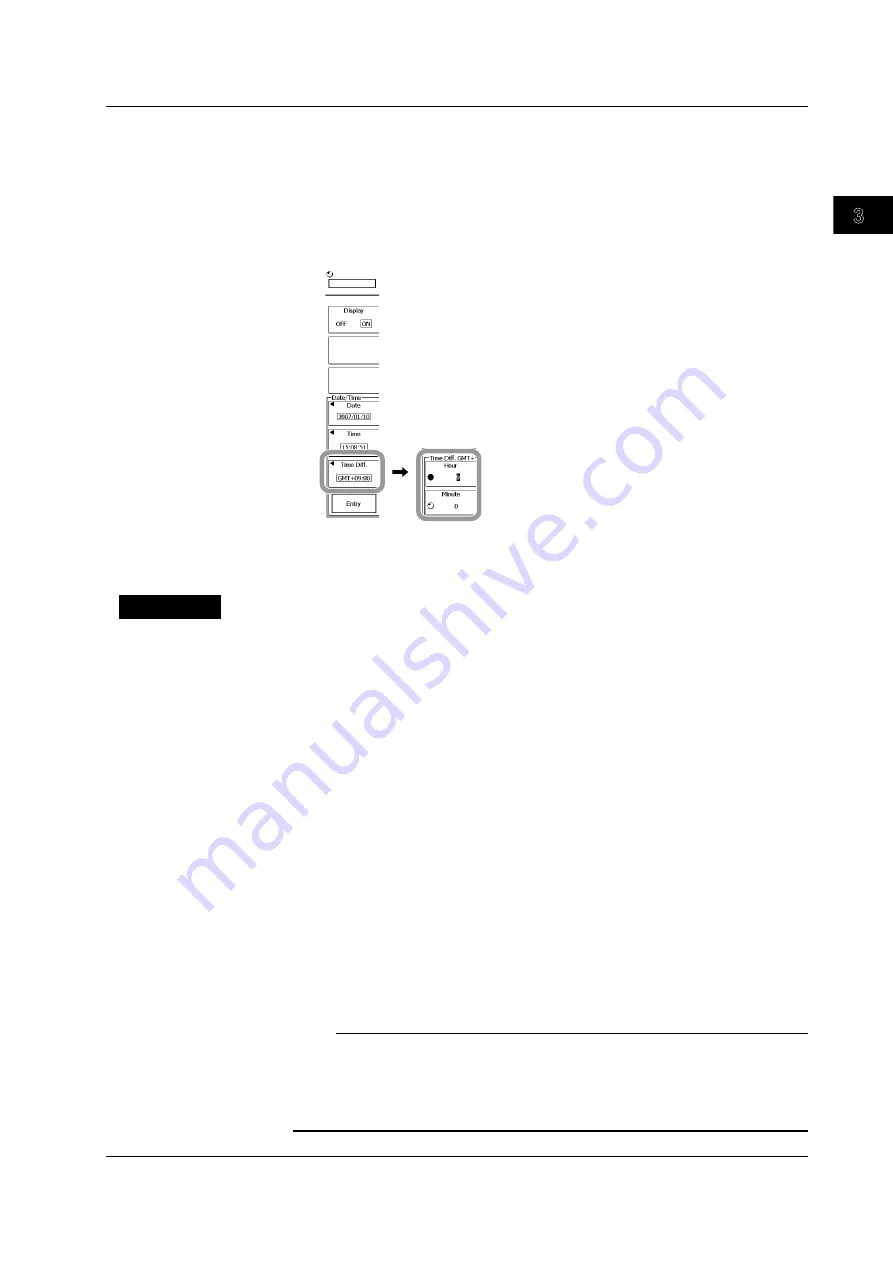
Making Preparations for Measurements
3-15
IM 701310-01E
3
2
1
4
5
6
7
8
9
10
11
12
13
14
15
16
17
18
19
App
Index
Setting the Time Difference from GMT
4.
Press the
Time Diff.
soft key.
5.
Press the
Hour
soft key.
6.
Use the
rotary knob
to set the time difference from GMT.
7.
Likewise, set the minute.
8.
Press
ESC
.
Applying the Settings
9.
Press the
Entry
soft key. The specified date, time, and time difference take effect.
The specified settings only take effect when you press Entry.
Explanation
Date and Time
• Day (Year/Month/Day)
Enter the year using four digits.
• Time (Hour:Minute:Second)
Set the hour using a 24-hour clock.
Time Difference from GMT
Set the time difference from GMT* according to the region where you are using the
DL9000. Set the time difference properly so that the following functions work properly.
• Mail transmission using the SMTP function (section 15.4)
• Monitoring of the DL9000 using the Web server function (section 15.7)
* GMT information can be obtained from an SNTP server (section 15.5).
• Time Difference from GMT
Set the time difference from –12 hours 00 minutes to 13 hours 00 minutes.
For example, set Time Hour to 9 and Minute to 00 for Japan standard time.
• Checking the Standard Time
You can check the standard time for your region in the following ways.
• Check the Date, Time, Language, Regional Options on your Windows PC.
• Check the following website.http://www.worldtimeserver.com/
Note
• The DL9000 does not support Daylight Savings time. Adjust the time difference from GMT to
obtain the same effect.
• The date and time settings are backed up with the internal Lithium battery. The settings
remain even if you turn the DL9000 OFF.
• The DL9000 manages leap years.
3.6 Setting the Date and Time






























