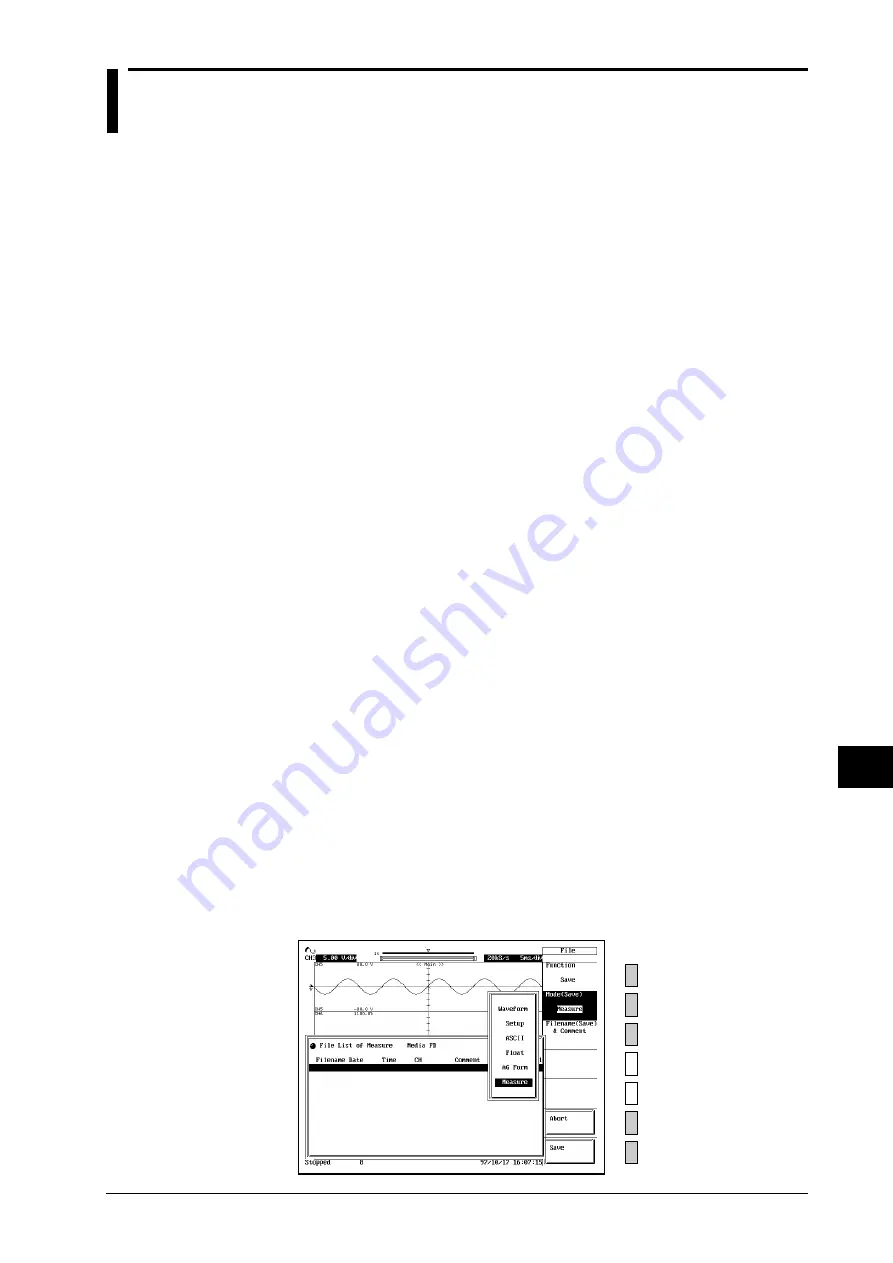
11-17
11
IM 701830-01E
Saving/Loading the Data/Connecting to the PC
11.11 Saving Automatic Measurement Results
Function
The instrument lets you save results of automatic measurements to floppy disk, Internal hard
disk, or SCSI device. The save file is assigned the “.CSV” file extension. The file contains
measurement results of the waveform parameters selected for automatic measurement.
These CSV files are in comma-delimited text format. This format is widely used for transferring
data among commercial database and spreadsheet applications.
Auto naming function
When “Auto Naming” is set to ON, files are automatically created with 3-digit numbers from
“000” to “999.” A common filename (up to 5 characters, specified with Filename) can be
inserted before the number.
Restrictions
The following restrictions apply to measurement saves.
• A maximum of 16 parameters can be saved.
• The save can include results from as many as 512 measurement cycles (starting from the
most recent cycle and working back), provided that the Time/div, Volt/div, and “Measure”
settings have remain fixed. You cannot save any results obtained before the most recent
change in any of these settings.
• Sample output
” DL716”
” CH1 Max,” ” CH1 Min,” ” CH1 Rms,” ” CH2 Rise”
0.500E+00, 0.000E+00, 0.199E+00, 0.02E-06
Old data
0.375E+00, 0.000E+00, 0.207E+00, 0.02E-06
0.313E+00,-0.125E+00, 0.152E+00, 0.02E-06
•
•
•
•
↓
•
•
•
•
•
•
•
•
•
•
•
•
New data
Operating Procedure
1.
Press the
FILE
key.
2.
Press the “
Function
” soft key as necessary to select “
Save
.”
3.
Press the “
Mode(Save)
” soft key to select “
Measure
.”
4.
Press the “
File Name(Save) & Comment
” soft key to display the file name setting menu.
5.
Move the cursor to “
Auto Naming
” with the jog shuttle, and press
SELECT
key to select
“
ON
” or “
OFF
.” If you select “
ON
,” “***” is displayed on the soft key menu. If a file
name is specified, then “***” is displayed after the file name.
6.
Move the cursor to “
Filename
” with the jog shuttle, and press
SELECT
key to display the
keyboard screen.
7.
Enter the file name using the procedure described on page 4-2.
8.
In the same way, enter a “
Comment
” if necessary.
9.
Press the “
Save
” soft key to save the parameter measurements to disk.






























