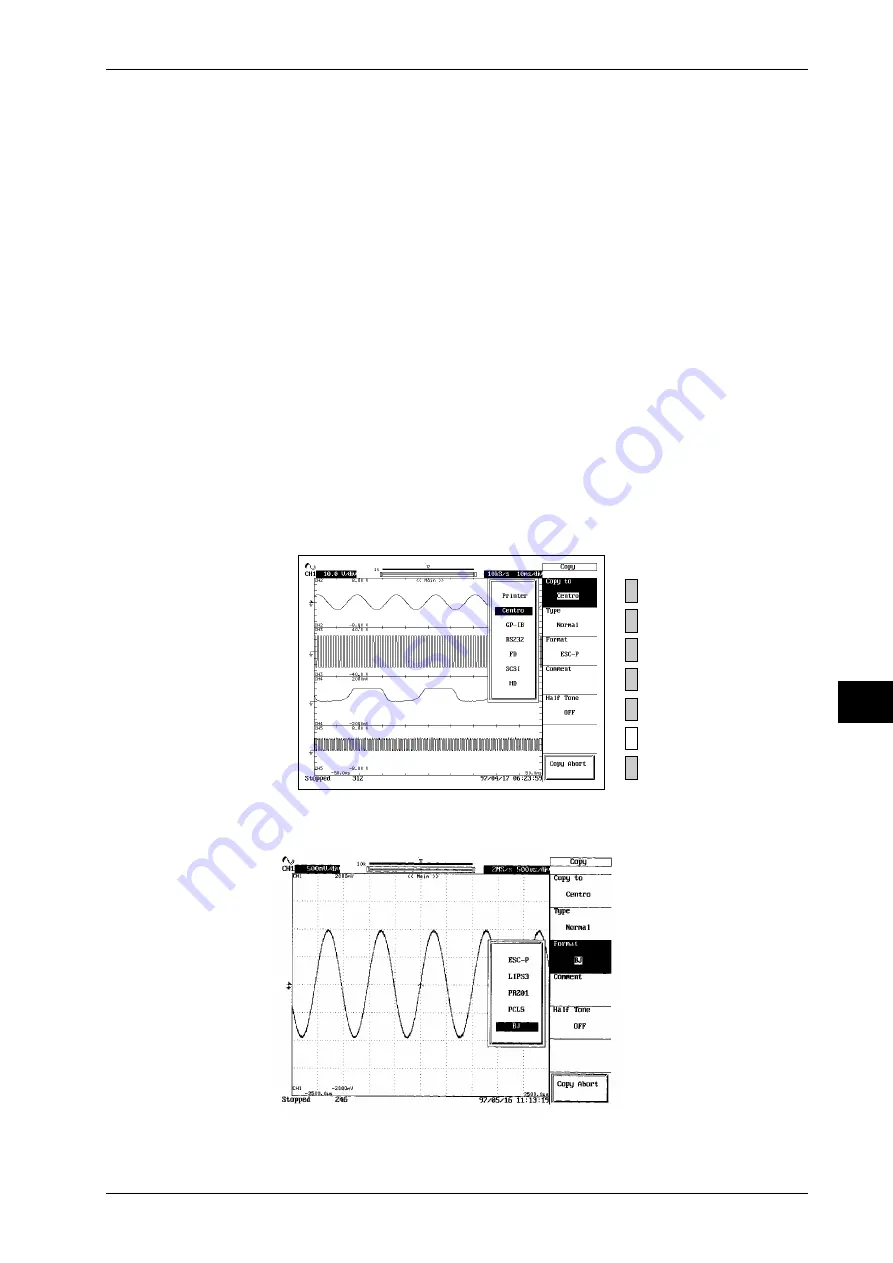
10-7
10
IM 701830-01E
Output of Screen Data
10.4 Outputting to a Printer with a Centronics Interface
Points for attention
• No data can be output to the printer during acquisition.
• When both pre-zoom waveform and zoomed waveform are displayed, only the pre-zoom
waveform is applicable to long copy.
• When displaying the waveform with the history memory function, only the waveform
selected with “Selected Record No.” is applicable to long copy.
• Long copy cannot be carried out during X-Y waveform display.
Operating Procedure
1.
Press the
SHIFT+COPY
key (MENU).
2.
Press the “
Copy to
” soft key to select “
Centro
.”
Selecting the output type and the printer format
3.
Press the “
Type
” soft key to select the desired output type from “
Normal
” to “
Long*50
”
or “
All
.”
4.
Press the “
Format
” soft key to select “
ESC-P
” to “
BJ
.”
Setting comments and half tone
5.
If “
ESC-P
,” “
PCL5
,” “
BJ
,” or “
ESC-P2
” was selected in step 4. Press the “
Half Tone
”
soft key and select “
ON(Color)
” or “
OFF
.”
6.
Press the “
Comment
” soft key to display the keyboard screen.
7.
Enter characters using the procedure described on page 4-2.
Outputting to the printer with Centronics interface
8.
Display the screen which you wish to print out.
9.
Press the
START/STOP
key to stop acquisition.
If the indicator on the
START/STOP
key is lit, acquisition is in progress.
10.
Pressing
COPY
key prints the screen image data.
Example of a print out from a printer with Centronics interface
(Cannon BJC-240J)






























