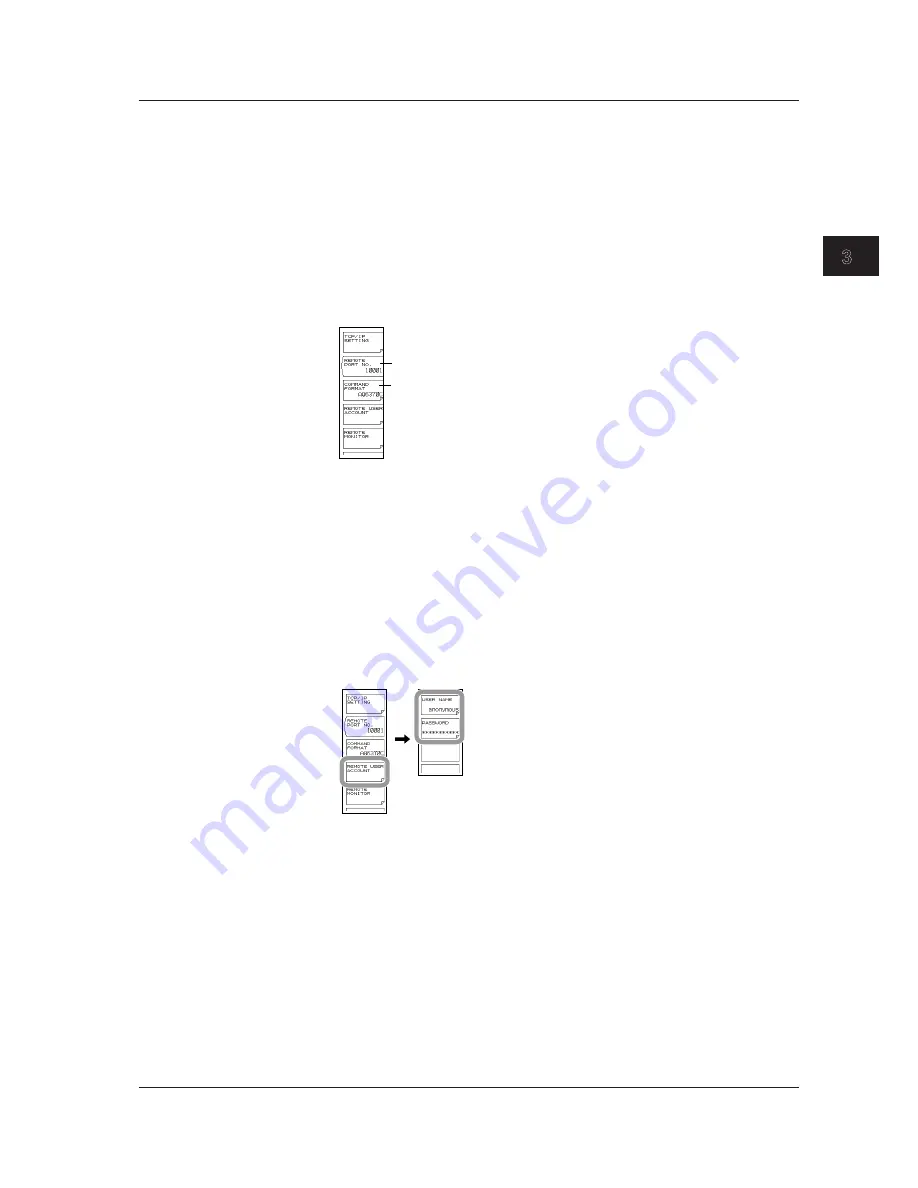
3-3
IM AQ6370C-17EN
Ethernet Interface
1
2
3
4
5
6
7
8
App
Index
9.
If you select MANUAL, enter the IP address, subnet mask, and default gateway.
Using the arrow soft keys, select an input position, and press ENTER. If you
selected AUTO, skip to step 10.
10.
Enter a number using the
rotary knob
or the
<
,
>
,
<
>
,
keys
, and press
ENTER
.
11.
When all settings are entered, press the
DONE
soft key.
Setting the Remote Port Number (not used with the VXI-11)
12.
Press the
REMOTE PORT NO.
soft key. The port number setting screen is
displayed.
13.
Enter a port number using the
rotary knob
or the
arrow keys
, and press
ENTER
.
Command format setting
Remote port number setting
Setting the Command Format
14.
Perform these steps if you will use AQ6317 commands.
Press the
COMMAND FORMAT
soft key. The command format setting menu is
displayed.
15.
Normally, you will enter AQ6370C, AQ6370D, AQ6373, AQ6373B, AQ6375 or
AQ6375B. If you wish to use AQ6317 commands, enter AQ6317.
Setting the User Name and Password (not used with the VXI-11)
16.
Press the
REMOTE USER ACCOUNT
soft key. The user name and password
setting menu is displayed.
17.
Press the
USER NAME
soft key. The user name setting screen appears. The
default is anonymous.
18.
Specify a user name using 11 alphanumeric characters or fewer.
If the user name is set to anonymous, the password setting is not required.
19.
Press the
PASSWORD
soft key. The password setting screen is displayed.
20.
Specify a password using 11 alphanumeric characters or fewer.
3.2 Setting Up Ethernet






























