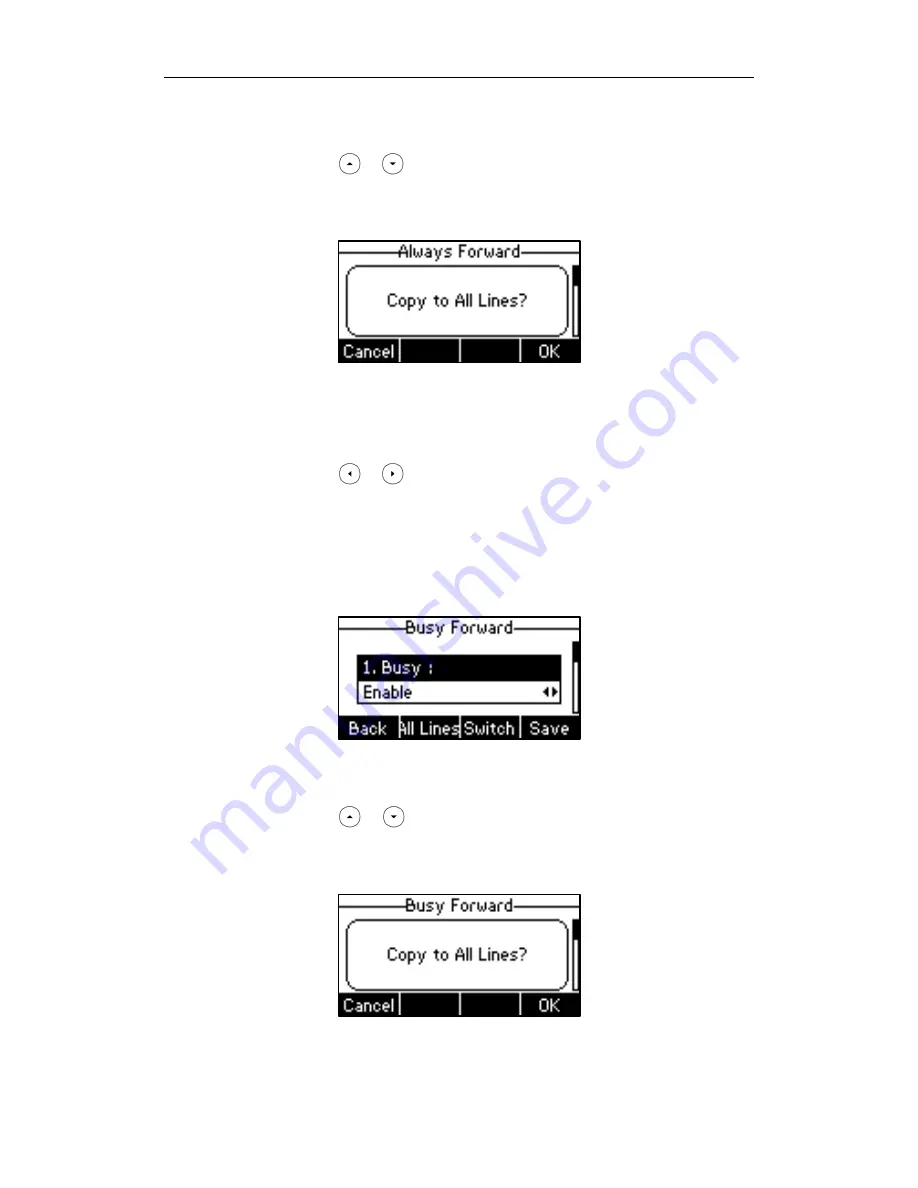
Basic Call Features
85
You can also enable always forward for all accounts. After always forward
was enabled for a specific account, do the following:
1) Press or to select the Always field.
2) Press the All Lines soft key.
The LCD screen prompts “Copy to All Lines?”.
3) Press the OK soft key to accept the change or the Cancel soft key to
cancel.
b.) If you select Busy Forward, you can enable it for a specific account.
1) Press or , or the Switch soft key to select Enable from the Busy
field.
2) Enter the destination number you want to forward incoming calls to when
the phone is busy in the Forward To field.
3) (Optional.) Enter the busy forward on code and off code respectively in
the On Code and Off Code field.
You can also enable busy forward for all accounts. After busy forward was
enabled for a specific account, do the following:
1) Press or to select the Busy field.
2) Press the All Lines soft key.
The LCD screen prompts “Copy to All Lines?”.
3) Press the OK soft key to accept the change or the Cancel soft key to
cancel.
Содержание Yealink SIP-T26P
Страница 1: ......
Страница 7: ...About This Guide vii Call Forward on page 82 Call Pickup on page 93 Busy Lamp Field BLF on page 101 ...
Страница 8: ...User Guide SIP T26P IP Phone viii ...
Страница 12: ......
Страница 30: ...User Guide for the SIP T26P IP Phone 18 ...
Страница 80: ...User Guide for the SIP T26P IP Phone 68 ...
Страница 112: ...User Guide for the SIP T26P IP Phone 100 ...
Страница 134: ...User Guide for the SIP T26P IP Phone 122 ...






























