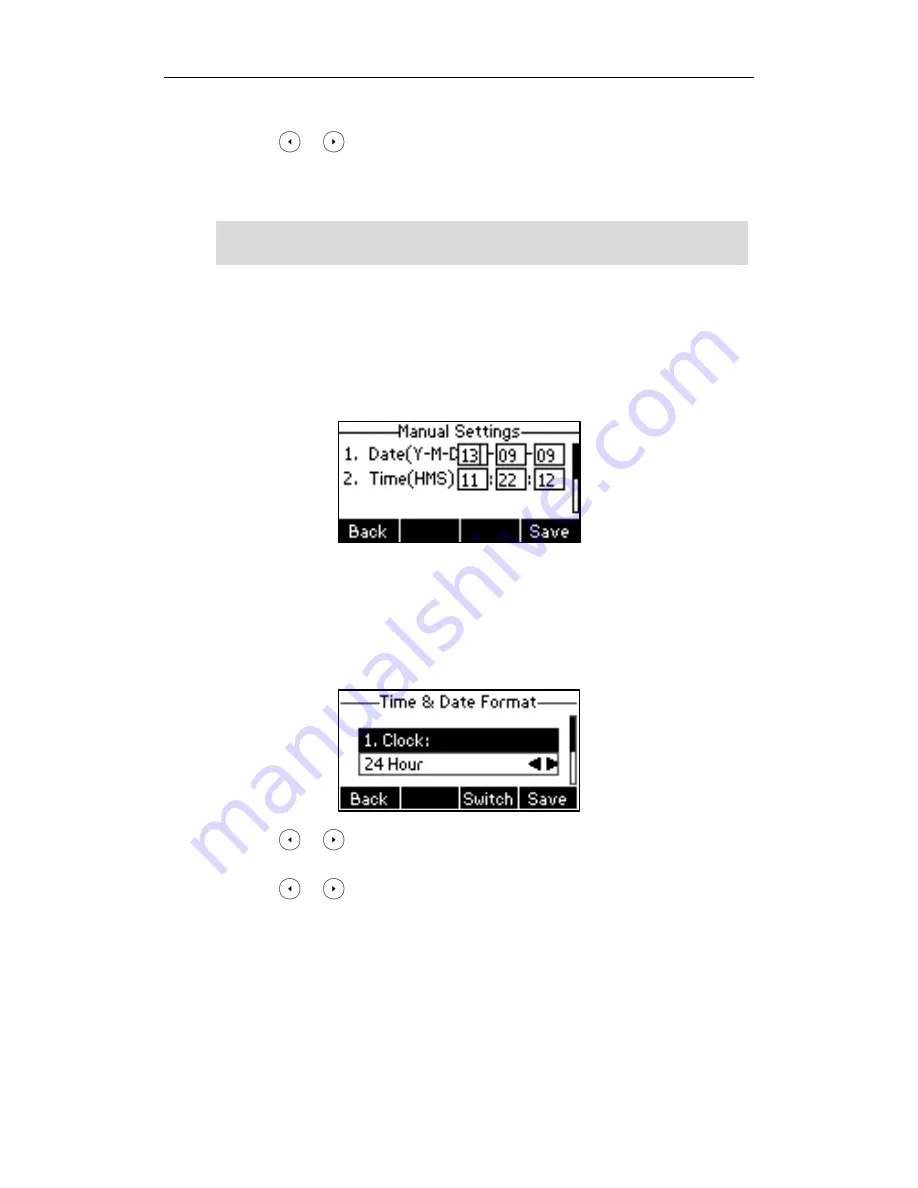
User Guide for the SIP-T26P IP Phone
22
respectively.
4.
Press or , or the Switch soft key to select the desired value from the DST
field.
5.
Press the Save soft key to accept the change or the Back soft key to cancel.
Note
To configure the time and date manually via phone user interface:
1.
Press Menu->Settings->Basic Settings->Time & Date->Manual Settings.
2.
Enter the specific date in the Date field.
3.
Enter the specific time in the Time field.
4.
Press the Save soft key to accept the change.
The date and time displayed on the LCD screen will change accordingly.
To configure the time and date format via phone user interface:
1.
Press Menu->Settings->Basic Settings->Time & Date->Time & Date Format.
2.
Press or , or the Switch soft key to select the desired time format from the
Clock field.
3.
Press or , or the Switch soft key to select the desired date format from the
Date Format field.
4.
Press the Save soft key to accept the change or the Back soft key to cancel.
There are 7 available date formats. For example, for the date format “WWW DD MMM”,
“WWW” represents the abbreviation of the week, “DD” represents the two-digit day,
and “MMM” represents the first three letters of the month.
Please refer to
Appendix A - Time Zones
for the list of available time zones on the IP
phone.
Содержание Yealink SIP-T26P
Страница 1: ......
Страница 7: ...About This Guide vii Call Forward on page 82 Call Pickup on page 93 Busy Lamp Field BLF on page 101 ...
Страница 8: ...User Guide SIP T26P IP Phone viii ...
Страница 12: ......
Страница 30: ...User Guide for the SIP T26P IP Phone 18 ...
Страница 80: ...User Guide for the SIP T26P IP Phone 68 ...
Страница 112: ...User Guide for the SIP T26P IP Phone 100 ...
Страница 134: ...User Guide for the SIP T26P IP Phone 122 ...






























