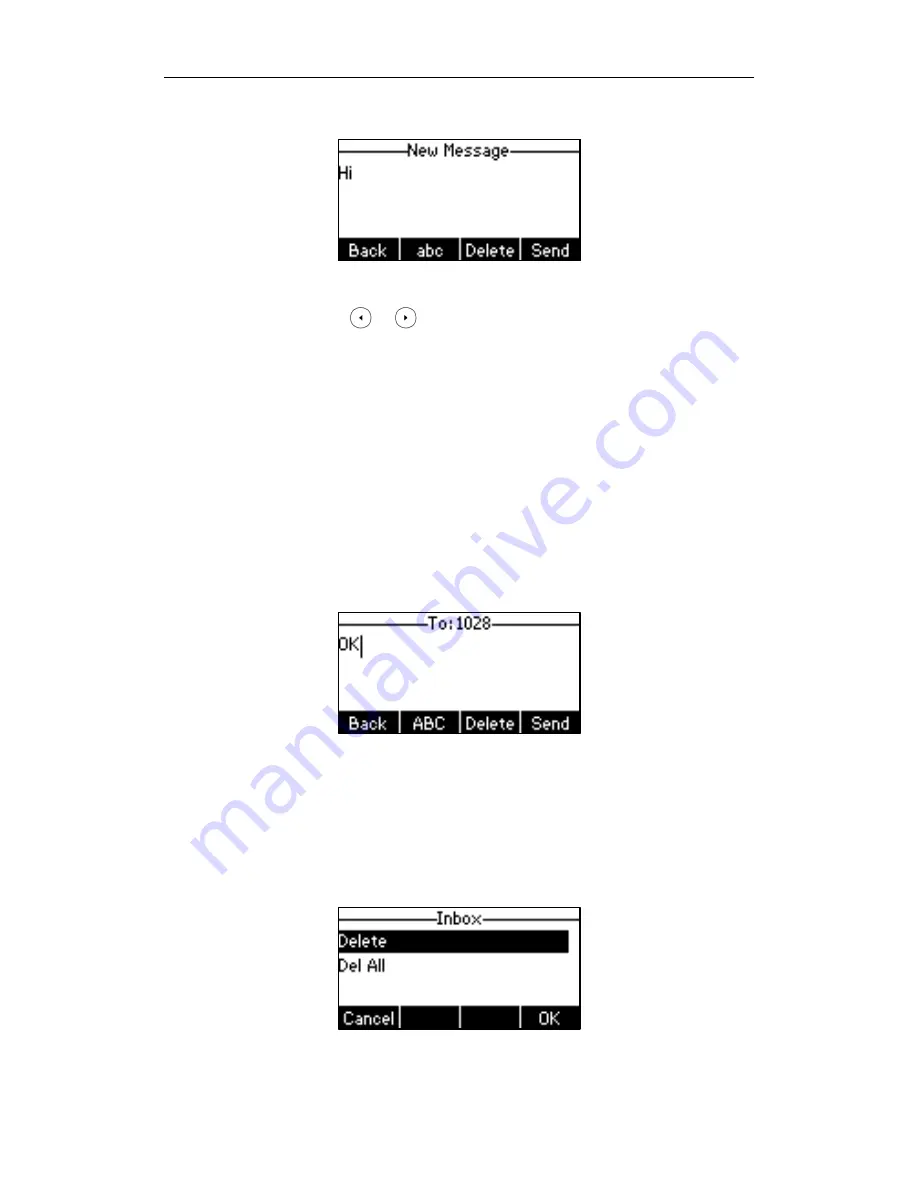
User Guide for the SIP-T26P IP Phone
116
mode.
3.
Press the Send soft key after completing the content.
4.
(Optional.) Press or , or the Switch soft key to select the desired account
from the From field.
5.
Enter the number to which you want to send the message in the To field.
6.
Press the Send soft key to send the message or the Back soft key to cancel.
Sending a text message is configurable via web user interface at the path
Features->SMS.
To reply a text message:
1.
Press Menu->Messages->Text Message->Inbox.
2.
Select the desired message and press the Reply soft key.
3.
Compose the new text message. You can press the abc soft key to change the input
mode.
4.
Press the Send soft key after completing the content.
5.
Check the From and To fields, and then press the Send soft key.
To delete a text message:
1.
Press Menu->Messages->Text Message->Inbox (Sentbox, Outbox or Draftbox).
2.
Select the desired message and then press the Delete soft key.
3.
Select Delete to delete the desired message.
Содержание Yealink SIP-T26P
Страница 1: ......
Страница 7: ...About This Guide vii Call Forward on page 82 Call Pickup on page 93 Busy Lamp Field BLF on page 101 ...
Страница 8: ...User Guide SIP T26P IP Phone viii ...
Страница 12: ......
Страница 30: ...User Guide for the SIP T26P IP Phone 18 ...
Страница 80: ...User Guide for the SIP T26P IP Phone 68 ...
Страница 112: ...User Guide for the SIP T26P IP Phone 100 ...
Страница 134: ...User Guide for the SIP T26P IP Phone 122 ...






























