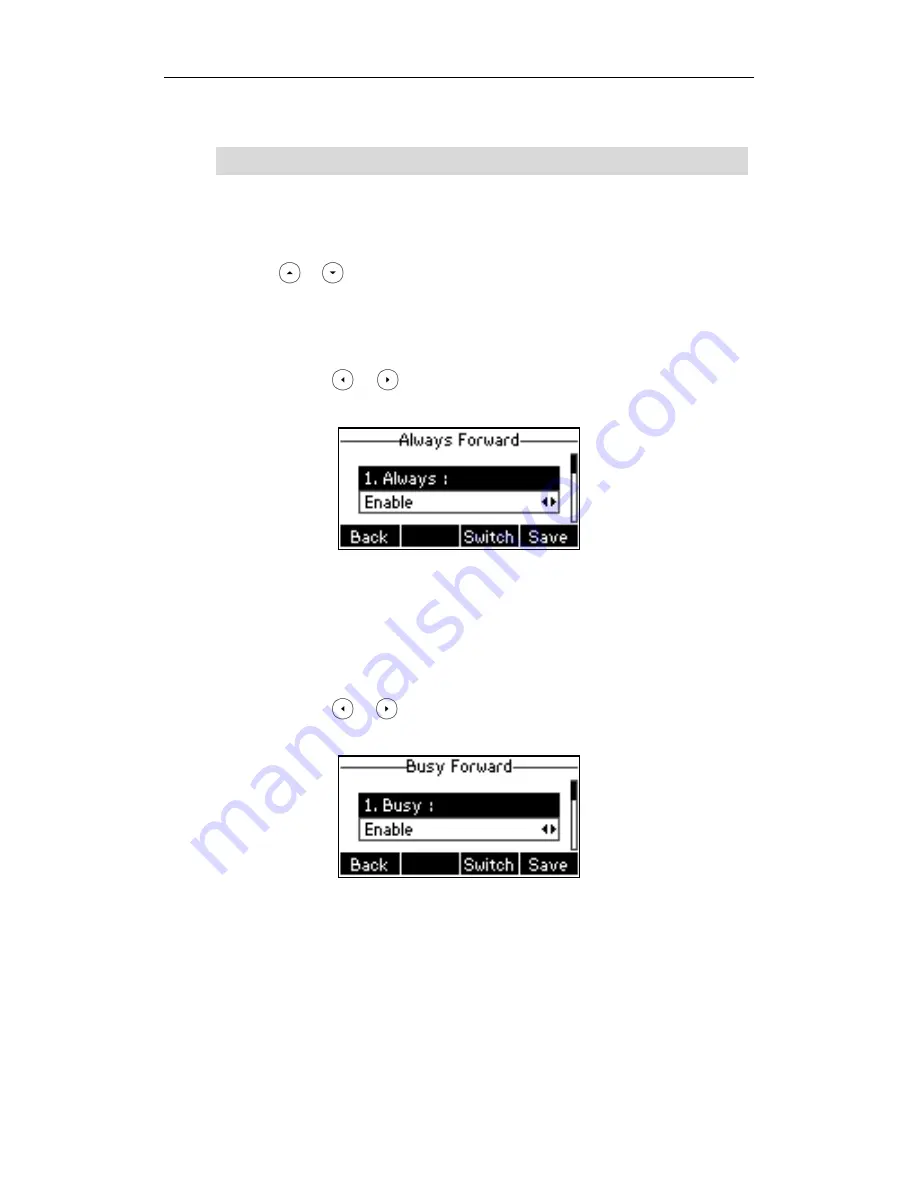
Basic Call Features
83
3.
Click Confirm to accept the change.
Note
To enable call forward in phone mode:
1.
Press Menu->Features->Call Forward.
2.
Press or to select the desired forwarding type, and then press the Enter
soft key.
3.
Depending on your selection:
a.) If you select Always Forward:
1) Press or , or the Switch soft key to select Enable from the Always
field.
2) Enter the destination number you want to forward incoming calls to in the
Forward To field.
3) (Optional.) Enter the always forward on code and off code respectively in
the On Code and Off Code field.
b.) If you select Busy Forward:
1) Press or , or the Switch soft key to select Enable from the Busy
field.
2) Enter the destination number you want to forward incoming calls to when
the phone is busy in the Forward To field.
3) (Optional.) Enter the busy forward on code and off code respectively in
the On Code and Off Code field.
Call forward mode is configurable via web user interface only.
Содержание Yealink SIP-T26P
Страница 1: ......
Страница 7: ...About This Guide vii Call Forward on page 82 Call Pickup on page 93 Busy Lamp Field BLF on page 101 ...
Страница 8: ...User Guide SIP T26P IP Phone viii ...
Страница 12: ......
Страница 30: ...User Guide for the SIP T26P IP Phone 18 ...
Страница 80: ...User Guide for the SIP T26P IP Phone 68 ...
Страница 112: ...User Guide for the SIP T26P IP Phone 100 ...
Страница 134: ...User Guide for the SIP T26P IP Phone 122 ...






























