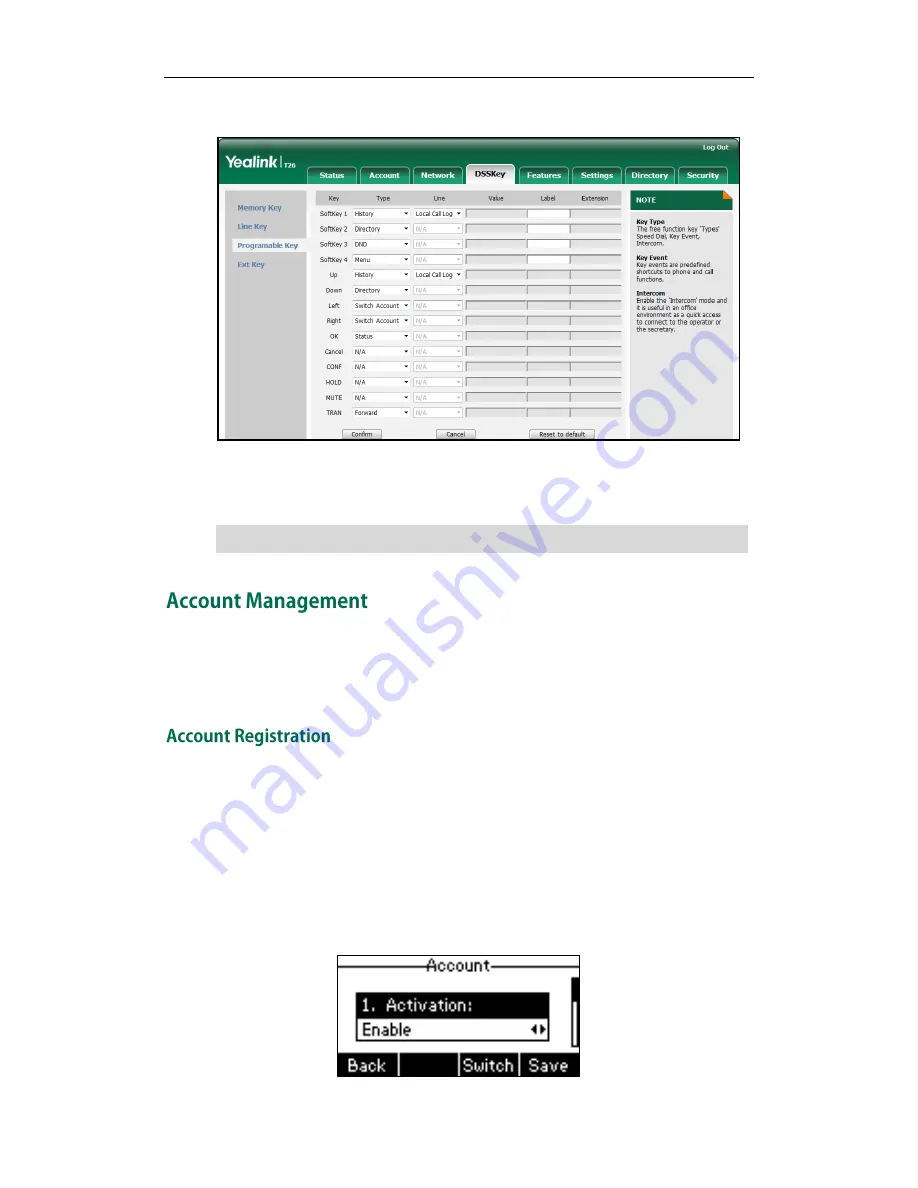
User Guide for the SIP-T26P IP Phone
58
2.
Customize specific features for these keys.
3.
Click Confirm to accept the change.
You can click Reset to default to reset custom settings to defaults.
Note
You can register one or multiple accounts on the SIP-T26P IP phone. You can also
configure each line key to associate with an account or configure multiple line keys to
associate with an account.
To register an account via phone user interface:
1.
Press Menu->Settings->Advanced Settings (password: admin) ->Accounts.
2.
Select the desired account and then press the Enter soft key.
3.
Select Enable from the Activation field.
4.
Enter the desired values in the Label, Display Name, Register Name, User Name,
Password and SIP Server1/2 fields respectively. Contact your system administrator
for more information.
Programmable keys are configurable via web user interface only.
Содержание Yealink SIP-T26P
Страница 1: ......
Страница 7: ...About This Guide vii Call Forward on page 82 Call Pickup on page 93 Busy Lamp Field BLF on page 101 ...
Страница 8: ...User Guide SIP T26P IP Phone viii ...
Страница 12: ......
Страница 30: ...User Guide for the SIP T26P IP Phone 18 ...
Страница 80: ...User Guide for the SIP T26P IP Phone 68 ...
Страница 112: ...User Guide for the SIP T26P IP Phone 100 ...
Страница 134: ...User Guide for the SIP T26P IP Phone 122 ...






























