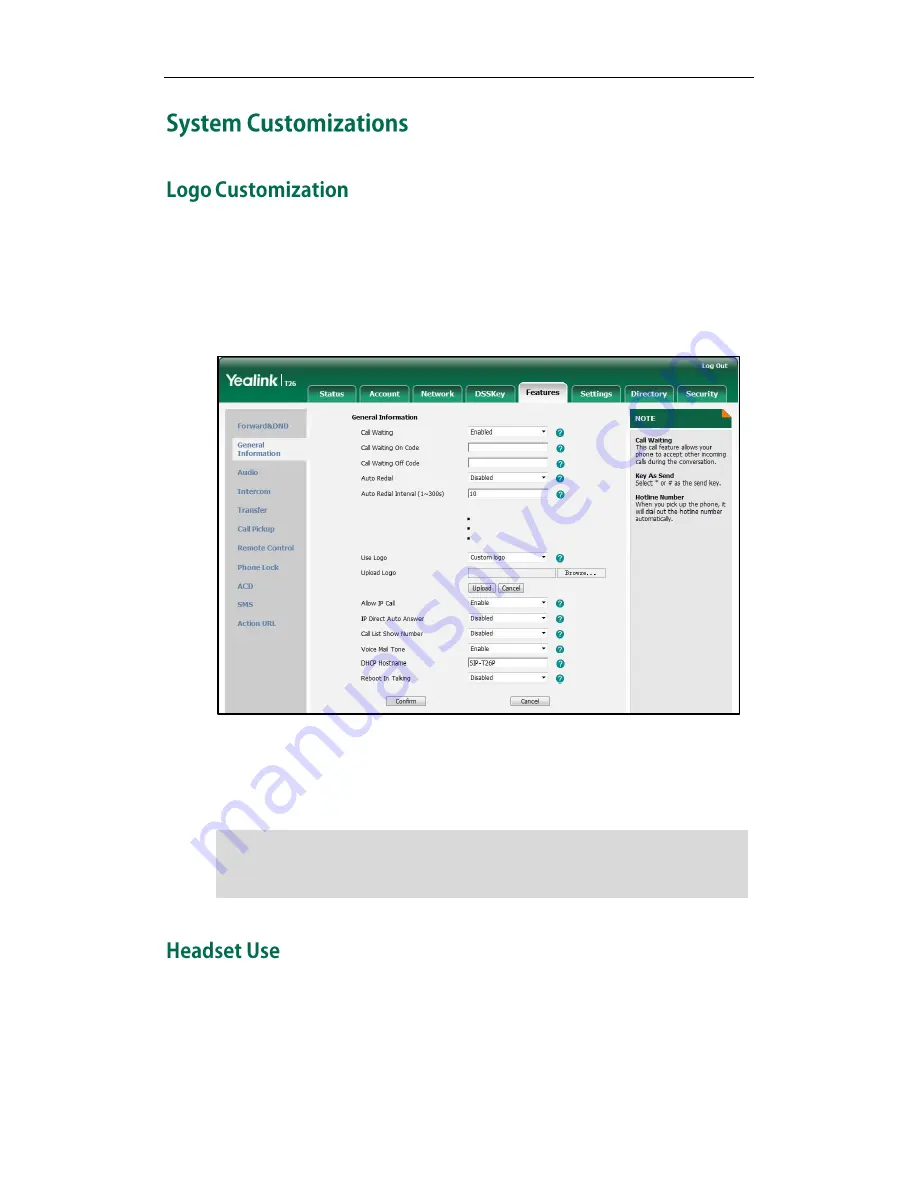
Customizing Your Phone
47
You can upload your custom logo which will be shown on the idle screen.
To upload a custom logo via web user interface:
1.
Click on Features->General Information.
2.
Select Custom Logo from the pull-down list of Use Logo.
3.
Click Browse to locate the logo file from your local system.
4.
Click Upload to upload the file.
5.
Click Confirm to accept the change.
Note
Physically connect your headset and activate the headset mode for use. For more
information on physically connecting a headset, refer to
Phone Installation
on page
11
.
The logo file format must be *.dob, contact your system administrator for more
information.
A custom logo can be uploaded via web user interface only.
Содержание Yealink SIP-T26P
Страница 1: ......
Страница 7: ...About This Guide vii Call Forward on page 82 Call Pickup on page 93 Busy Lamp Field BLF on page 101 ...
Страница 8: ...User Guide SIP T26P IP Phone viii ...
Страница 12: ......
Страница 30: ...User Guide for the SIP T26P IP Phone 18 ...
Страница 80: ...User Guide for the SIP T26P IP Phone 68 ...
Страница 112: ...User Guide for the SIP T26P IP Phone 100 ...
Страница 134: ...User Guide for the SIP T26P IP Phone 122 ...






























