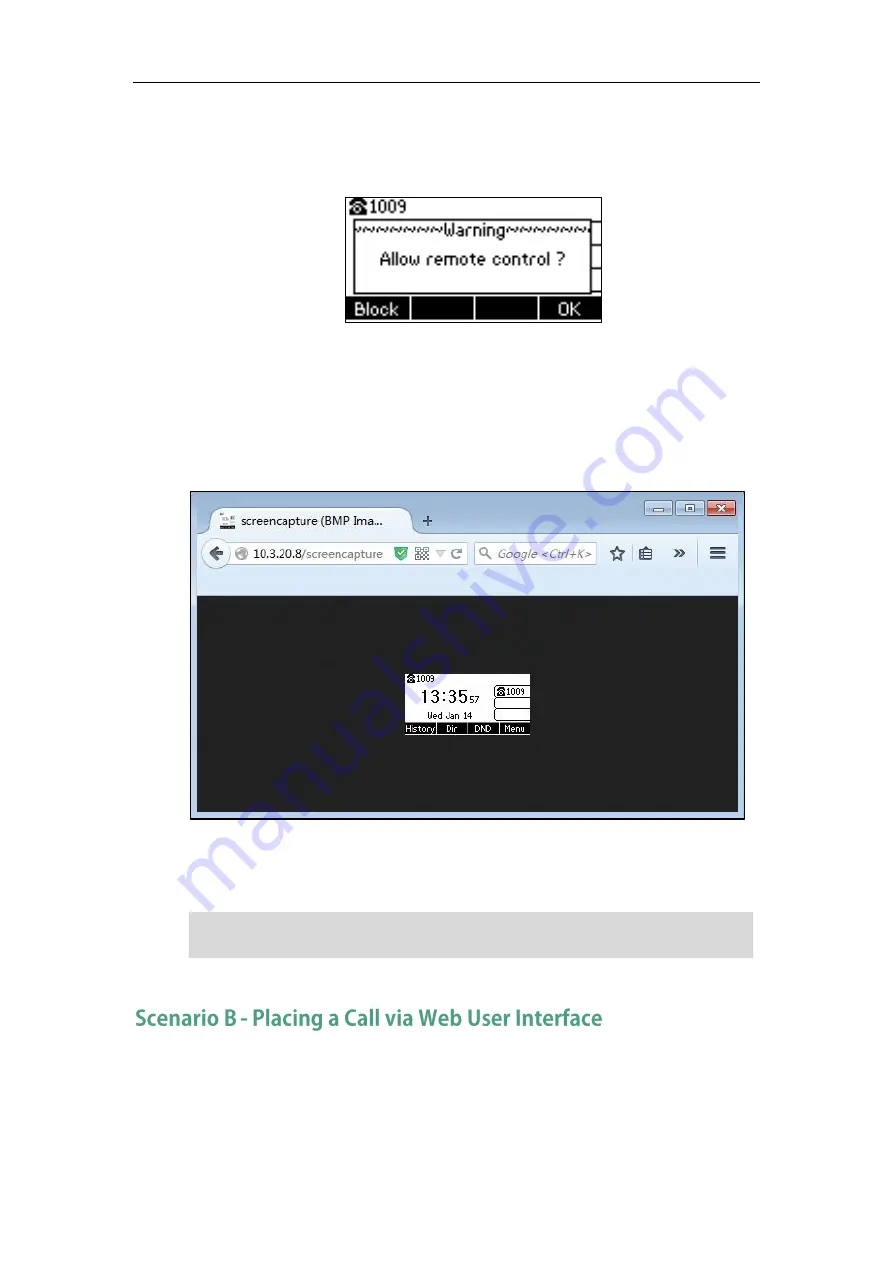
Administrator’s Guide for SIP-T2 Series/T19(P) E2/T4 Series/CP860 IP Phones
628
-
If it is the first time you capture the phone’s current screen using the computer,
the browser will display “Remote control forbidden”, and the LCD screen will
prompt the message “Allow remote control?”.
Press the OK soft key on the phone to allow remote control. The phone will
return to the previous screen.
Refresh the web page.
The browser will display an image showing the phone’s current screen. You can
save the image to your local system.
-
Else, the browser will display an image showing the phone’s current screen
directly. You can save the image to your local system.
Note
You can place a call via web user interface. Before doing it, ensure that the IP address
of your computer is included in the trusted IP address for Action URI on the phone. For
more information on the trusted IP address, refer to
Configuring Trusted IP Address for
on page
Frequent capture may affect the phone performance. Yealink recommend you to capture
the phone screen display within a minimum interval of 4 seconds.
Содержание SIP-T2 Series
Страница 1: ......
Страница 14: ...Administrator s Guide for SIP T2 Series T19 P E2 T4 Series CP860 IP Phones xiv...
Страница 45: ...Getting Started 23 For SIP T42G T41P T40P Desk Mount Method Wall Mount Method Optional...
Страница 47: ...Getting Started 25 For SIP T23P T23G Desk Mount Method Wall Mount Method Optional...
Страница 122: ...Administrator s Guide for SIP T2 Series T19 P E2 T4 Series CP860 IP Phones 100...
Страница 504: ...Administrator s Guide for SIP T2 Series T19 P E2 T4 Series CP860 IP Phones 482...
Страница 757: ...Configuring Advanced Features 735 The IP phone reboots automatically to make settings effective after a period of time...
Страница 758: ...Administrator s Guide for SIP T2 Series T19 P E2 T4 Series CP860 IP Phones 736...
Страница 812: ...Administrator s Guide for SIP T2 Series T19 P E2 T4 Series CP860 IP Phones 790 6 Click Confirm to accept the change...
Страница 1005: ...Appendix 983...















































