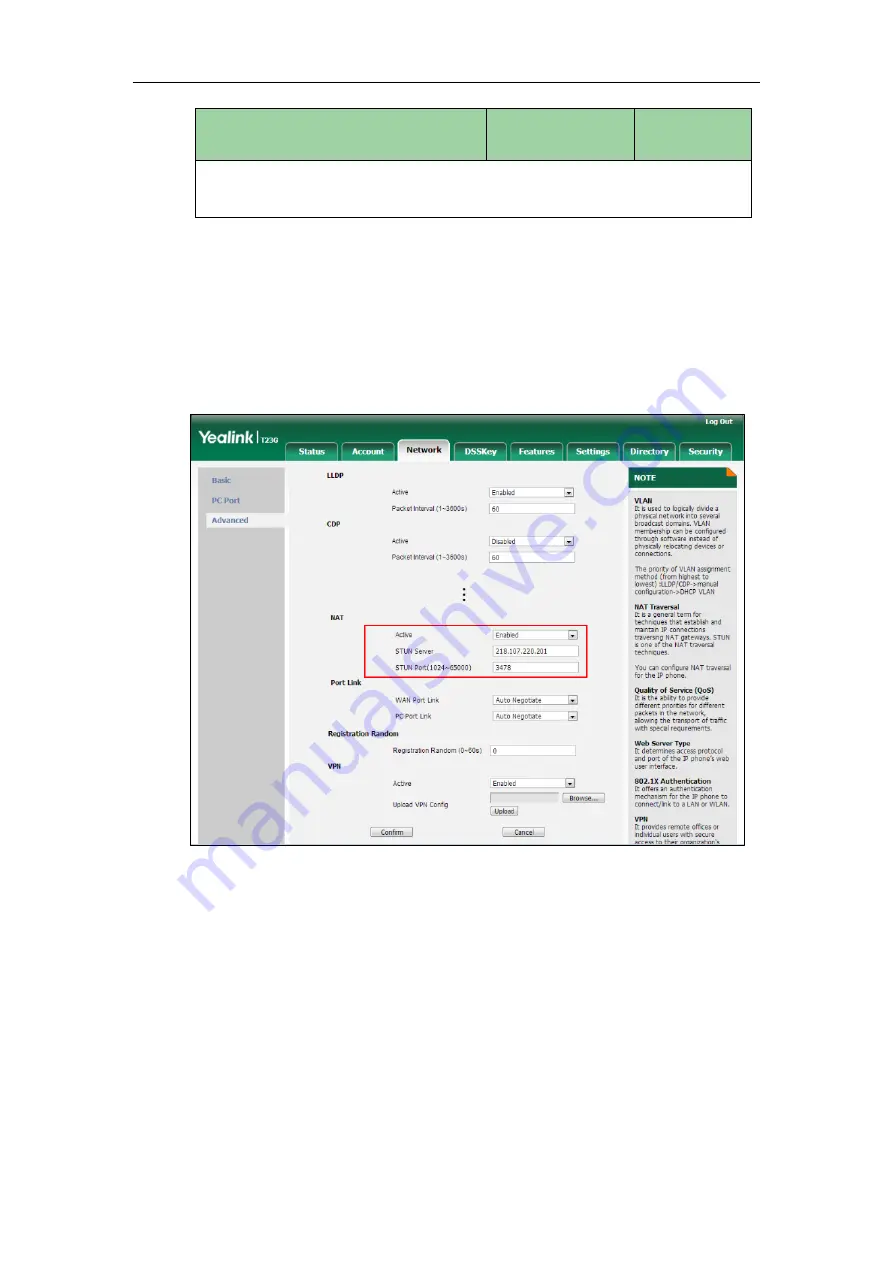
Configuring Advanced Features
711
Parameters
Permitted Values
Default
Phone User Interface:
None
To configure NAT traversal and STUN server via web user interface:
1.
Click on Network->Advanced.
2.
In the NAT block, select the desired value from the pull-down list of Active.
3.
Enter the IP address or the domain name of the STUN server in the STUN Server
field.
4.
Enter the port of the STUN server in the Port field.
5.
Click Confirm to accept the change.
A dialog box pops up to prompt that settings will take effect after a reboot.
6.
Click OK to reboot the phone.
To configure NAT traversal for account via web user interface:
1.
Click on Account->Register.
2.
Select the desired account from the pull-down list of Account.
Содержание SIP-T2 Series
Страница 1: ......
Страница 14: ...Administrator s Guide for SIP T2 Series T19 P E2 T4 Series CP860 IP Phones xiv...
Страница 45: ...Getting Started 23 For SIP T42G T41P T40P Desk Mount Method Wall Mount Method Optional...
Страница 47: ...Getting Started 25 For SIP T23P T23G Desk Mount Method Wall Mount Method Optional...
Страница 122: ...Administrator s Guide for SIP T2 Series T19 P E2 T4 Series CP860 IP Phones 100...
Страница 504: ...Administrator s Guide for SIP T2 Series T19 P E2 T4 Series CP860 IP Phones 482...
Страница 757: ...Configuring Advanced Features 735 The IP phone reboots automatically to make settings effective after a period of time...
Страница 758: ...Administrator s Guide for SIP T2 Series T19 P E2 T4 Series CP860 IP Phones 736...
Страница 812: ...Administrator s Guide for SIP T2 Series T19 P E2 T4 Series CP860 IP Phones 790 6 Click Confirm to accept the change...
Страница 1005: ...Appendix 983...






























