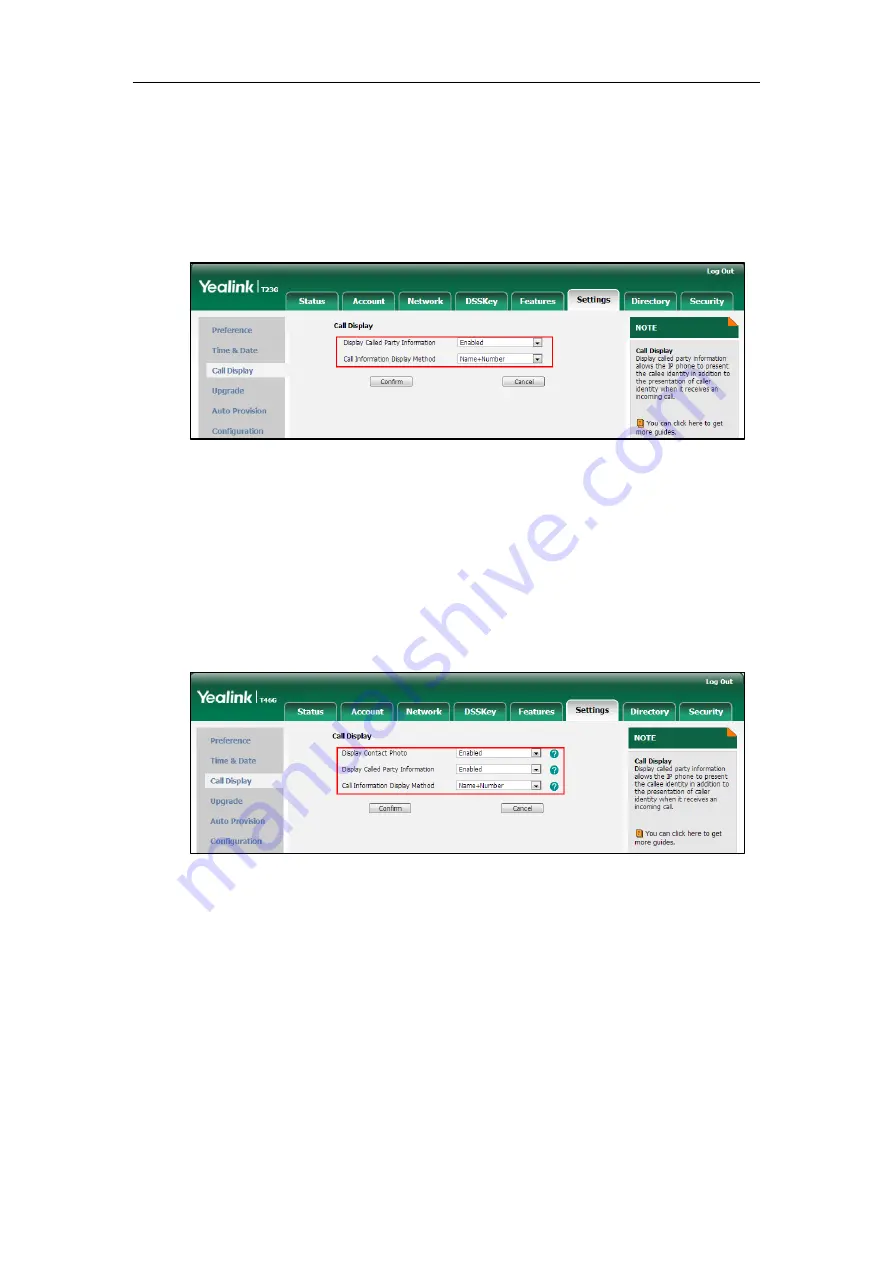
Configuring Basic Features
159
To configure call display features via web user interface (take SIP-T23G IP phones for
example):
1.
Click on Settings->Call Display.
2.
Select the desired value from the pull-down list of Display Called Party Information.
3.
Select the desired value from the pull-down list of Call Information Display Method.
4.
Click Confirm to accept the change.
To configure call display features via web user interface (take SIP-T46G IP phones for
example):
1.
Click on Settings->Call Display.
2.
Select the desired value from the pull-down list of Display Contact Photo.
3.
Select the desired value from the pull-down list of Display Called Party Information.
4.
Select the desired value from the pull-down list of Call Information Display Method.
5.
Click Confirm to accept the change.
Содержание SIP-T2 Series
Страница 1: ......
Страница 14: ...Administrator s Guide for SIP T2 Series T19 P E2 T4 Series CP860 IP Phones xiv...
Страница 45: ...Getting Started 23 For SIP T42G T41P T40P Desk Mount Method Wall Mount Method Optional...
Страница 47: ...Getting Started 25 For SIP T23P T23G Desk Mount Method Wall Mount Method Optional...
Страница 122: ...Administrator s Guide for SIP T2 Series T19 P E2 T4 Series CP860 IP Phones 100...
Страница 504: ...Administrator s Guide for SIP T2 Series T19 P E2 T4 Series CP860 IP Phones 482...
Страница 757: ...Configuring Advanced Features 735 The IP phone reboots automatically to make settings effective after a period of time...
Страница 758: ...Administrator s Guide for SIP T2 Series T19 P E2 T4 Series CP860 IP Phones 736...
Страница 812: ...Administrator s Guide for SIP T2 Series T19 P E2 T4 Series CP860 IP Phones 790 6 Click Confirm to accept the change...
Страница 1005: ...Appendix 983...






























