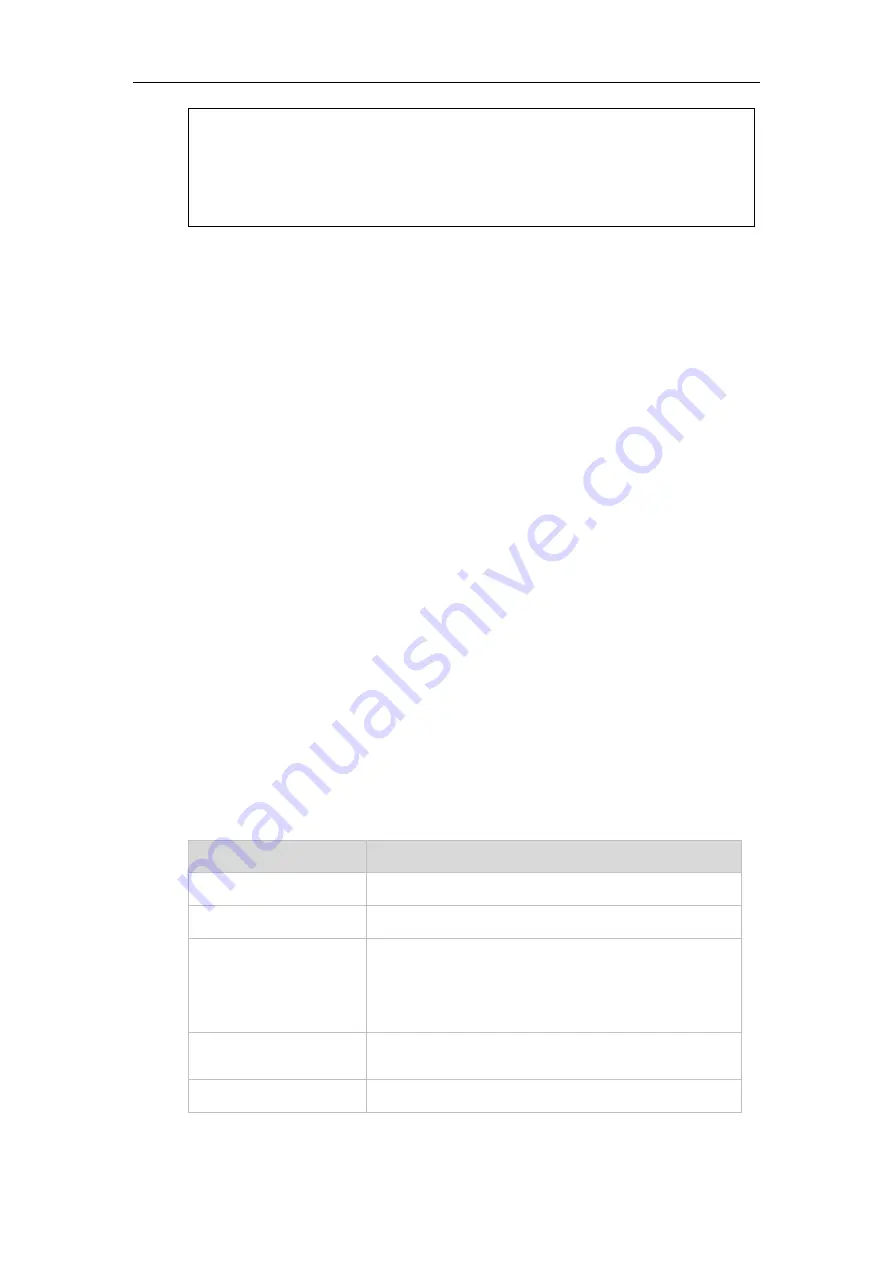
Administrator’s Guide for SIP-T2 Series/T19(P) E2/T4 Series/CP860 IP Phones
508
<identity>sip:[email protected]:5060</identity>
<target uri="sip:[email protected]:5060"/>
</remote>
</dialog>
</dialog-info>
Visual Alert and Audio Alert for BLF Pickup
Visual and audio alert for BLF pickup allow the supervisor’s phone to play an alert tone
and display a visual prompt (e.g., “6001<-6002”, 6001 is the monitored extension which
receives an incoming call from 6002) when the monitored user receives an incoming call.
In addition to the BLF key, visual alert for BLF pickup feature enables the supervisor to
pick up the monitored user’s incoming call by pressing the DPickup soft key. The
directed call pickup code must be configured in advance. For more information on how
to configure the directed call pickup code for the DPickup soft key, refer to
BLF LED Mode
BLF LED Mode provides five kinds of definition for the BLF/BLF List key LED status. As
there is no hard line key on SIP VP-T49G and SIP-T48G IP phones, BLF LED mode
configuration is only applicable to
SIP-T46G/T42G/T41P/T40P/T29G/T27P/T27G/T23P/T23G/T21(P) E2 IP phones. BLF LED mode
is also applicable to the expansion module EXP40 connected to SIP-T48G/T46G IP
phones, EXP20 connected to SIP-T29G and SIP-T27P/G IP phones. The following table lists
the LED statuses of the BLF key when BLF LED Mode is set to 0, 1, 2, 3 or 4 respectively.
The default value of BLF LED mode is 0.
BLF LED mode feature is also applicable to BLF list key. For more information on BLF List
key, refer to
on page
Line key/Expansion Module Key LED (configured as a BLF key or a BLF List key and BLF
LED Mode is set to 0)
LED Status
Description
Solid green
The monitored user is idle.
Fast flashing red (200ms) The monitored user receives an incoming call.
Solid red
The monitored user is dialing.
The monitored user is talking.
The monitored user’s conversation is placed on hold
(This LED status requires server support).
Slow flashing red (1s)
The call is parked against the monitored user’s phone
number.
Off
The monitored user does not exist.
Содержание SIP-T2 Series
Страница 1: ......
Страница 14: ...Administrator s Guide for SIP T2 Series T19 P E2 T4 Series CP860 IP Phones xiv...
Страница 45: ...Getting Started 23 For SIP T42G T41P T40P Desk Mount Method Wall Mount Method Optional...
Страница 47: ...Getting Started 25 For SIP T23P T23G Desk Mount Method Wall Mount Method Optional...
Страница 122: ...Administrator s Guide for SIP T2 Series T19 P E2 T4 Series CP860 IP Phones 100...
Страница 504: ...Administrator s Guide for SIP T2 Series T19 P E2 T4 Series CP860 IP Phones 482...
Страница 757: ...Configuring Advanced Features 735 The IP phone reboots automatically to make settings effective after a period of time...
Страница 758: ...Administrator s Guide for SIP T2 Series T19 P E2 T4 Series CP860 IP Phones 736...
Страница 812: ...Administrator s Guide for SIP T2 Series T19 P E2 T4 Series CP860 IP Phones 790 6 Click Confirm to accept the change...
Страница 1005: ...Appendix 983...
















































