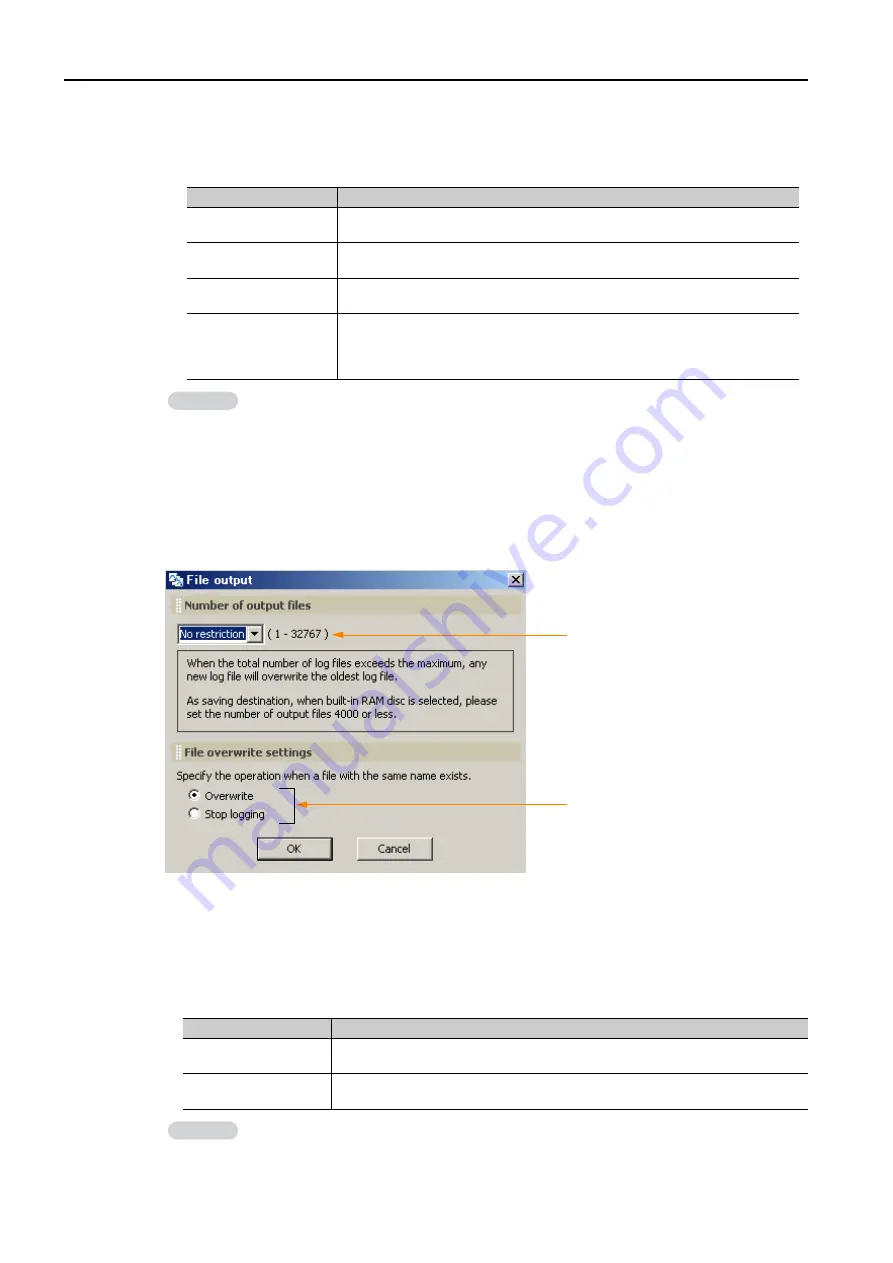
12.1 Data Logging
12.1.1 Operating Procedure
12-6
Select whether to add date information to the folder name.
•
To omit date information, clear the selection of the check box.
•
To add date information, select the check box and select the date format from the list.
6.
Click the
OK
Button.
The Format Dialog Box closes.
7.
Click the
File output
Button in the Logging 1 Dialog Box.
The File Output Dialog Box will be displayed.
8.
Set the file output settings.
Set the number of output files.
*1
•
Settings: No restriction
*2
, 1, 10, 50, 100, 500, or 1,000
*1.
This is the total number of files that are created from when the power supply is turned ON to when it is
turned OFF.
*2.
If the built-in RAM disk is the storage location, the upper limit is 4,000 files.
If the USB memory device is the storage location, the upper limit is 10,000 files.
Set the file overwrite settings.
9.
Click the
OK
Button.
Selection
Description
Year (YYYY)
Adds the year to the specified folder name.
Example:
2011
Year/Month (YYYYMM)
Adds the year and month to the specified folder name.
Example:
201109
Year/Month/Day
(YYYYMMDD)
Adds the year, month, and day to the specified folder name.
Example:
20110920
Year/Month/Day/Hour
(YYYYMMDDHH)
Adds the year, month, and day to the specified folder name and creates
another folder directly below it named with the hour.
Example:
20110920
└
12 (The sampled data is stored in this folder.)
Click the
Cancel
Button to return to the Logging 1 Dialog Box without registering the
settings.
Information
Selection
Description
Overwrite
When the file number reaches the upper limit on the specified number of out-
put files, older files will be deleted to allow the creation of new files.
Stop logging
When the file number reaches the upper limit of the specified number of out-
put files, logging will stop.
Click the
Cancel
Button to return to the Logging 1 Dialog Box without registering the
settings.
Information






























