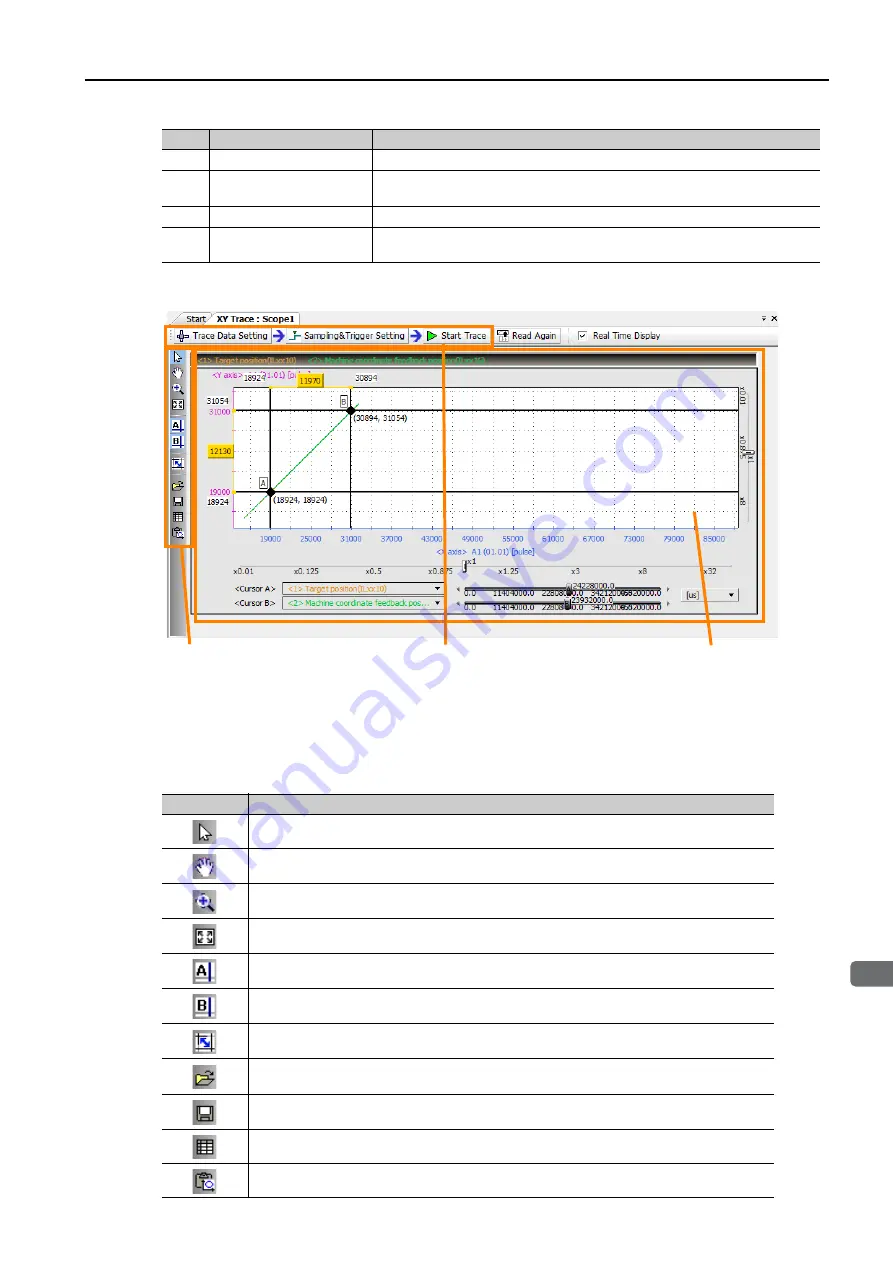
7.8 Monitoring Machine Operation
7.8.4 XY Trace
7
Cr
eating U
s
er Pr
ogram
s
7-113
Names and Functions of the XY Trace Tab Page Items
Graph Toolbar
The following table gives details on the icons.
No.
Item
Description
Trace Manager
This button displays up to 16 points of trace data in a graph.
XY Trace
This button displays the position data of two orthogonal axes in a 2-
dimensional graph.
Open
This button starts the selected type of trace.
Cancel
This button returns you to the Main Pane without starting the selected
trace type.
Icon
Function
Click the
Select
Icon, and then double-click the target area to enlarge the display.
Click the
Scroll
Icon to move the target area. Double-click the target area to enlarge
the display.
Click the
Zoom In
Icon, and then drag or double-click the target area to enlarge the
display.
Click the
Reset
Icon to return to the original display of the graph.
Click the
Cursor A
Icon to display cursor A, and then move it on the graph to display
the X and Y values.
Click the
Cursor B
Icon to display cursor B, and then move it on the graph to display
the X and Y values.
Click the
Cursor AB Link
Icon to lock the horizontal distance between cursors A and
B, and to move them together at a fixed width.
Click the
Open External File
Icon to display the Open Dialog Box and read the trace
data from a file.
Click the
Save
Icon to display the Save Dialog Box so that you can save the file with a
specified name.
Click the
List
Icon to display the Trace List.
Click the
Copy Graph
Icon to place a screen capture of the graph on the clipboard.
XY Graph
This graph displays the trace
data.
You can use the Graph Toolbar,
the sliders, and the cursors to
analyze the XY trace data.
Graph Toolbar
The Graph Toolbar contains
buttons to analyze the trace
data.
Trace Execution Toolbar
This toolbar contains the
Trace
Data Setting
, the
Sampling &
Trigger Setting
, and the
Start
Trace
Buttons to perform these
operations in this order.






























