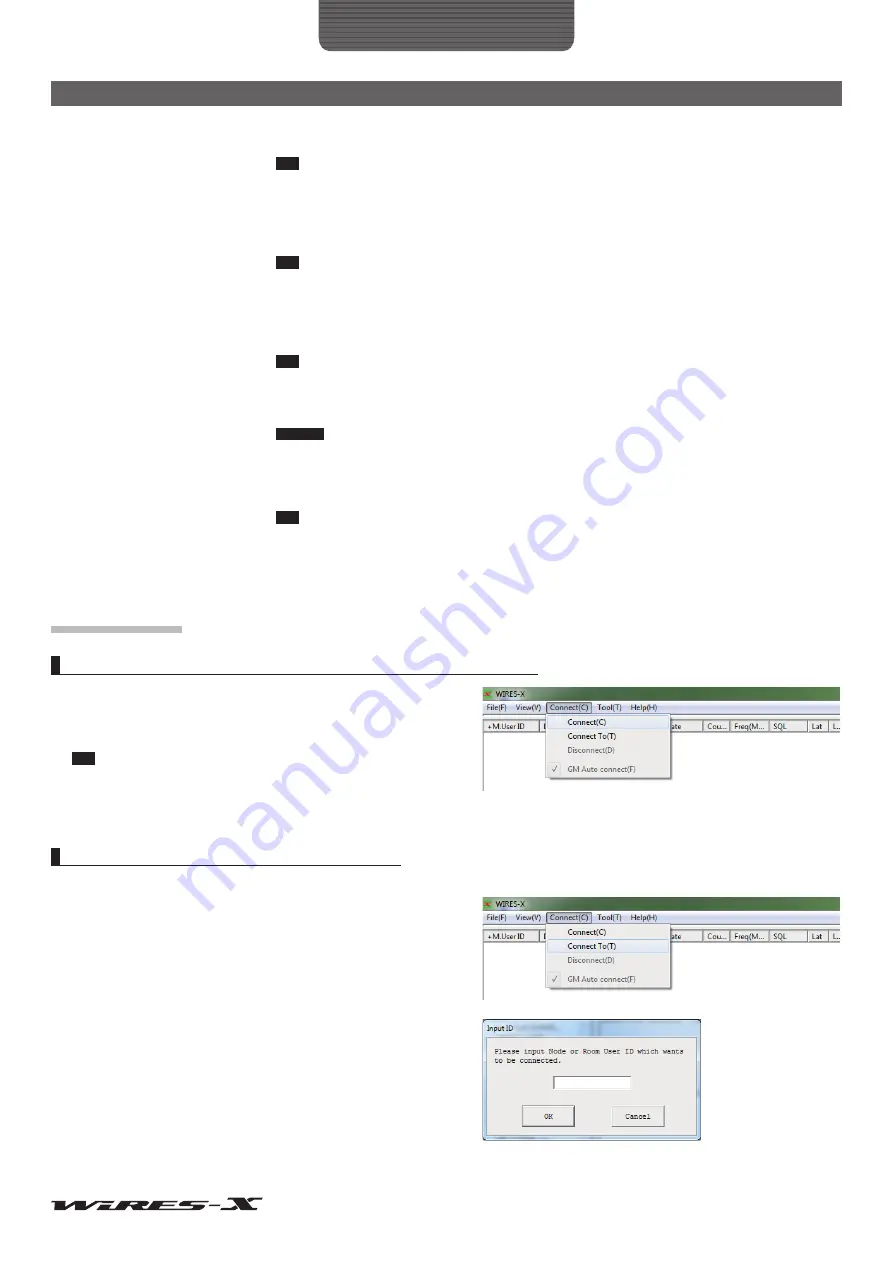
95
WIRES-X Software
Main Menu
<Open room>
[MyRoom reject] .........................Clicking here blocks the selected station from connecting to your room.
Tip
The blocked stations can be confirmed in the “MyRoom information” window displayed by selecting
“Room-Info” from the “View” menu.
<Closed room>
[MyRoom member] .....................Clicking here adds the selected station to the member list of your room.
Tip
Your room members can be confirmed in the “MyRoom information” window displayed by selecting “Room-
Info” from the “View” menu.
<GM room>
[MyRoom member] .....................Clicking here adds the selected station to the member list of your room.
Tip
Your room members can be confirmed in the “MyRoom information” window displayed by selecting “Room-
Info” from the “View” menu.
[Add GM member] ......................Clicking here adds the selected station to the member list of the GM room you are currently
connecting to.
Caution
This item is available only when your node operates as a GM node and connects to a GM room.
<Universal>
[Node reject] ...............................Clicking here blocks the selected station from connecting to your node.
Tip
The blocked stations can be confirmed in the “My Node information” window displayed by selecting “Node-
Info” from the “View” menu.
[Export] .......................................Saves the displayed station list in TXT format.
Clicking here displays the “Save as” window.
“Connect” menu
Transmitting a connection request to a node/room on the Internet
A connection can be initiated using WIRES-X.
Select a node/room from the active list, then select “Connect” from
the “Connect” menu, a connection will be initiated to the selected
node/room.
Tip
You can also initiate a connection by placing your mouse cursor inside
the active list, right-clicking to display the command list, then selecting
“Connect”.
Specifying the connection destination directly
Inputting a node/room ID can initiate a connection.
1
From the “Connect” menu, select “Connect To”
The “Input ID” dialog box will appear.
2
In the text entry field, enter the DTMF ID or User ID of the node/
room you want to connect to
3
Click
[OK]
A connection will be initiated.



























