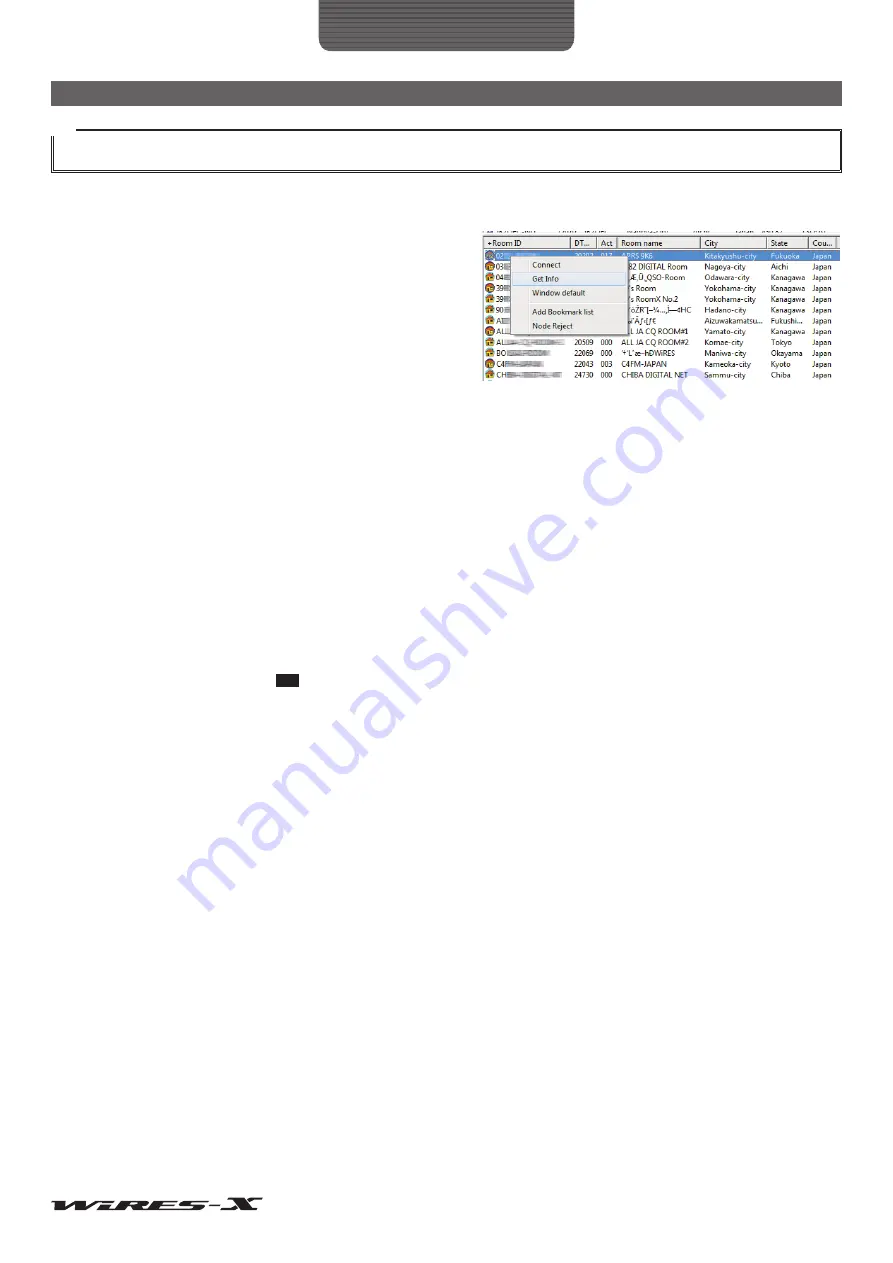
68
WIRES-X Software
Main Screen
Tip
By clicking the item name on the top of the list, the list can be sorted. When “+” appears, items are sorted in ascending order, and when “-“ appears, items
are sorted in descending order.
●
Short-cut command
Placing the mouse cursor inside the window and right-clicking,
displays the command list of frequently used functions, without
returning to the main menu.
Connect ......................................Right-click and select a room, then select this command to initiate the connection to the
selected room.
Get Info .......................................Right-click and select a room, then select this command to display the information of the
selected room (such as the ID and call sign) in the pop-up window. When a room that you
have connected and displayed its QSL card image before, is selected, the QSL image also
appears.
Add Bookmark list .......................Right-click and select a room, then select this command to bookmark the selected room. Set
the group window to “Bookmark list” to display the bookmarked room in the list.
Node Reject ................................Right-click and select a room, then select this command to register the selected room to the
connection refusal setting list. This refuses connection from the selected room.
Add GM Room list ......................This item appears when your node operates as a GM node and connects to a GM room.
Right-click and select a room, then select this command to add the selected room to the
member list of the GM room you are currently connecting to.
Tip
To confirm the added GM room, display the “GM Room List” window, by clicking
[GM]
on the bottom
right side of the main screen to display the “GM(Group Monitor) Guide” window, then clicking
[GM Room
select]
.
■
Group window
Depending on the selected item from the “Group window” under the “View” menu, one of the following lists appears.
Bookmark list ..............................Displays nodes/rooms IDs that are bookmarked in advance. Nodes and rooms are listed all
together. Depending on the setting, off-line nodes and closed rooms can also be displayed.
For details on this setting, refer to ““File” menu” (page 73).
Connecting Node list ..................Displays the list of the node(s) that audio is transmitted to, when connecting to a node or room
on the Internet. When connecting to a node, only the node information will be shown, and
when connecting to a room, the information of all the nodes connecting to the room will be
shown.
MyRoom access list ....................The information of all the nodes connecting to your node will be listed.
●
Short-cut command
Placing the cursor inside the window and right-clicking displays the command list. When “Bookmark list” or “Connecting Node list” is
selected, the same command list as the active node window and active room window will appear (See “Active node window” (page
66) or “Active room window” (page 67)).






























