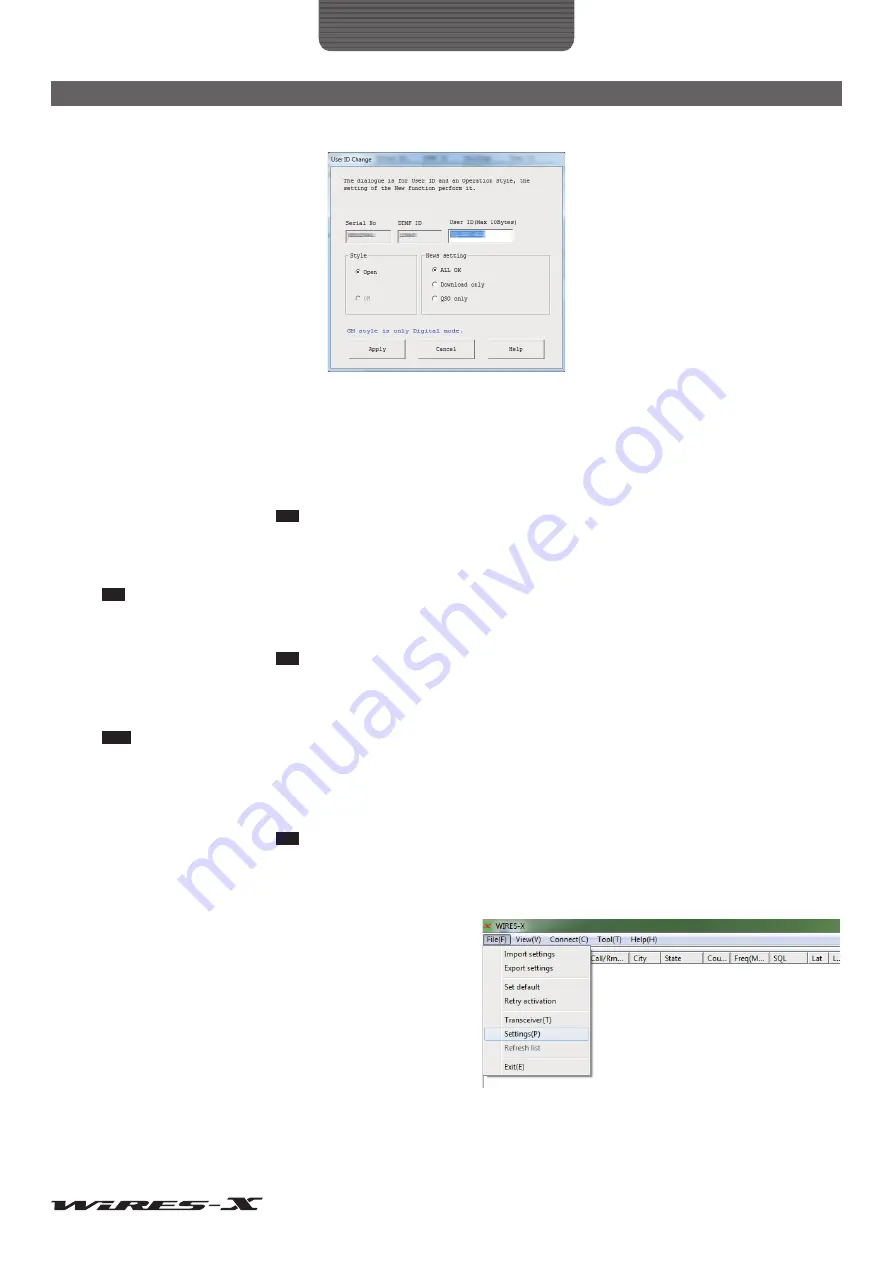
26
How to Use
Basic Operations
On the “WIRES ID information” screen of the “Settings” window, click
[User ID change]
to display the “User ID Change” window.
Serial No .....................................Your HRI-200 serial number (unchangeable)
DTMF ID .....................................Access code of your node for the analog station (unchangeable)
User ID .......................................Access code of your node for the digital station
The ID can be changed using up to 10 characters. After changing, click
[Apply]
to send the
new user ID to the WIRES-X server and the node list will be updated.
Tip
If the new user ID you entered is already used, an error message will appear when clicking
[Apply]
. Enter
another character string.
Style
The operating form can be selected from one of the followings:
Tip
The default setting is Open.
• Open.........................................Select to operate your node as an open node without limiting connection destinations.
• GM ............................................Select to operate your node as a repeater node for a GM operating station.
Tip
This option can be set when “Digital” (operation with a transceiver) is selected in the “Operation mode”
area on the “Transceiver” window.
News setting
The following 3 types are selectable for setting how the digital station and other nodes can utilize the news station of the node.
Tips
• The default setting is ALL OK
• For details, refer to “Using the news function” (page 54).
• ALL OK .....................................Select to allow connection destinations to download/upload news data from/to your node.
• Download only ..........................Select to allow connection destinations to download news data from your node.
• QSO only ..................................Select to prohibit access to news data of your node from the connection destination.
Tip
EMG Voice (emergency information voice data) can be uploaded/downloaded anytime.
●
Your node location information
To use the location information of your node for a digital operation, latitude and longitude of your node can be specified.
1
From the “File” menu, click “Settings”
The “Settings” window will appear.
2
Click “Personal settings” - “Location settings”
On the “Settings” window, the “Location settings” screen will
appear.
3
Enter or select the required items
4
Click
[OK]
The settings will be stored and the “Settings” window will close.






























