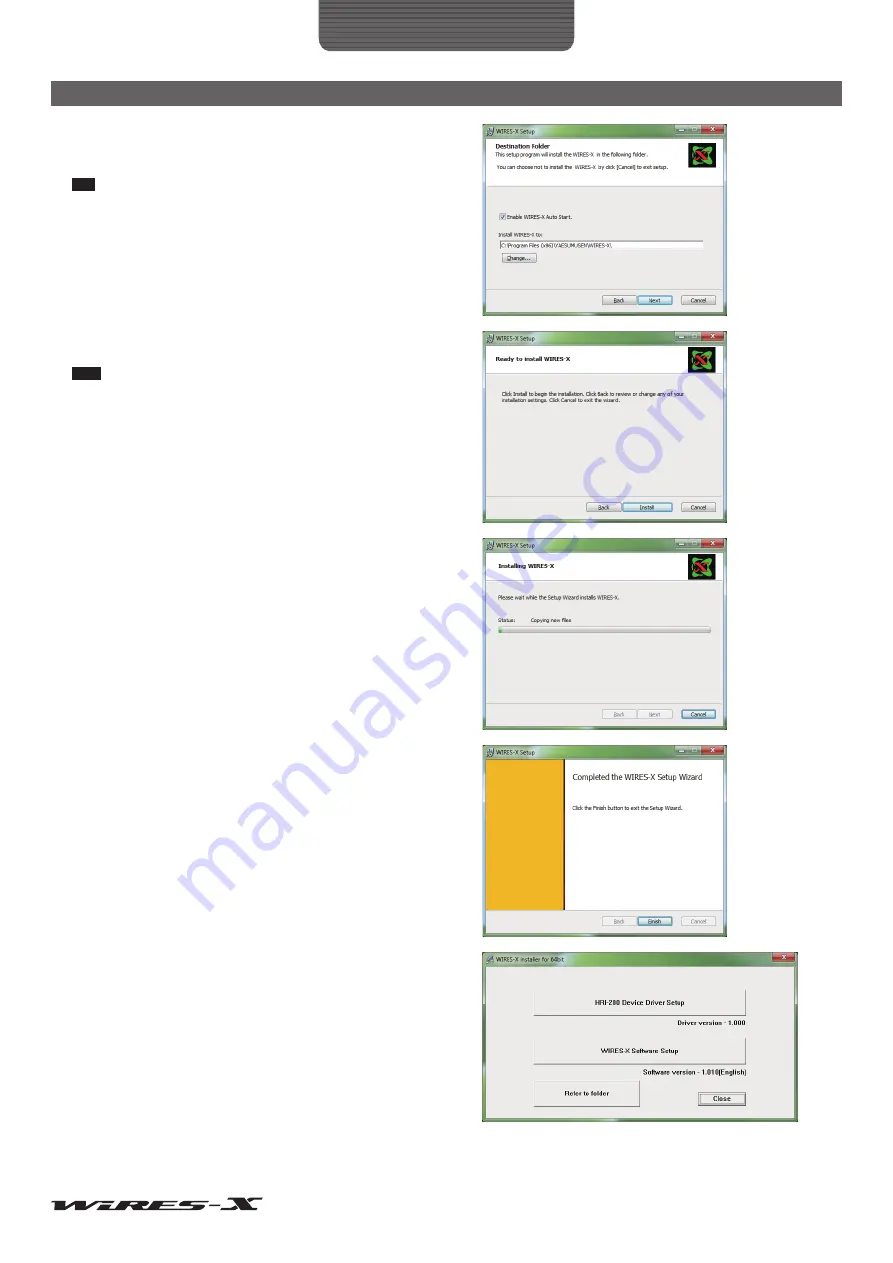
14
Preparation
Installing WIRES-X Software
5
Confirm the destination where the WIRES-X software will install
and click
[Next]
The “Ready to install WIRES-X” window will appear.
Tip
If you put a check-mark in the “Enable WIRES-X Auto Start.” check
box, the WIRES-X software will run automatically when Windows
starts.
Even when the WIRES-X software is terminated for some reason, it
will reboot automatically.
6
Click
[Install]
Program installation will start.
Tips
• To confirm or change the installation setting, click
[Back]
.
• To exit the wizard, click
[Cancel]
.
When installation completes, the “Completed the WIRES-X
Setup Wizard” window will appear.
7
Click
[Finish]
The “Completed the WIRES-X Setup Wizard” window will close.
When WIRES-X software installation has been completed
properly, the
[Wires-X]
icon will appear on the Windows
desktop.
8
Click
[Close]
in the “WIRES-X installer” window





























