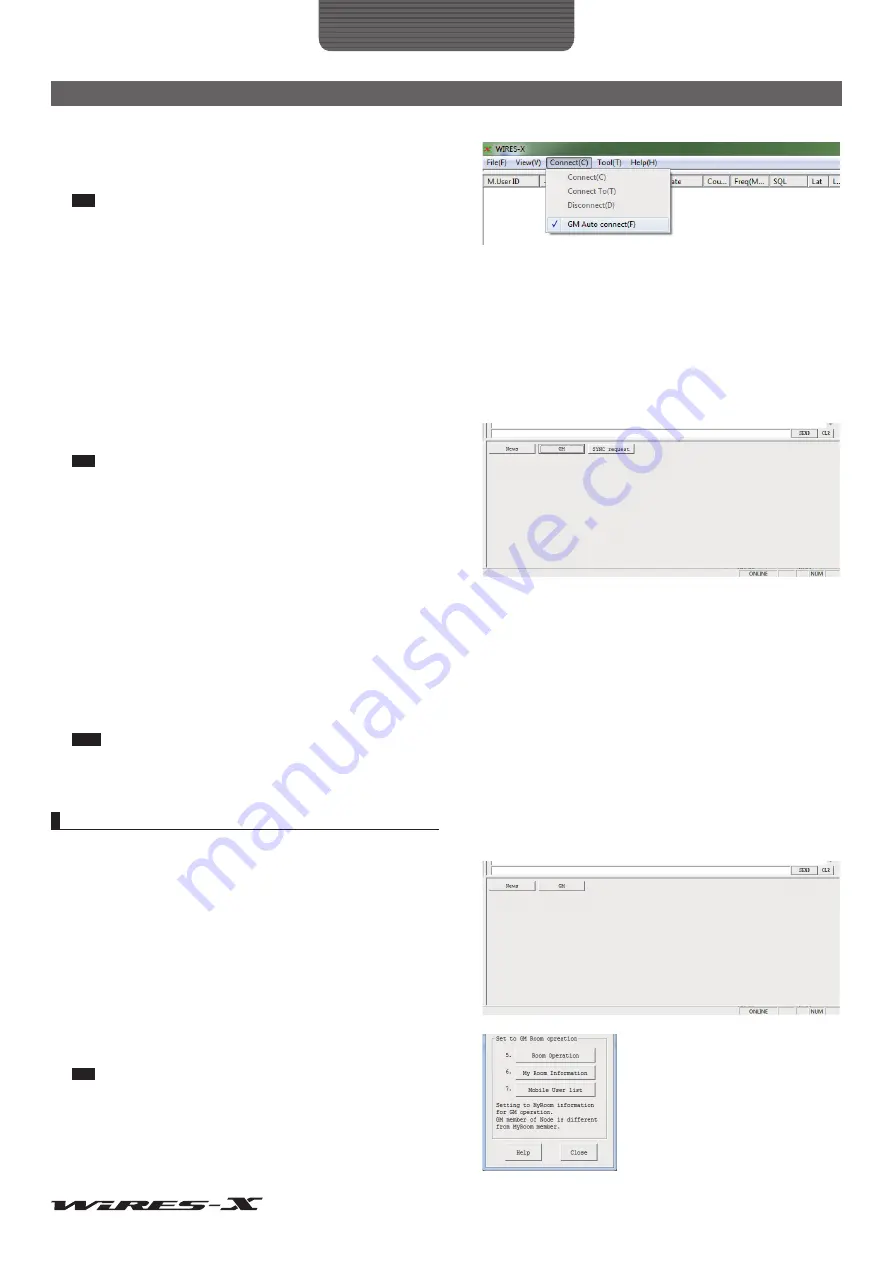
45
How to Use
Advanced Operations
●
Disabling the connection to a GM room
1
From the “Connect” menu, remove the check-mark from “GM
Auto connect”
The connection to the GM room will be disabled.
Tip
Insert a check-mark again to reconnect to the previously connected
GM room.
To connect to another GM room, select the GM room from the “GM
Room List” window, then insert a check-mark to “GM Auto connect”.
●
Using the SYNC function
With the SYNC function, each member’s information can be synchronized among fellow transceivers operating in the GM mode.
With WIRES-X, the GM member information is managed in the GM room. Starting SYNC transmits the member information from
the nodes operating in the GM mode to the GM room. Then, the GM member information is updated and transmitted to each node
connected to the room.
• Starting SYNC
1
Click
[SYNC request]
on the bottom right side of the main
screen of the WIRES-X software
Tip
[SYNC request]
appears only while the node is connecting to the GM
room as the GM node.
GM synchronization requests will be sent out to each node
connecting to the GM room.
The member information sent from each room will be repeated
to the GM room.
Then, the member information will be updated in the GM room
to transmit to each room member connecting to the room. Your
own information will be updated here as well.
• Responding to a SYNC request
If a GM synchronization request is sent from a node while you are connected to the GM room as the GM node, the dialog box to
confirm whether or not to send out the member information will appear.
Clicking
[Enable SYNC]
sends out the member information you have to the node in return.
Then, the GM room will transmit the updated member information. Your own information will be updated here as well.
Tips
• To exit without transmitting the member information, click [Cancel]. The dialog box will close without transmitting the member information.
• GM synchronization requests are retained for 20 seconds. If you do not click
[Enable SYNC]
within 20 seconds, the dialog box will close without
transmitting the member information.
Opening and organizing a GM room on your station
1
Click
[GM]
on the bottom right side of the main screen of the
WIRES-X software
The “GM (Group Monitor) Guide” window will appear.
2
Click
[Room Operation]
The “Room Open” window will appear.
Tip
You can also display the window by clicking “Settings” from the “File”
menu to display the “MyRoom information”, then clicking
[Setup]
.






























