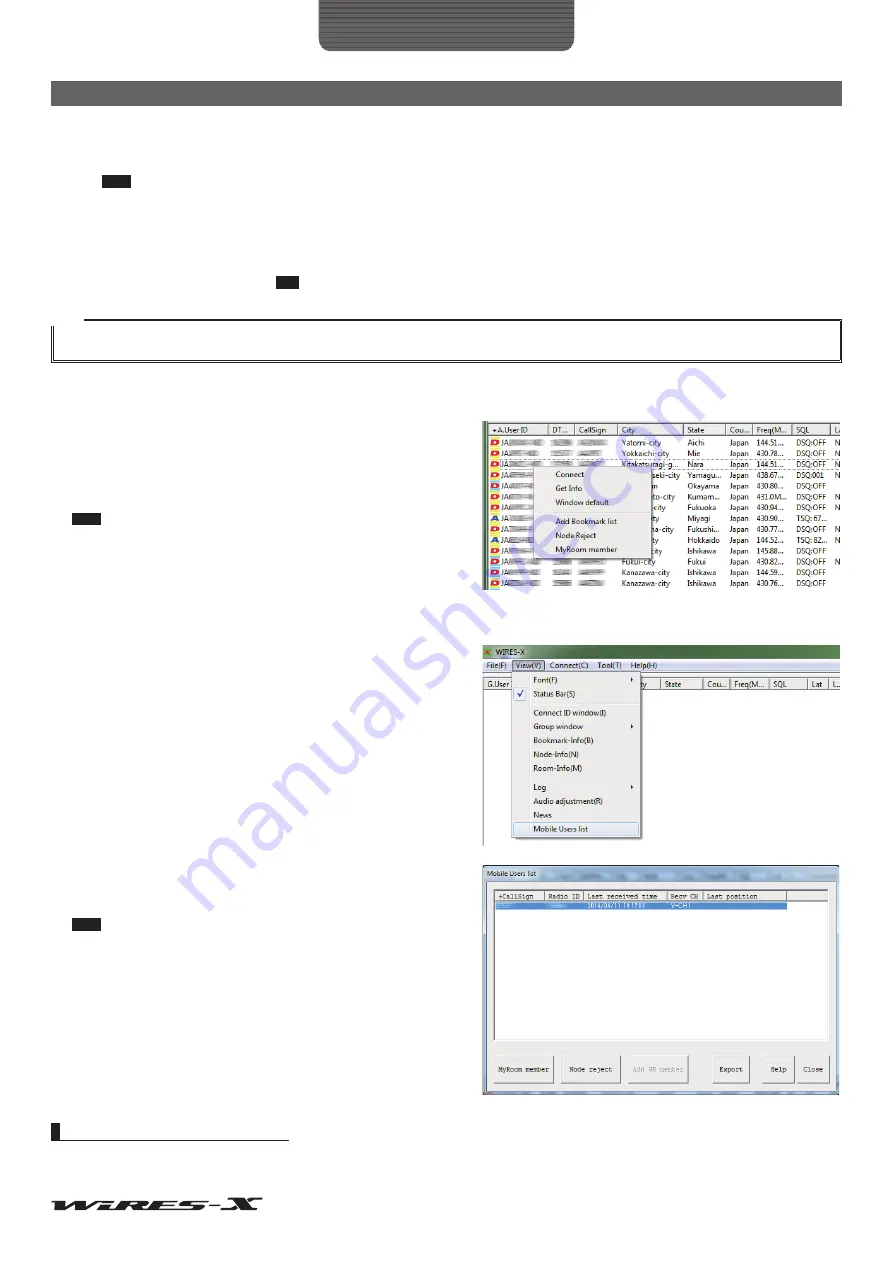
38
How to Use
Advanced Operations
News setting
The following 3 options are selectable for setting how the digital stations and other nodes can utilize the news station function
of the room.
Tips
• The default setting is upload /download.
• For details, refer to “Using the news function” (page 54).
• ALL OK .....................................Allows connected destinations to download/upload news data from/to your room.
• Download only ..........................Allows connected destinations to only download news data from your room.
• QSO only ..................................Prevents connected destinations from accessing news data from your room.
Tip
EMG Voice data (emergency information voice data) can be uploaded/downloaded at any time.
Tips
• The owner who has opened the room can also connect.
• The room system operates on the computer running the Owner’s WIRES-X software.
●
Registering nodes as members of your room (when running as a closed room)
1
From the active node window of the main screen, place the
cursor over the node and right-click
The command list will appear.
2
Click “MyRoom member”
The node will be added as a member of the room.
Tips
• From the “View” menu, clicking “Room-Info” allows you to confirm
the registered members from the “MyRoom information” window that
will be displayed.
• The member registration procedure is the same for a GM room as
●
Registering stations as members of your room (when running as a closed room)
1
From the “View” menu, click “Mobile Users list”
The “Mobile Users list” window will appear.
2
Select a station
3
Click
[MyRoom member]
The station will be added as a member of the room.
Tips
• From the “View” menu, clicking “Room-Info” allows you to confirm
the registered members from the “Room-Info” window that will be
displayed.
• The member registration procedure is the same for a GM room as
Quitting the running of a room
From the “Room Open” screen, remove the check-mark from the “Room Active” checkbox and click
[OK]
.






























