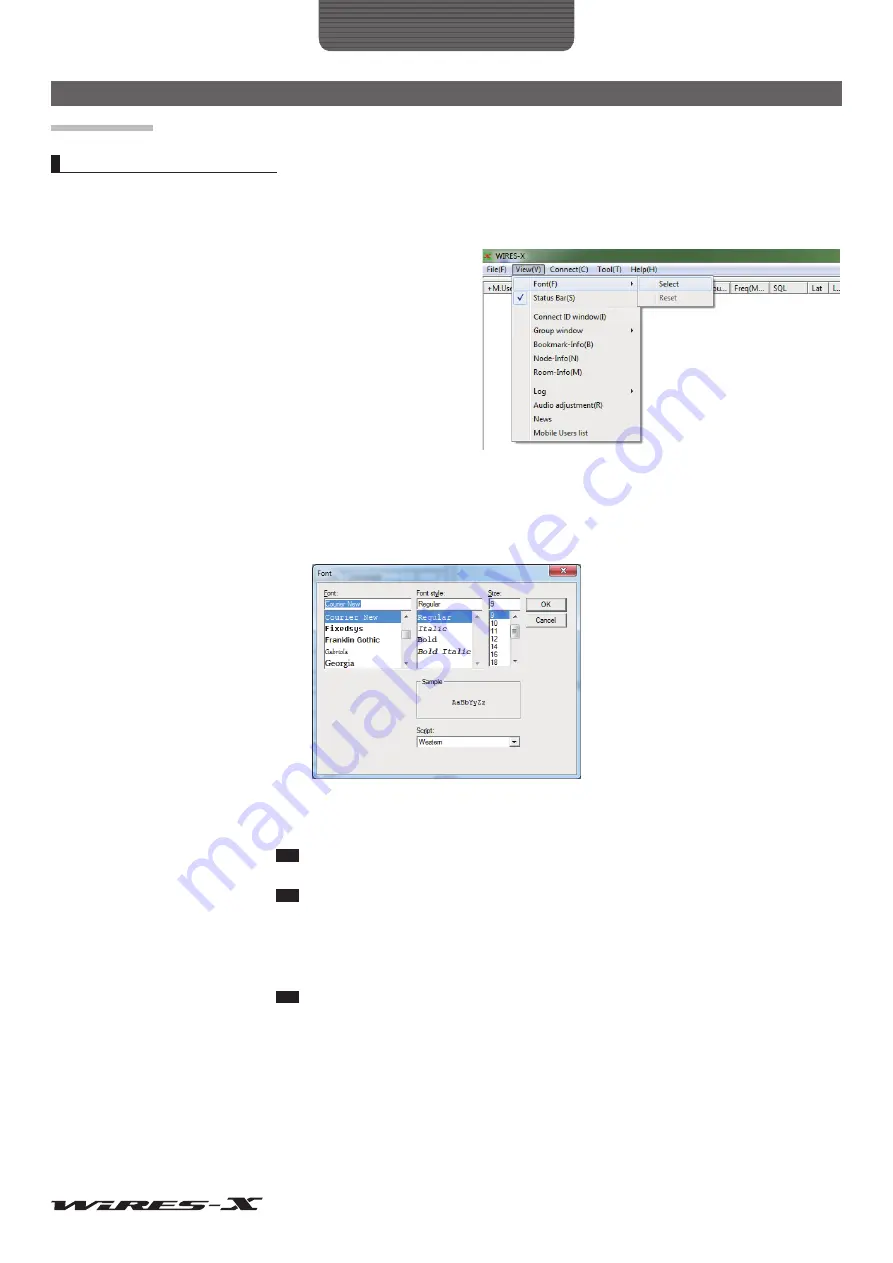
89
WIRES-X Software
Main Menu
“View” menu
Fonts used in the active lists
Fonts used in the group window, active node window and active room window lists can be selected.
●
Changing the font
1
From the “View” menu, select “Font” - “Select”
The “Font” window will appear.
2
Select or enter your desired settings
3
Click
[OK]
The settings will be saved, and the “Font” window will close.
The main screen will appear again, and information in the active lists will appear in the selected font, style and size.
Font ............................................The clicked font name will appear in the text box on the upper side of the lists. You can also
enter the font name in the text box directly.
Tip
Fonts installed on your PC will be displayed in the lists.
Font style ....................................The clicked style will appear in the text box on the upper side of the lists.
Tip
Selectable fonts differ depending on the font selected from “Font”.
Size .............................................The clicked number (font size) will appear in the text box on the upper side of the list. The unit
is point. You can also enter the font size in the text box directly.
Sample .......................................The letter samples will appear according to the selected font, style and size.
Script ..........................................Select your desired script from the drop-down list.
Tip
Available scripts differ depending on the OS of your PC.






























