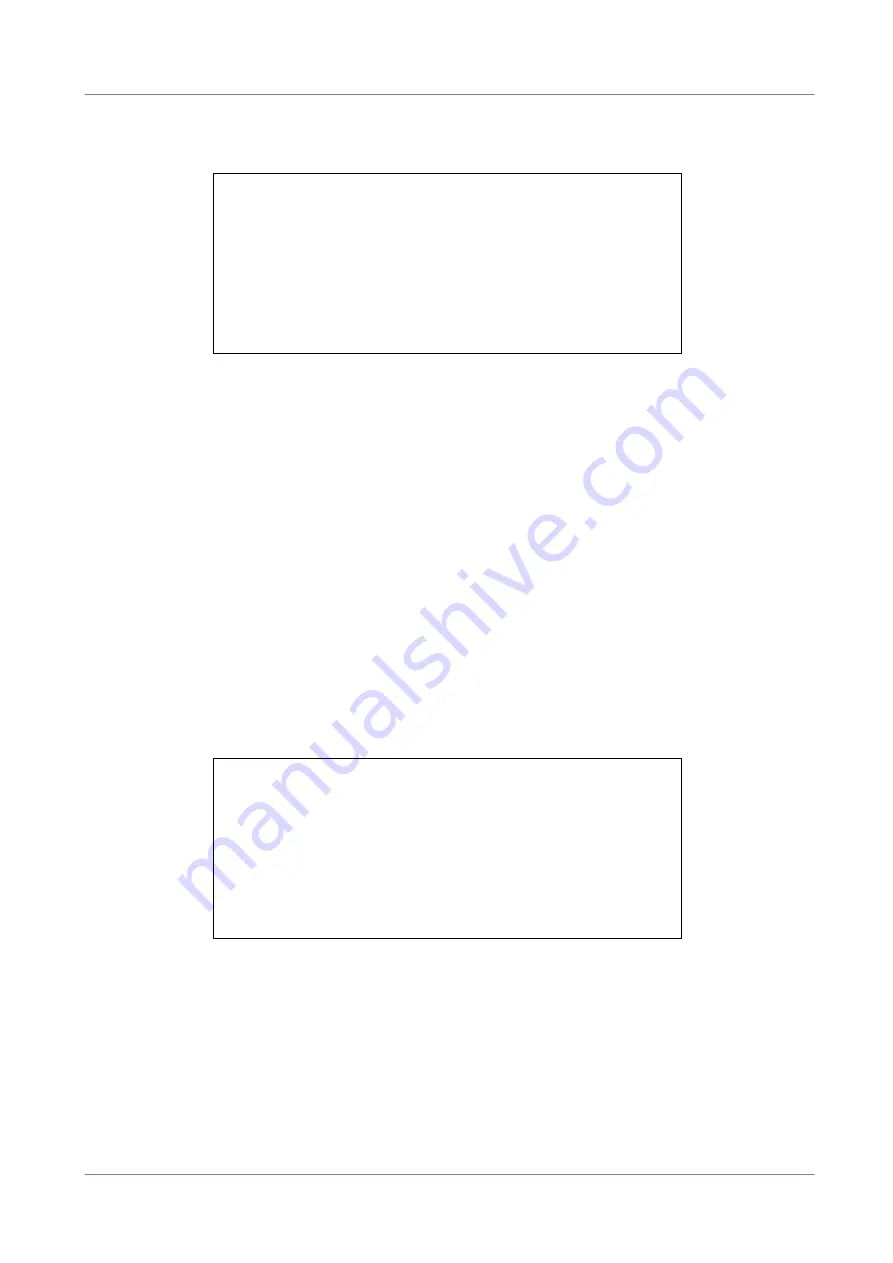
User’s Manual
48
•
Press 1 to access the Set/Go Preset function. The Dome Preset menu is
displayed.
Dome Preset
Index
1
2
3
4
5
6
7
Set Preset
NO
NO
NO
NO
NO
NO
NO
Go Preset
NO
NO
NO
NO
NO
NO
NO
•
Use UP / DOWN keys to select the desired preset number from the menu.
•
Set the <Set Preset> of the selected preset number to <YES>, and press
ENTER to save the position. Now the preset is set and ready to call.
4.6.6
Calling Preset Points
Follow the steps to call preset points.
•
Press a Channel key to view the corresponding camera in full screen.
•
Then press DOME to enter dome control mode. And a Hint Screen, shown
as blow figure, displays on the screen.
•
Press 2 again to hide the dome control Hint Screen; press 2 one more time
to toggle the Hint Screen.
•
Press 1 to access the Set/Go Preset function.
Dome Preset
Index
1
2
3
4
5
6
7
Set Preset
NO
NO
NO
NO
NO
NO
NO
Go Preset
NO
NO
NO
NO
NO
NO
NO
•
Use UP / DOWN keys to select the desired preset number from the menu.
•
Set the <Go Preset> of the selected preset number to <YES>, and press
ENTER to call the preset point.
•
Now the selected dome camera rotates to the preset position automatically.
Содержание XDVR2
Страница 1: ...Version 1 3 00 379216ZXEA3 XDVR2 User s Manual Ver 1 3...
Страница 2: ...User s Manual 1...
Страница 105: ...User s Manual 104 RS232C D sub 9 pin female RS485 Terminal Block Dome Control Protocol DynaColor Pelco P Pelco D AD422...
Страница 118: ...User s Manual 117 The Incoming connection is established...
Страница 122: ...User s Manual 121 BAD Signature...






























