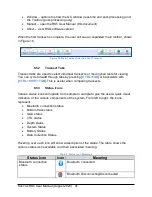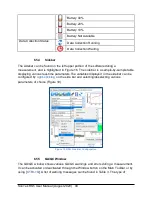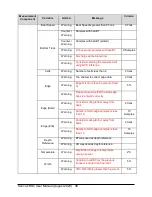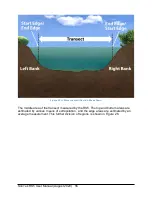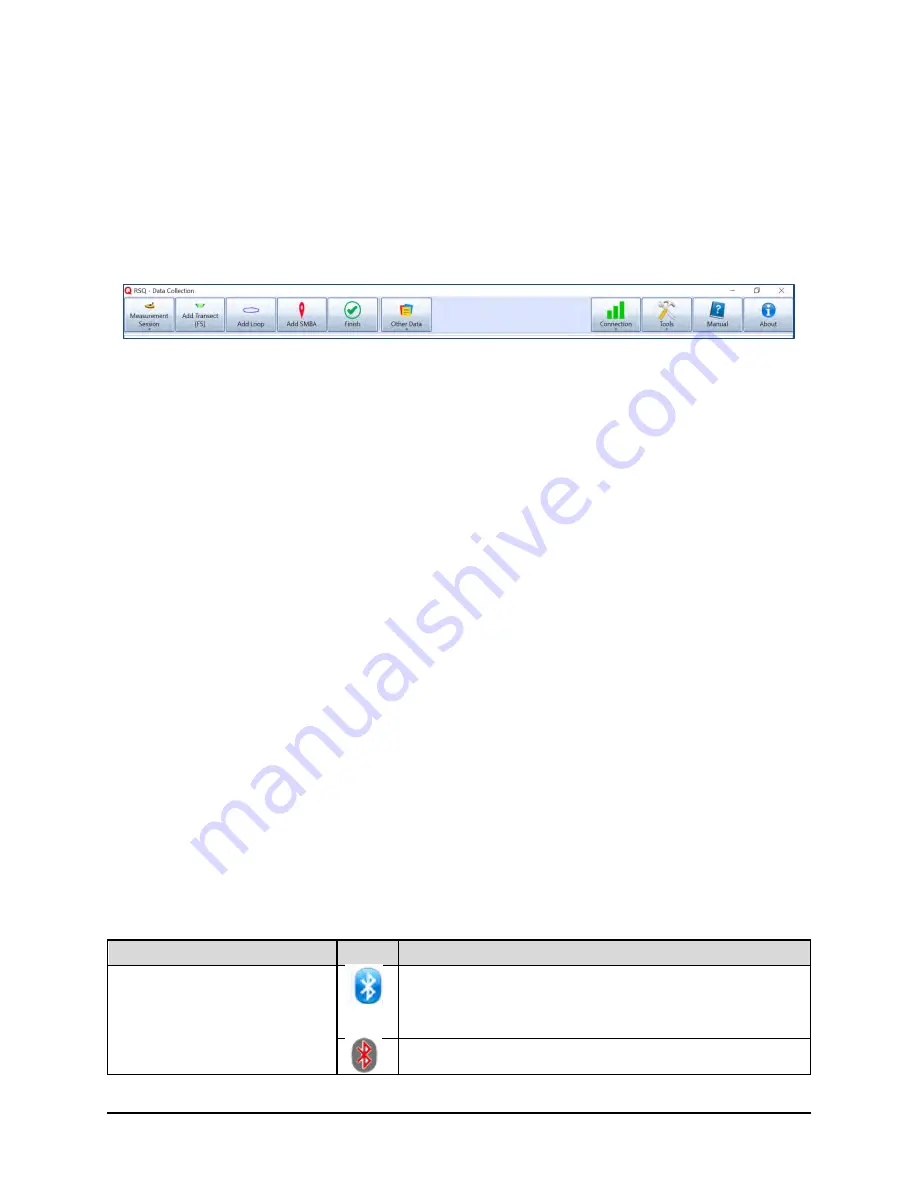
SonTek RS5 User Manual (August 2020) 41
Window – options to show the QC window (real-time and post-processing) and
the Toolbox (post-processing only)
Manual – open the RS5 User Manual (this document)
About – view RSQ software version
When the first transect is complete, the user will see an expanded main toolbar, shown
Figure 18. Main Toolbar After the First Transect
6.5.2 Transect Tabs
Transect tabs are used to select individual transects or moving bed tests for viewing.
You can cycle forward through tabs by pressing [
CTRL+TAB
] or backwards with
[
CTRL+SHIFT+TAB
]. This is useful when comparing transects.
6.5.3 Status Icons
Various status icons will update from sample to sample to give the user a quick visual
indication of the various components of the system. From left to right, the icons
represent:
Bluetooth connection status
Bottom track status
GGA status
VTG status
Depth status
System Status
Battery Status
Data Collection Status
Hovering over each icon will show a description of the status. The table shows the
various status icons available and their associated meaning.
Table 2. Status Icon Meanings
Status Icon
Icon
Meaning
Bluetooth connection
status
Bluetooth connected
Bluetooth Disconnecting/Disconnected