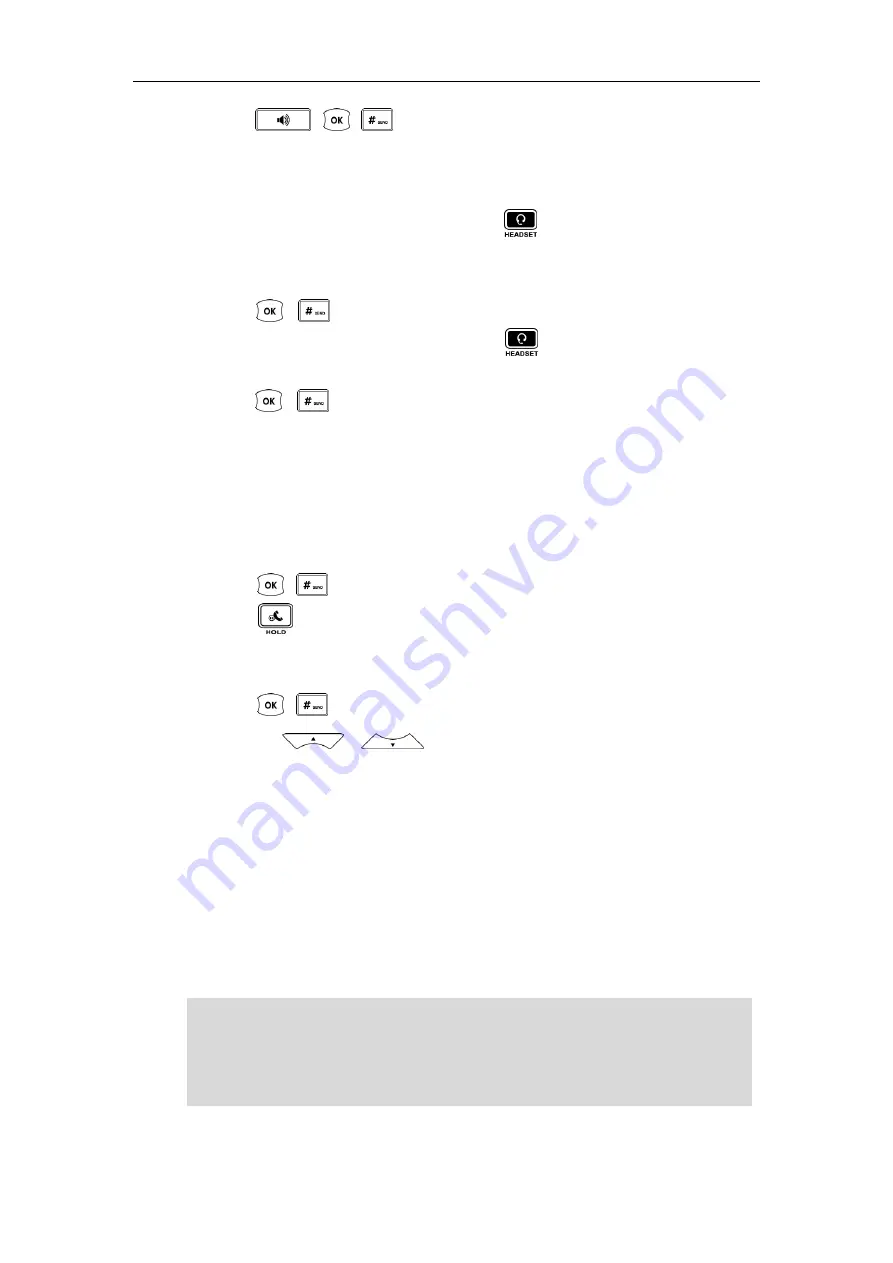
Basic Call Features
69
Press , , or the
Send
soft key.
To place a call using the headset:
Do one of the following:
-
With the optional headset connected, press to activate the headset mode.
Press the line key to obtain a dial tone.
Enter the desired number using the keypad.
Press , , or the
Send
soft key.
-
With the optional headset connected, press to activate the headset mode.
Enter the desired number using the keypad.
Press , , or the
Send
soft key.
To place multiple calls:
You can have more than one call on your Xorcom XP0150G IP phone. To place a new
call during an active call, do one of the following:
-
Press the line key. The active call is placed on hold.
Enter the desired number using the keypad.
Press , , or the
Send
soft key.
-
Press or the
Hold
soft key to place the original call on hold.
Press the
New Call
soft key.
Enter the desired number using the keypad.
Press , , or the
Send
soft key.
You can press or to switch between the calls, and then press the
Resume
soft key to retrieve the desired call.
Answering Calls
When you are not in another call, you can answer a call in three ways:
Using the handset
Using the speakerphone
Using the headset
Note
You can ignore incoming calls by pressing the
X
key, the
Reject
soft key or the
Silence
soft key. You can also activate Do Not Disturb mode to ignore all incoming calls without
ring on your phone. For more information, refer to
on page
You can forward incoming calls to someone else by pressing the
Forward
soft key. For
on page
Содержание XP0150G
Страница 1: ...Xorcom XP0150G Gigabit Color IP Phone User Guide ...
Страница 16: ...User Guide Xorcom XP0150G IP Phone 10 ...
Страница 26: ...User Guide Xorcom XP0150G IP Phone 20 ...
Страница 72: ...User Guide Xorcom XP0150G IP Phone 66 ...
Страница 116: ...User Guide Xorcom XP0150G IP Phone 110 ...
















































