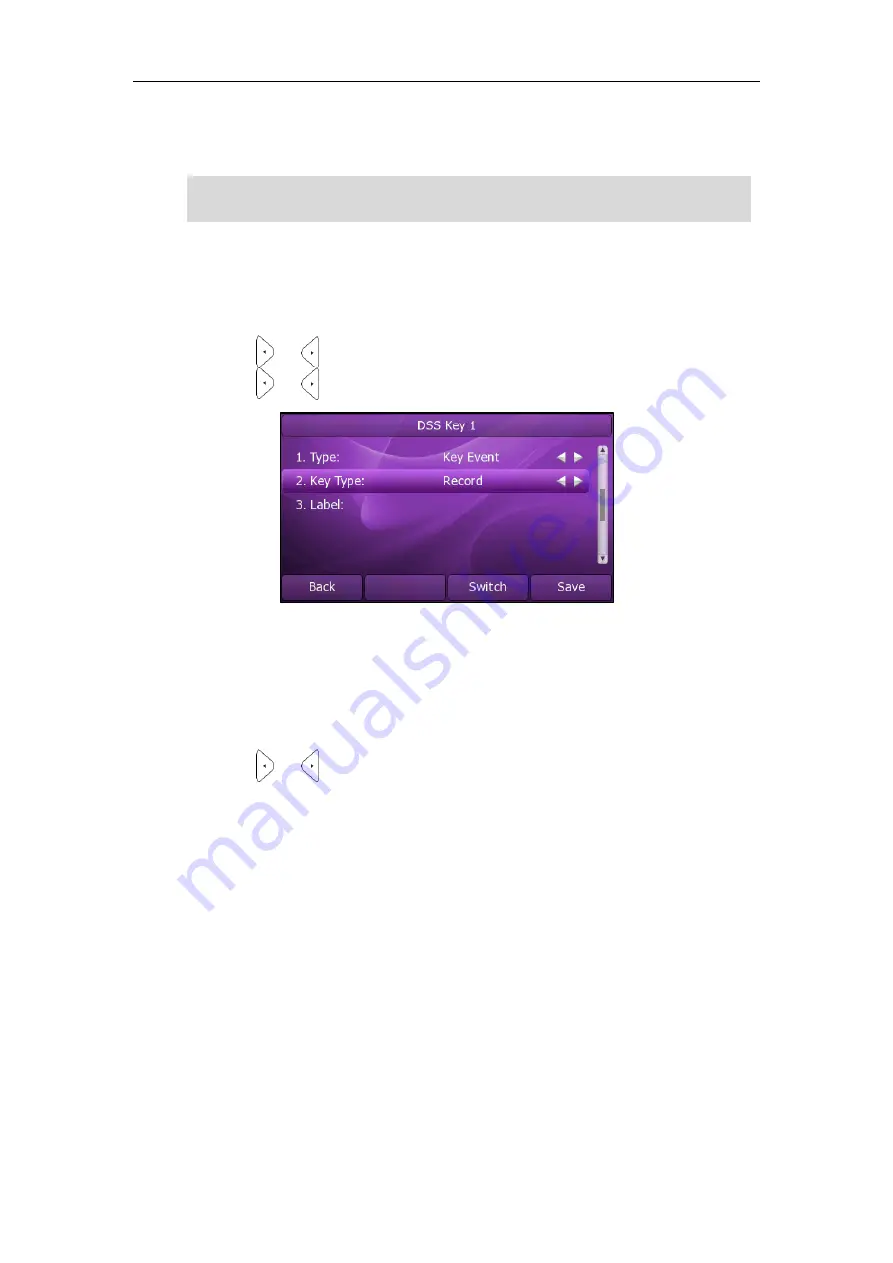
Advanced Phone Features
97
URL Record
: The phone sends HTTP URL request to trigger a recording. Contact your
system administrator for the predefined URL.
Note
To configure a Record key via phone user interface:
1.
Press
Menu
->
Features
->
DSS Keys
.
2.
Select the desired DSS key.
3.
Press or , or the
Switch
soft key to select
Key Event
from the
Type
field.
4.
Press or , or the
Switch
soft key to select
Record
from the
Key Type
field.
5.
Press the
Save
soft key to accept the change or the
Back
soft key to cancel.
To configure a URL Record key via phone user interface:
1.
Press
Menu
->
Features
->
DSS Keys
.
2.
Select the desired DSS key.
3.
Press or , or the
Switch
soft key to select
URL Record
from the
Type
field.
4.
Enter the URL (e.g. http://10.1.2.224/phonerecording.cgi)in the
URL Record
filed.
5.
Press the
Save
soft key to accept the change or the
Back
soft key to cancel.
You can also configure the Record or URL Record keys via web user interface at the
path
DSS Key
.
The Record/URL Record keys control the recording and are available:
During an active call
When calls are on hold or mute
During a blind or attended transfer
During a conference call
When the phone prompts you to answer an incoming call
The Record/ URL Record keys are not available:
When there are no connected calls on your phone
The record feature is not available on all servers. Contact your system administrator for
more information.
Содержание XP0150G
Страница 1: ...Xorcom XP0150G Gigabit Color IP Phone User Guide ...
Страница 16: ...User Guide Xorcom XP0150G IP Phone 10 ...
Страница 26: ...User Guide Xorcom XP0150G IP Phone 20 ...
Страница 72: ...User Guide Xorcom XP0150G IP Phone 66 ...
Страница 116: ...User Guide Xorcom XP0150G IP Phone 110 ...






























