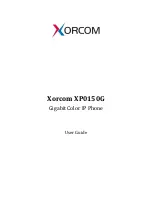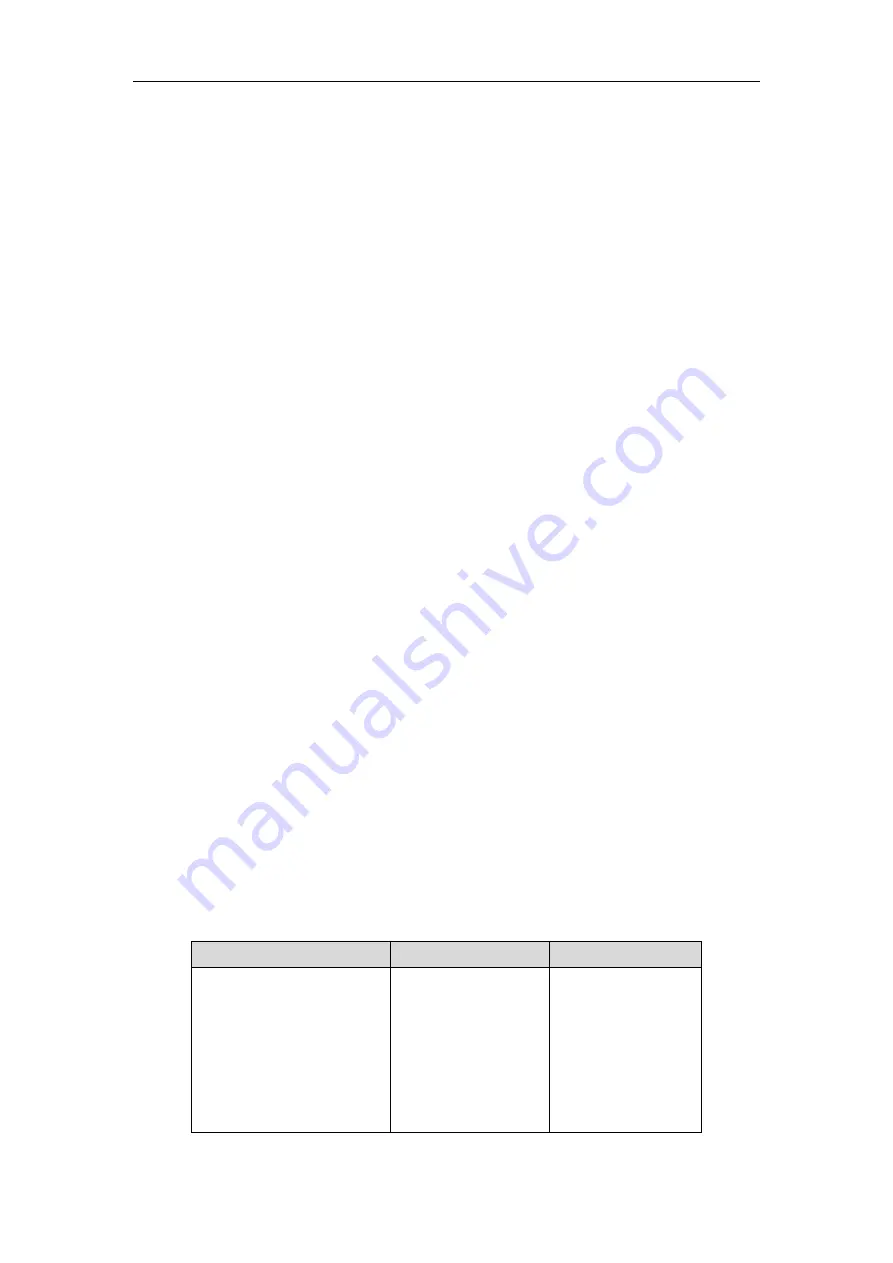
User Guide
Xorcom XP0150G IP Phone
6
User Interfaces
There are two ways to customize specific configurations on your Xorcom XP0150G IP
phone:
Using the user interface on the IP phone.
Using the user interface in an internet browser window from your PC.
The hardware components keypad and LCD screen constitute the phone user
interface, which allows the user to execute all call operation tasks and basic
configuration changes directly on the phone. In addition, you can use the web user
interface to access all configuration settings. In many instances, it is possible to use both
the phone user interface and the web user interface to operate the phone and
change settings. However, in some instances, it is only possible to use the phone or the
web user interface.
Phone User Interface
You can customize your phone by pressing the Menu soft key to access the phone user
interface. The "Advanced Settings" options are administrator level features only, the
default password is admin (case-sensitive). For more information on customizing your
phone using the available options from the phone user interface, refer to
Web User Interface
In addition to the phone user interface, you can also customize your phone via web
user interface. In order to access the web user interface, you need to know the IP
address of your new phone. To obtain the IP address, press the OK key on the phone.
Enter the IP address (e.g. http://192.168.0.10 or 192.168.0.10) in the address bar of web
browser on your PC. The default user name is admin (case-sensitive) and the password
is admin (case-sensitive).
The options you can use to customize the IP phone via phone user interface and/or via
web user interface are listed in the following table:
Options
Phone User Interface
Web User Interface
Status
--IP
--MAC
--Firmware
--Network
--Phone
--Accounts
√
√
Содержание XP0150G
Страница 1: ...Xorcom XP0150G Gigabit Color IP Phone User Guide ...
Страница 16: ...User Guide Xorcom XP0150G IP Phone 10 ...
Страница 26: ...User Guide Xorcom XP0150G IP Phone 20 ...
Страница 72: ...User Guide Xorcom XP0150G IP Phone 66 ...
Страница 116: ...User Guide Xorcom XP0150G IP Phone 110 ...