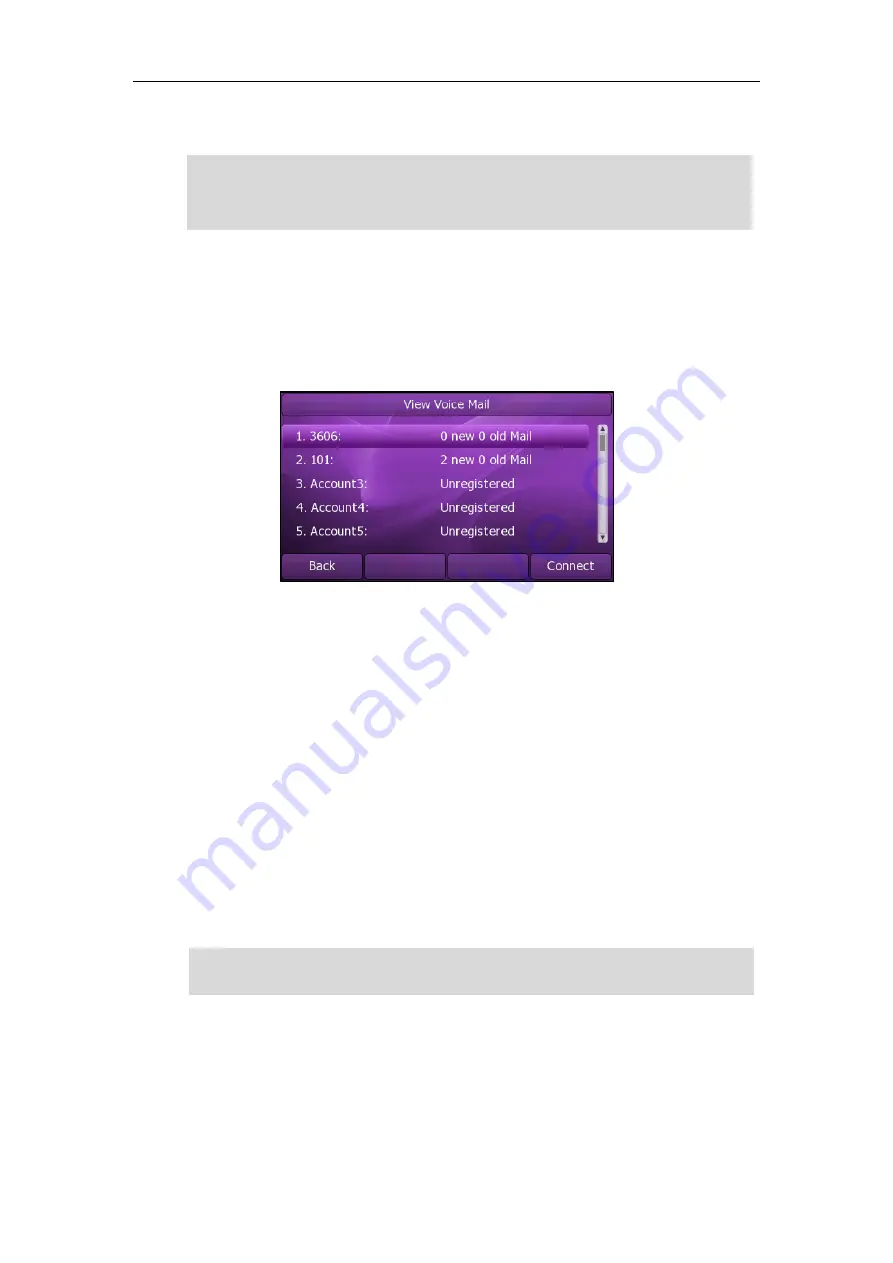
User Guide
Xorcom XP0150G IP Phone
108
2.
Follow the voice prompt to listen to the voice mails.
Note
To view the voicemail via phone user interface:
1.
Press
Menu
->
Messages
->
Voice Mail
->
View Voice Mail
.
The phone LCD screen displays the amount of the voice mails that includes new or
old voice mails.
2.
Select an account and then press the
Connect
soft key to listen to the voice mails.
Message Waiting Indicator (MWI)
The Xorcom XP0150G IP phone supports MWI feature when receiving a new voice
message. If someone leaves you a voicemail, you will receive a message waiting
indicator. MWI will be indicated in three ways: a warning tone, the MESSAGE key LED
illuminates solid green and an indicator message (including a voice mail icon) appears
on the LCD screen. This is cleared only when you retrieve all voicemails or delete them.
For some particular servers, the MWI service is unsolicited. So the Xorcom XP0150G IP
phone just need to handle the MWI messages sent from the server. But for some servers,
the MWI service is solicited. In this case, the Xorcom XP0150G IP phone must enable the
MWI Subscription for MWI messages.
Note
MWI service is not available on all servers. Contact your system administrator for more
information
.
Before listening to the voicemails, make sure the voice mail access code has been
configured.
When all new voice mails are retrieved, the MESSAGE key LED will turn off.
Содержание XP0150G
Страница 1: ...Xorcom XP0150G Gigabit Color IP Phone User Guide ...
Страница 16: ...User Guide Xorcom XP0150G IP Phone 10 ...
Страница 26: ...User Guide Xorcom XP0150G IP Phone 20 ...
Страница 72: ...User Guide Xorcom XP0150G IP Phone 66 ...
Страница 116: ...User Guide Xorcom XP0150G IP Phone 110 ...













































