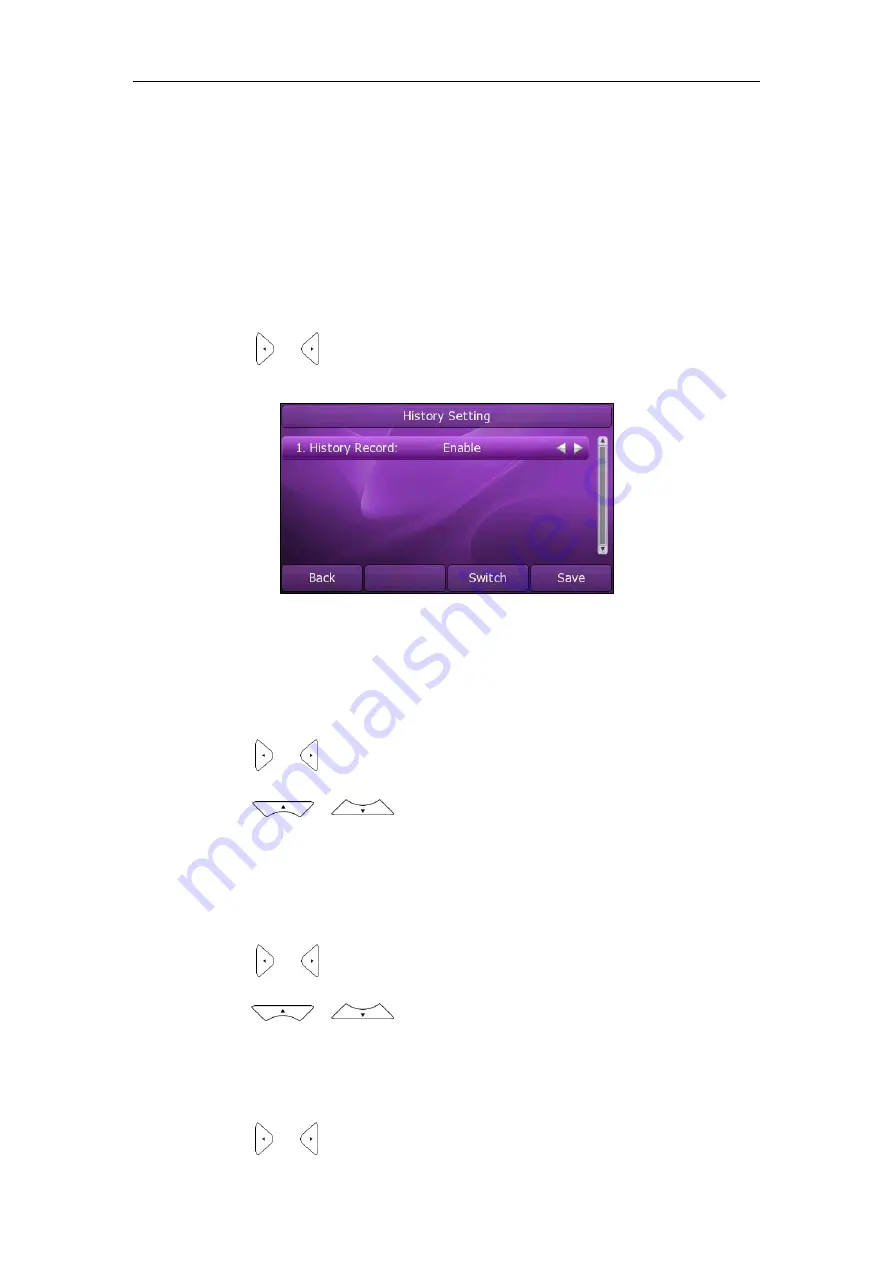
User Guide
Xorcom XP0150G IP Phone
44
Call History Management
The Xorcom XP0150G IP phone maintains call history lists of Dialed Calls, Received Calls,
Missed Calls and Forwarded Calls. The call history list supports up to100 entries in all. You
can check the call history, dial a call, add a contact or delete an entry from the call
history list. You should enable the history record feature in advance.
To enable the history record feature via phone user interface:
1.
Press
Menu
->
Features
->
History Setting
.
2.
Press or , or the
Switch
soft key to select
Enable
from the
History Record
field.
3.
Press the
Save
soft key to accept the change or the
Back
soft key to cancel.
To check the call history:
1.
Press the
History
soft key.
The LCD screen displays
All Calls
list.
2.
Press or to switch between
All Calls
,
Dialed Calls
,
Received Calls
,
Missed
Calls
and
Forwarded Calls
.
3.
Press or to select the desired entry.
4.
Press the
Option
soft key, and then select
Detail
from the prompt list.
The detailed information of the entry appears on the LCD screen.
To dial a call from the call history list:
1.
Press the
History
soft key.
2.
Press or to switch between
All Calls
,
Dialed Calls
,
Received Calls
,
Missed
Calls
and
Forwarded Calls
.
3.
Press or to select the desired entry.
4.
Press the
Send
soft key.
To add a contact from the call history list:
1.
Press the
History
soft key.
2.
Press or to switch between
All Calls
,
Dialed Calls
,
Received Calls
,
Missed
Содержание XP0150G
Страница 1: ...Xorcom XP0150G Gigabit Color IP Phone User Guide ...
Страница 16: ...User Guide Xorcom XP0150G IP Phone 10 ...
Страница 26: ...User Guide Xorcom XP0150G IP Phone 20 ...
Страница 72: ...User Guide Xorcom XP0150G IP Phone 66 ...
Страница 116: ...User Guide Xorcom XP0150G IP Phone 110 ...






























