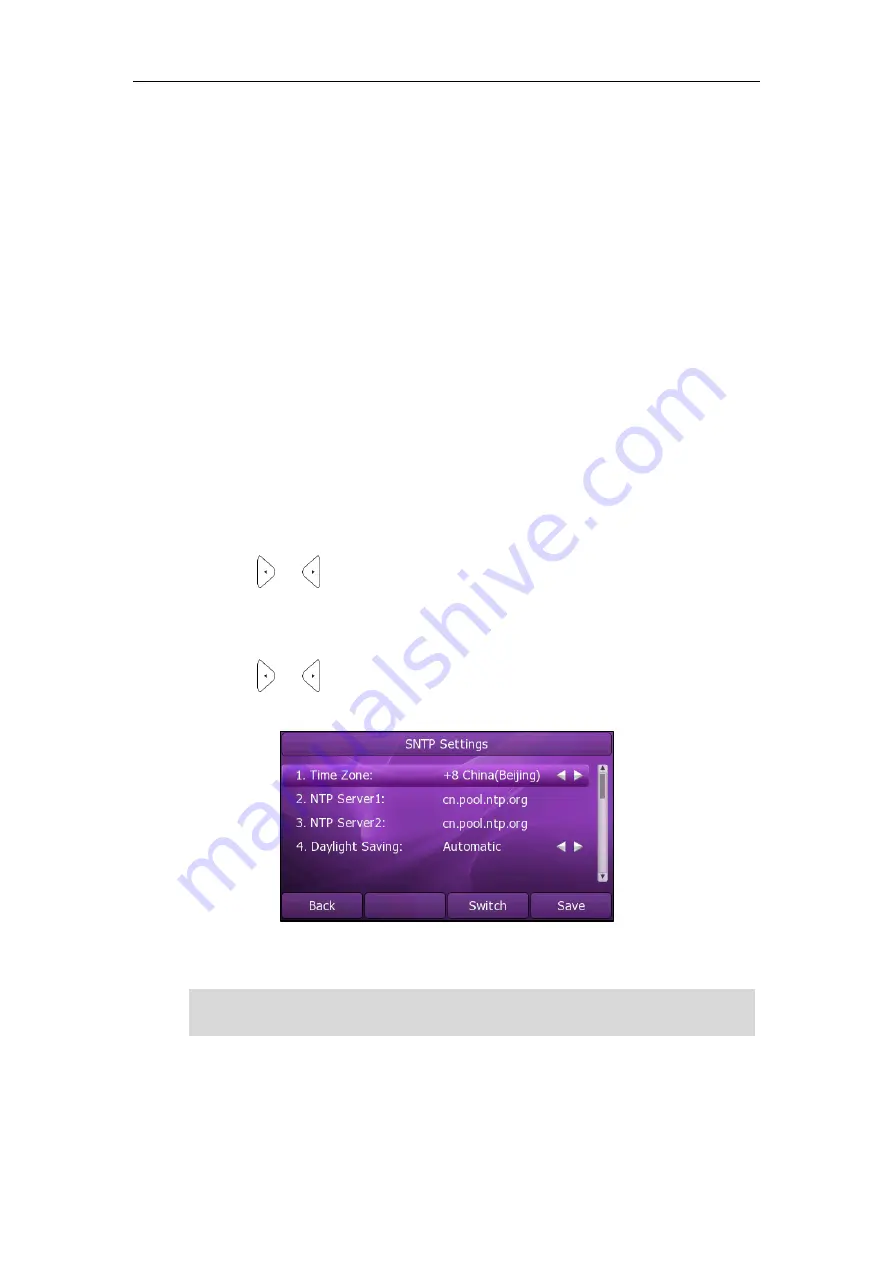
User Guide
Xorcom XP0150G IP Phone
26
Text appears on the LCD screen will change to the selected language.
To change the language for the web user interface:
1.
Click on
Phone
->
Preference
.
2.
Select the desired language from the pull-down list of
Web Language
.
3.
Click
Confirm
to accept the change.
Text displays on the web user interface will change to the selected language.
Time and Date
The time and date display on the LCD screen when the phone is idle. If the phone
cannot obtain the time and date from the Simple Network Time Protocol (SNTP) server,
contact your system administrator for more information. You can configure the phone
to obtain the time and date from the SNTP server automatically, or configure the time
and date manually.
To configure the SNTP settings via phone user interface:
1.
Press
Menu
->
Setting
->
Basic Settings
->
Time & Date
->
SNTP Settings
.
2.
Press or , or the
Switch
soft key to select the time zone that applies to your
area from the
Time Zone
field. The default time zone is "+8 China(Beijing)".
3.
Enter the domain names or IP addresses in the
NTP Server1
and
NTP Server2
fields,
respectively.
4.
Press or , or the
Switch
soft key to select
Automatic
from the
Daylight
Saving
field.
5.
Press the
Save
soft key to accept the change or the
Back
soft key to cancel.
Note
Please refer to
for the list of available time zones on the IP
phone.
Содержание XP0150G
Страница 1: ...Xorcom XP0150G Gigabit Color IP Phone User Guide ...
Страница 16: ...User Guide Xorcom XP0150G IP Phone 10 ...
Страница 26: ...User Guide Xorcom XP0150G IP Phone 20 ...
Страница 72: ...User Guide Xorcom XP0150G IP Phone 66 ...
Страница 116: ...User Guide Xorcom XP0150G IP Phone 110 ...
















































