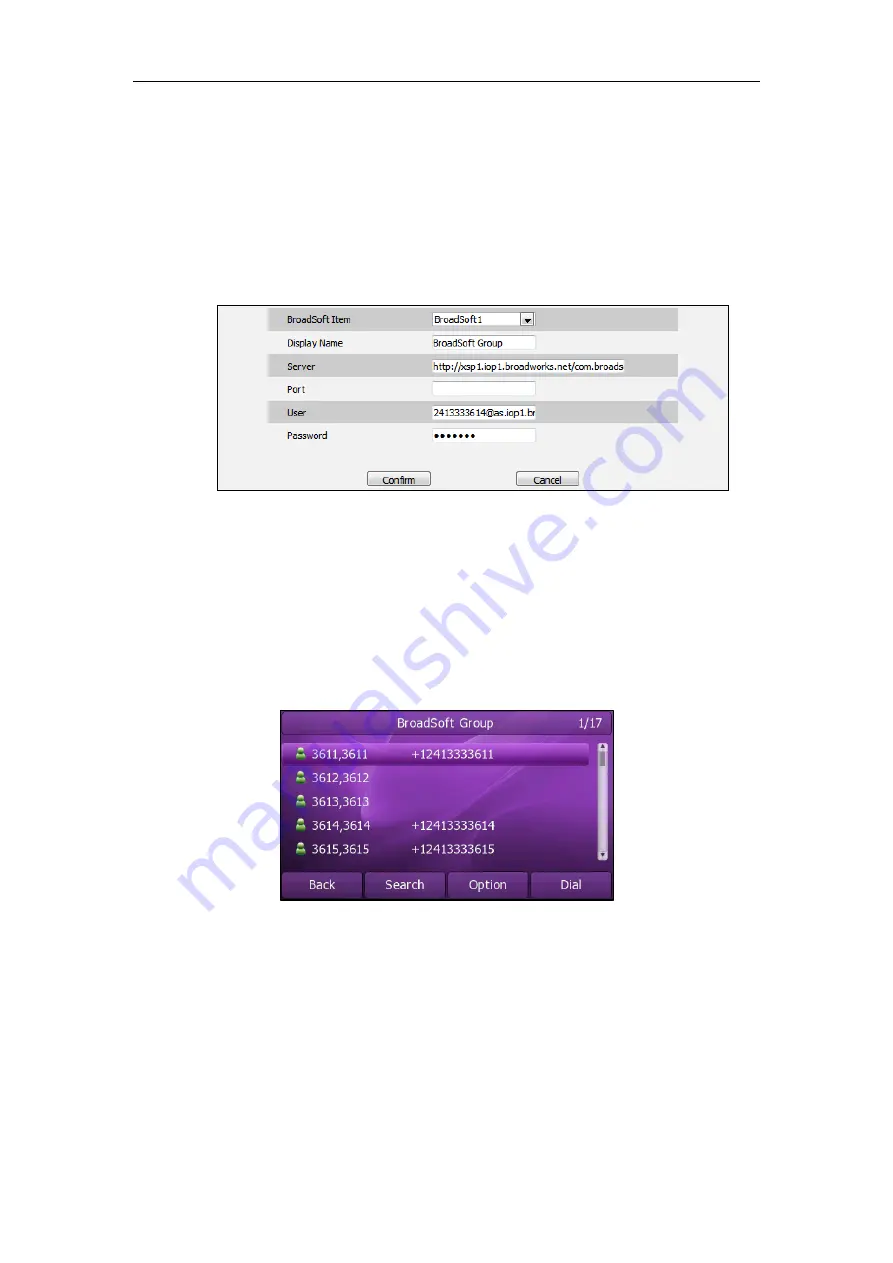
Customizing Your Phone
43
4.
Press the
Save
soft key to accept the change or the
Back
soft key to cancel.
To configure the BroadSoft phonebook via web user interface:
1.
Click on
Contacts
->
BroadSoft
.
2.
Select the desired BroadSoft item from the pull-down list of
BroadSoft Item
.
3.
Enter the parameters: display name, server address, port, username and password
in the corresponding fields.
4.
Click
Confirm
to accept the change.
To access the Broadsoft directory via phone user interface:
1.
Press
Directory
->
BroadSoft
.
2.
Select the desired directory item, and then press the
Enter
soft key.
The phone connects to load the BroadSoft directory, and then displays the desired
BroadSoft contact list on the LCD screen.
3.
Press the
Back
soft key to back to the previous interface.
To place a call from the Broadsoft directory:
1.
Press
Directory
->
BroadSoft
.
2.
Select the desired directory item, and then press the
Enter
soft key to load the
BroadSoft directory.
3.
Select the desired contact in the BroadSoft directory.
4.
Press the
Dial
soft key.
Содержание XP0150G
Страница 1: ...Xorcom XP0150G Gigabit Color IP Phone User Guide ...
Страница 16: ...User Guide Xorcom XP0150G IP Phone 10 ...
Страница 26: ...User Guide Xorcom XP0150G IP Phone 20 ...
Страница 72: ...User Guide Xorcom XP0150G IP Phone 66 ...
Страница 116: ...User Guide Xorcom XP0150G IP Phone 110 ...






























