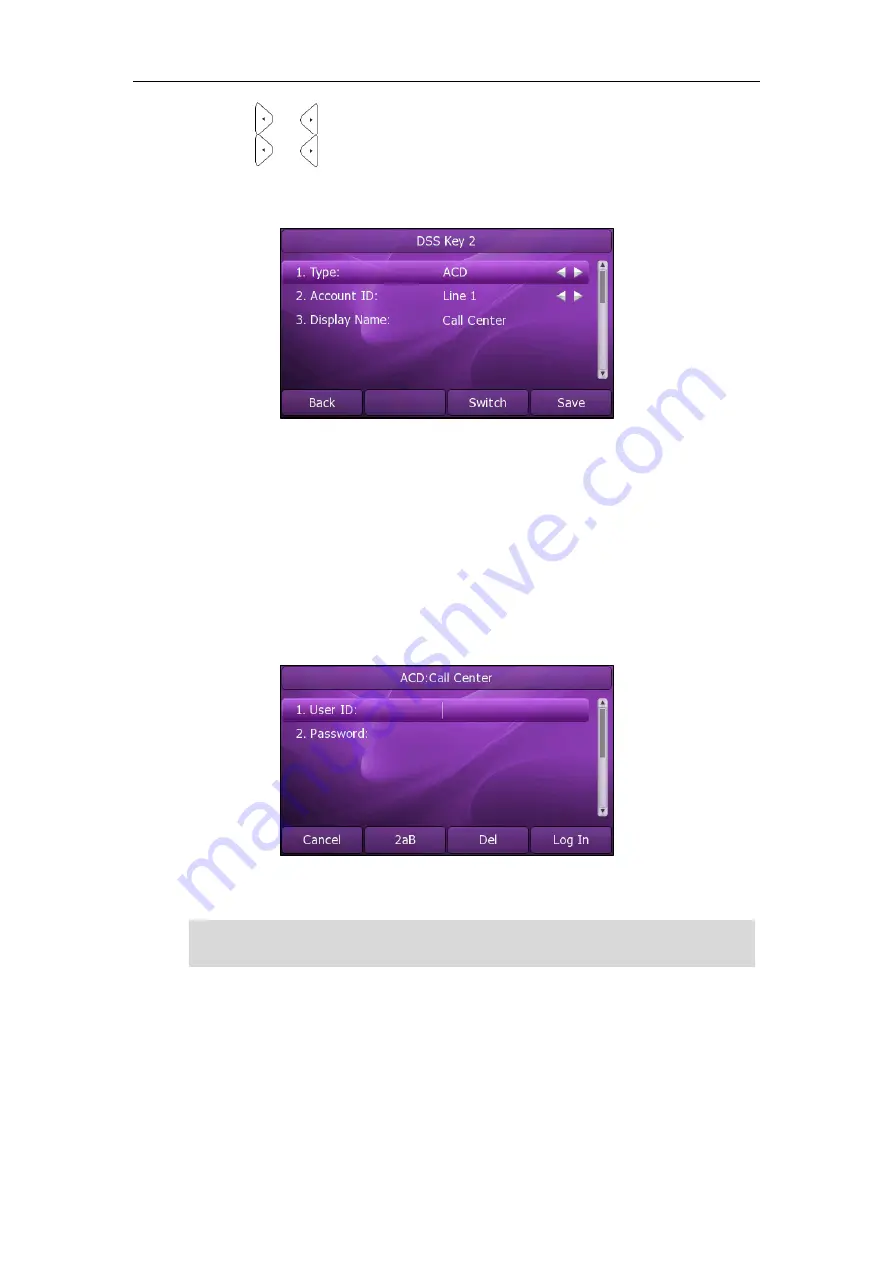
Advanced Phone Features
103
3.
Press or , or the
Switch
soft key to select
ACD
from the
Type
field.
4.
Press or , or the
Switch
soft key to select the desired line from the
Account
ID
field.
5.
(Optional.) Enter the ACD name in the
Display Name
field.
6.
Press the
Save
soft key to accept the change or the
Back
soft key to cancel.
You can also configure an ACD key via web user interface at the path
DSS Key
.
To use the ACD feature:
1.
Press the ACD key when the phone is idle.
The phone LCD screen prompts you the following information:
User ID
: the phone number used to log in the queue.
Password
: the password used to log in the queue.
2.
Press the
Log In
soft key to login.
Note
After configuring an ACD key, you can press the ACD key to log in the
ACD system
. After
logging in, you are ready to receive calls from the
ACD system
. You can press the ACD
key to show your current phone status. You can press the
Available
/
Unavailable
soft
key to change your phone status. The system server monitors your phone status. When
you set the phone status to available, the ACD key LED illuminates solid green, and then
the server begins distributing calls to your phone. When you set the phone to
Contact your system administrator for the User ID and Password to access the ACD
system.
Содержание XP0150G
Страница 1: ...Xorcom XP0150G Gigabit Color IP Phone User Guide ...
Страница 16: ...User Guide Xorcom XP0150G IP Phone 10 ...
Страница 26: ...User Guide Xorcom XP0150G IP Phone 20 ...
Страница 72: ...User Guide Xorcom XP0150G IP Phone 66 ...
Страница 116: ...User Guide Xorcom XP0150G IP Phone 110 ...
















































