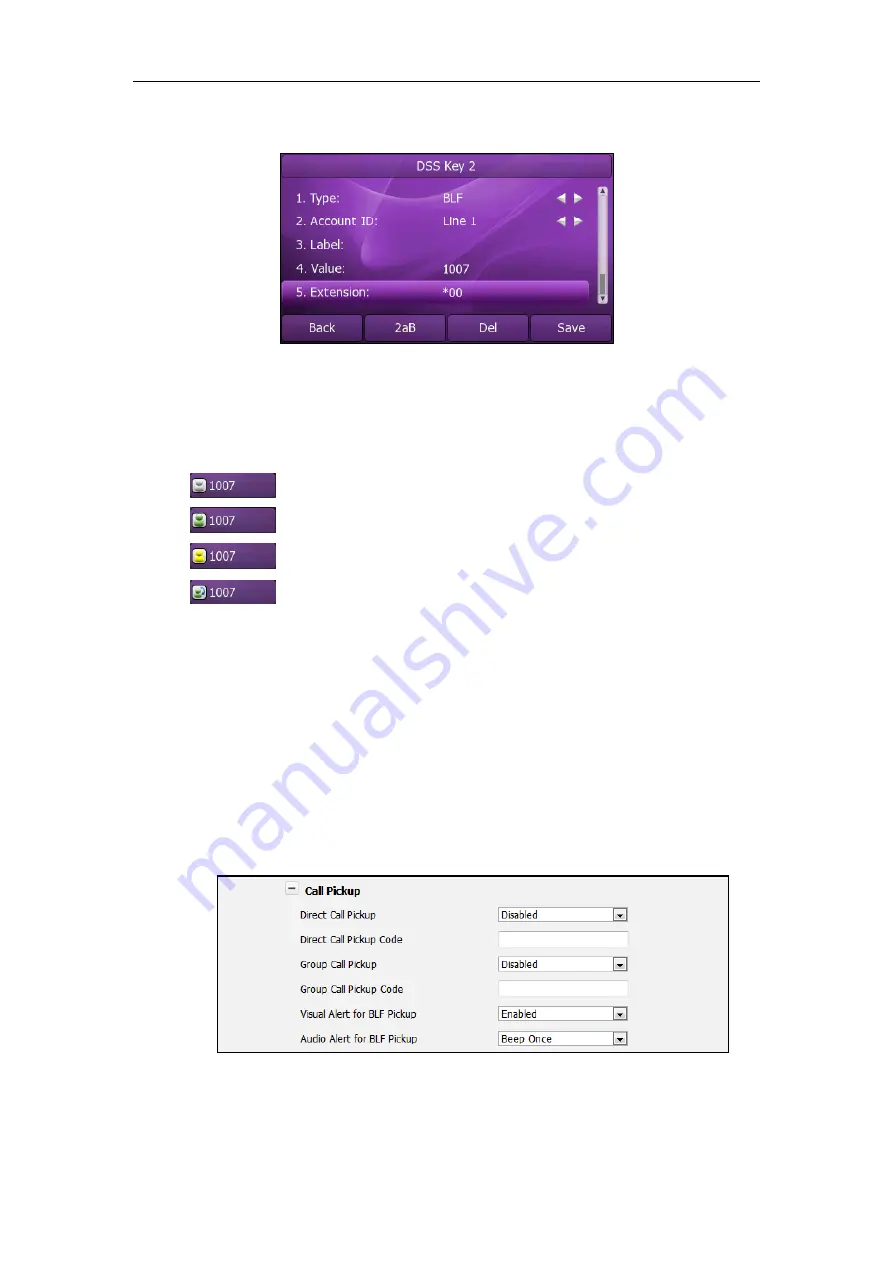
User Guide
Xorcom XP0150G IP Phone
92
6.
(Optional.)Enter the pickup code in the
Extension
field.
7.
Press the
Save
soft key to accept the change or the
Back
soft key to cancel.
You can also configure the BLF key via web user interface at the path
DSS Key
.
The status of the monitored user will be displayed on the BLF key as below:
: The monitored user 1007 does not exist.
: The monitored user 1007 is idle.
: The monitored user 1007 is ringing.
: The monitored user 1007 is during an active call.
When the monitored phone is ringing, you can enable audio alert for BLF pickup
feature to allow the monitoring phone to play a warning tone, you can also enable
visual alert for BLF pickup feature to allow the LCD screen of the monitoring phone to
display the caller ID.
To enable the visual and audio alert feature via web user interface:
1.
Click on
Phone
->
Features
.
2.
Click the “
+
” sign on the left of the
Call Pickup
to expand the feature list.
3.
Select
Enabled
from the pull-down list of
Visual Alert for BLF Pickup
.
4.
Select
Beep Once
from the pull-down list of
Audio Alert for BLF Pickup
.
5.
Click
Confirm
to accept the change.
Содержание XP0150G
Страница 1: ...Xorcom XP0150G Gigabit Color IP Phone User Guide ...
Страница 16: ...User Guide Xorcom XP0150G IP Phone 10 ...
Страница 26: ...User Guide Xorcom XP0150G IP Phone 20 ...
Страница 72: ...User Guide Xorcom XP0150G IP Phone 66 ...
Страница 116: ...User Guide Xorcom XP0150G IP Phone 110 ...
















































