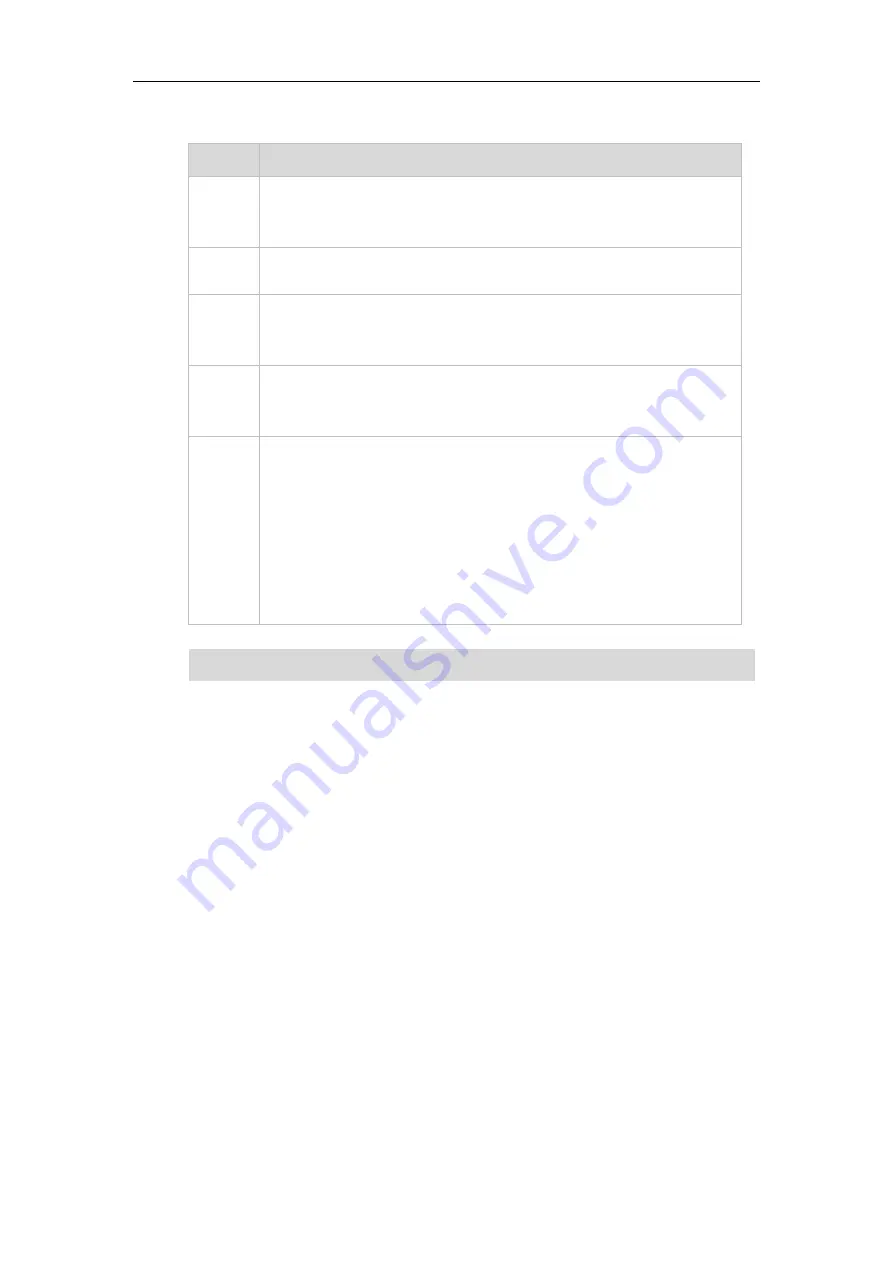
Customizing Your Phone
61
The basic expression syntax you need to know:
Syntax
Description
.
The dot"." can be used as a placeholder or multiple placeholders for
any character. Example:
"12." would match "12
3
", "12
34
","12
345
","12
abc
", etc.
x
An "x" can be used as a placeholder for any character. Example:
"12x" would match "12
1
", "12
2
","12
3
","12
a
", etc.
[]
The square brackets "[]"can be used as a placeholder for a single
character which matches any of a set of characters. Example:
"91[5-7]1234"would match "91
5
1234", "91
6
1234","91
7
1234",etc.
()
The parentheses"( )"can be used to group together patterns, for
instance, to logically combine two or more patterns. Example:
"([1-9])([2-7])3" would match "
92
3", "
15
3", "
77
3",etc.
$
The “$” should be followed by the sequence number of a parenthesis.
The “$” plus the sequence number means the whole character or
characters placed in the parenthesis. The number directs to the right
parenthesis when there are more than one. Example:
A replace rule configuration: Number: "9([5-7])(.)", Replace: "5$2". When
you enter "96123" to dial out on your phone, the number will be
replaced as "5123" and then dialed out.“$2” means the characters in
the second parenthesis, that is, “123”.
Note
Replace Rule
You can configure one or more replace rules to remove the specified string and
replace it with another string. You can configure a pattern with wildcards (expression
syntax refer to the table above), so that any string that matches the pattern will be
replaced. This feature is convenient for you to dial out a long number. For example, a
replace rule is configured as "Number: 1" and "Replace: 1234567", then when you try to
dial out the number “1234567”, you just need to enter “1” on the phone and then press
the Send soft key.
To add a replace rule via web user interface:
1.
Click on
Phone
->
Dial Plan
->
Replace Rule
.
2.
Enter the string (e.g. 2xx) in the
Number
field.
3.
Enter the string (e.g. 12345) in the
Replace
field.
4.
Enter the desired line ID in the
Account
field or leave it blank.
5.
Click
ADD
to add the replace rule.
6.
Click
Save
to accept the change.
You can configure the dial plan rules via web user interface only.
Содержание XP0150G
Страница 1: ...Xorcom XP0150G Gigabit Color IP Phone User Guide ...
Страница 16: ...User Guide Xorcom XP0150G IP Phone 10 ...
Страница 26: ...User Guide Xorcom XP0150G IP Phone 20 ...
Страница 72: ...User Guide Xorcom XP0150G IP Phone 66 ...
Страница 116: ...User Guide Xorcom XP0150G IP Phone 110 ...






























