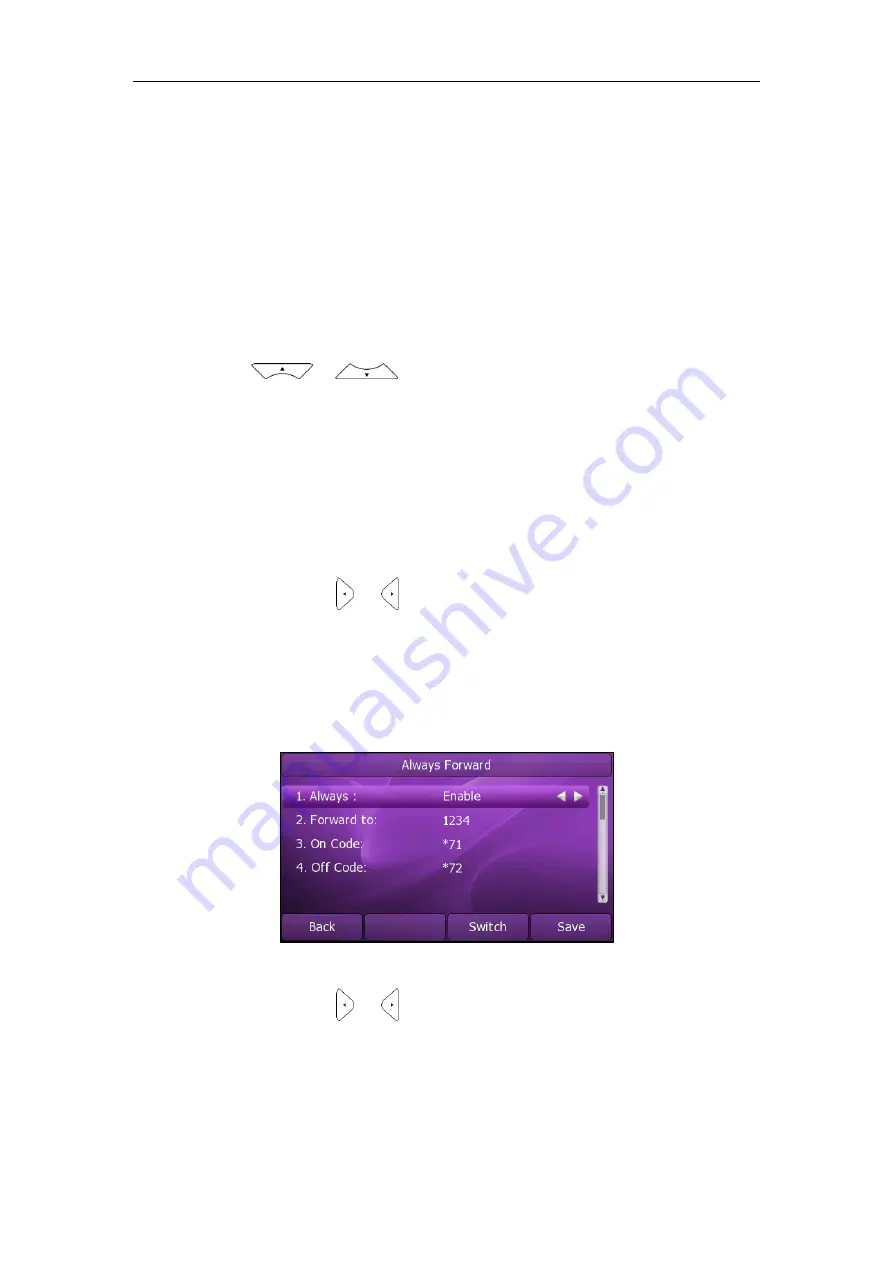
User Guide
Xorcom XP0150G IP Phone
78
Call Forward
You can configure your phone to forward incoming calls to another party by the Static
Forwarding. You can also forward calls while your phone rings, refer to the Dynamic
Forwarding.
Static Forwarding
To enable call forward:
1.
Press
Menu
->
Features
->
Call Forward
.
2.
Press or to select the desired forwarding type, and then press
the
Enter
soft key. The options are:
Always Forward
: Incoming calls are immediately forwarded.
Busy Forward
: Incoming calls are immediately forwarded if the phone is busy.
No Answer Forward
: Incoming calls are forwarded if not answered after a
period of time.
3.
Depending on your selection:
a.) If you select
Always Forward
:
1) Press or , or the
Switch
soft key to select
Enable
from the
Always
field.
2) Enter the destination number you want to forward all incoming calls to
in the
Forward to
field.
3) (Optional.) Enter the always forward on code or off code respectively
in the
On Code
or
Off Code
field.
b.) If you select
Busy Forward:
1) Press or , or the
Switch
soft key to select
Enable
from the
Busy
field.
2) Enter the destination number you want to forward all incoming calls to
when the phone is busy in the
Forward to
field.
Содержание XP0150G
Страница 1: ...Xorcom XP0150G Gigabit Color IP Phone User Guide ...
Страница 16: ...User Guide Xorcom XP0150G IP Phone 10 ...
Страница 26: ...User Guide Xorcom XP0150G IP Phone 20 ...
Страница 72: ...User Guide Xorcom XP0150G IP Phone 66 ...
Страница 116: ...User Guide Xorcom XP0150G IP Phone 110 ...
















































