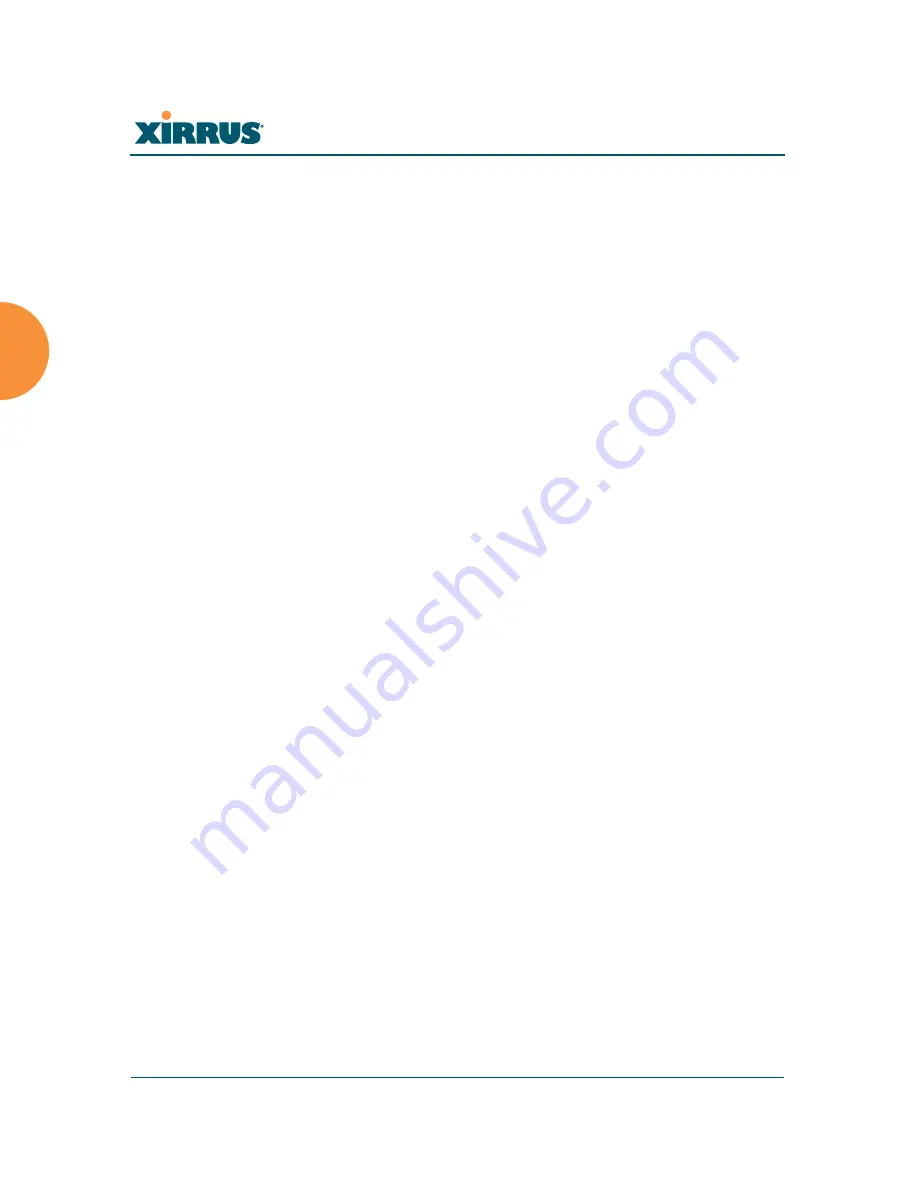
Wireless Array
68
Installing the Wireless Array
1.
This procedure assumes that you have pointed a browser to the Array’s
IP address to start WMI, and that you have logged in with the default
username and password above.
2.
In the left had frame, in the
Tools
section, click
System Tools
.
3.
License Key
: Enter the key that was provided for the Array. The key was
provided to you in an email as an attachment in the form of an Excel file
(.xls). Enter the key exactly as it appears in the file. Click the
Upgrade
button to apply the key.
4.
Now you may verify the features provided by the key. In the
Status
section of the left hand frame, click
Array
and then click
Information
.
Check the items listed in the
License Features
row.
If you are installing a large number of licenses and do not have XMS, a
Xirrus Licensing Tool may be acquired from Xirrus Support to help push
licenses to large number of Arrays.
Содержание XR-1220
Страница 2: ......
Страница 165: ...Wireless Array Viewing Status on the Wireless Array 145 Use this Space for Your Notes...
Страница 166: ...Wireless Array 146 Viewing Status on the Wireless Array...






























