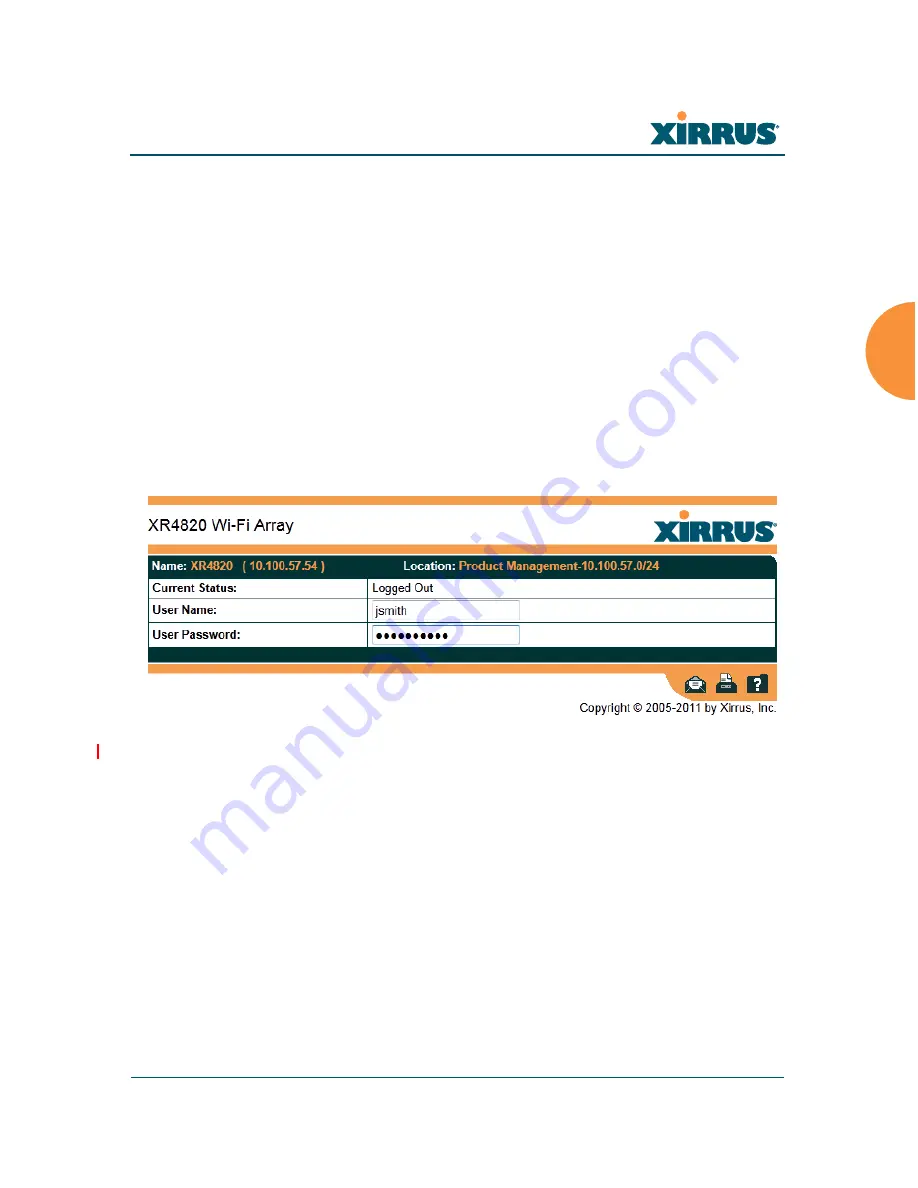
Wireless Array
The Web Management Interface
87
Logging In
Use this procedure to log in to the WMI via your Web browser.
1.
Establish a network connection and open your Web browser.
2.
If your network supports DHCP and DNS, enter the Array’s default host
name in the browser’s URL. The default host name is simply the Array’s
serial number (for example, XN0823091CACD).
Otherwise, enter the Array’s IP address. This may be determined as
described in
“Using the Ethernet Ports” on page 66
.
3.
To log in to the Array’s Web Management Interface, enter
admin
for both
the user name and password.
Figure 44. Logging In to the Wireless Array
Applying Configuration Changes
In most of the WMI configuration windows, your changes to settings are applied
to the Array as you make them. In most cases, there is no separate Apply button
to click to make the changes take effect. There are a few exceptions to this rule. In
these cases, a particular section of a page may have its own
Apply Settings
button right below the settings.
In both cases described above, the changes that you have made are not saved to
the latest configuration file in the Array’s flash memory, so they will not be
restored after a reboot. Click the
Save changes to flash
button (located on the
Содержание XR-1220
Страница 2: ......
Страница 165: ...Wireless Array Viewing Status on the Wireless Array 145 Use this Space for Your Notes...
Страница 166: ...Wireless Array 146 Viewing Status on the Wireless Array...
















































