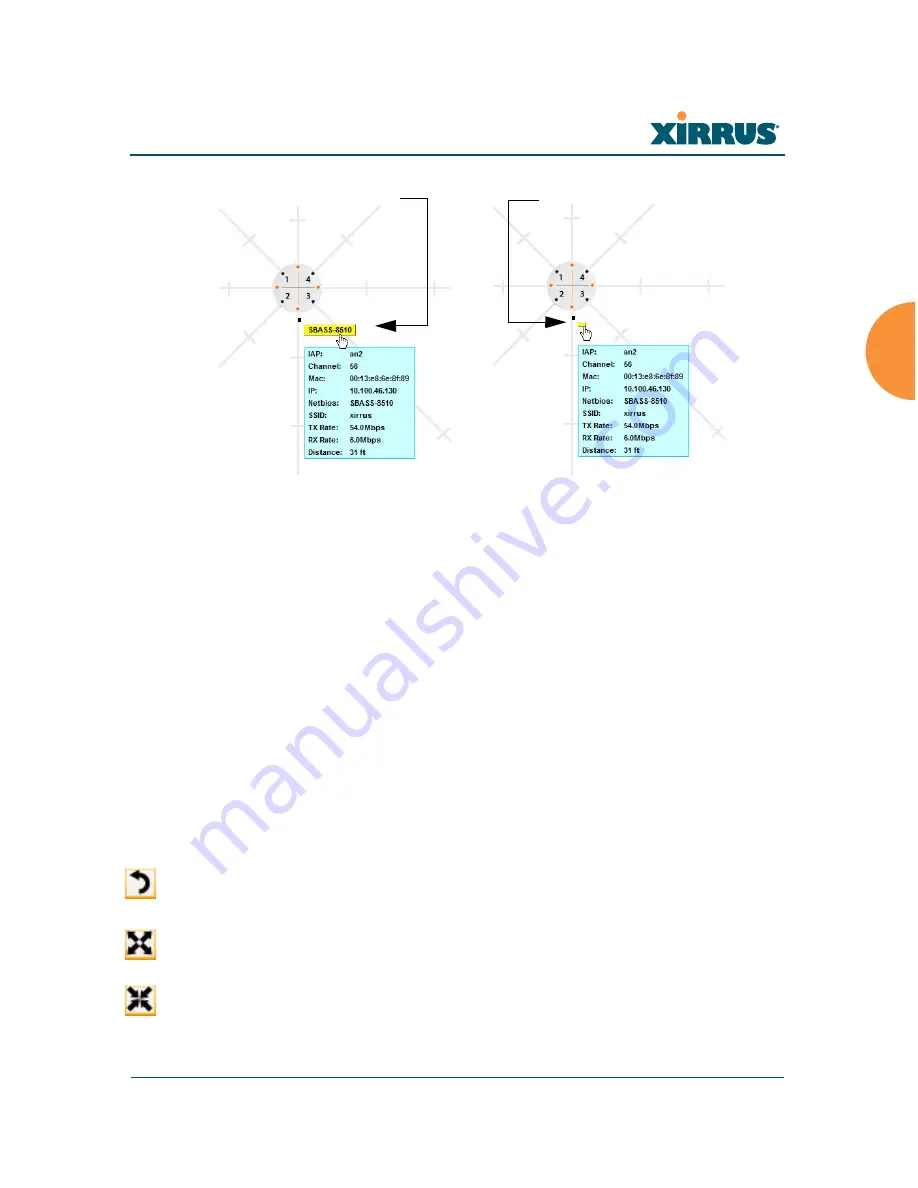
Wireless Array
Viewing Status on the Wireless Array
123
Figure 71. Minimizing stations
Custom Image
: Use this feature to replace the default background image
with your own image of the floor plan of your location. Click the
Browse
button and browse to the desired file on your computer. This may be a
.gif, .jpg, .jpeg., .png, .htm, or .html file. The scale of the file should be 100
feet per inch. Then click
Upload
(see below). For more information on
using the custom, image, see “Working with the Custom Image” on
page 124.
Upload
: After browsing to the desired custom image, click the
Upload
button to install it. The map is redisplayed with your new background.
No hash marks (for the map scale) are added to the image display.
Reset
: Click this button to restore the map display to the factory settings.
All attributes are restored — including the stations selected for display, the
scale, the rotation, and the background map.
Rotate
: Click this button to rotate the orientation of the entire map. It
rotates the map 45
o
counter-clockwise.
Enlarge
: Click this button to enlarge (zoom in on) the map. The displayed
Scale
is updated with the new scale for the map.
Reduce
: Click this button to reduce (zoom out on) the map.
The displayed
Scale
is updated with the new scale for the map.
Normal station display
Minimized station display
Содержание XR-1220
Страница 2: ......
Страница 165: ...Wireless Array Viewing Status on the Wireless Array 145 Use this Space for Your Notes...
Страница 166: ...Wireless Array 146 Viewing Status on the Wireless Array...






























