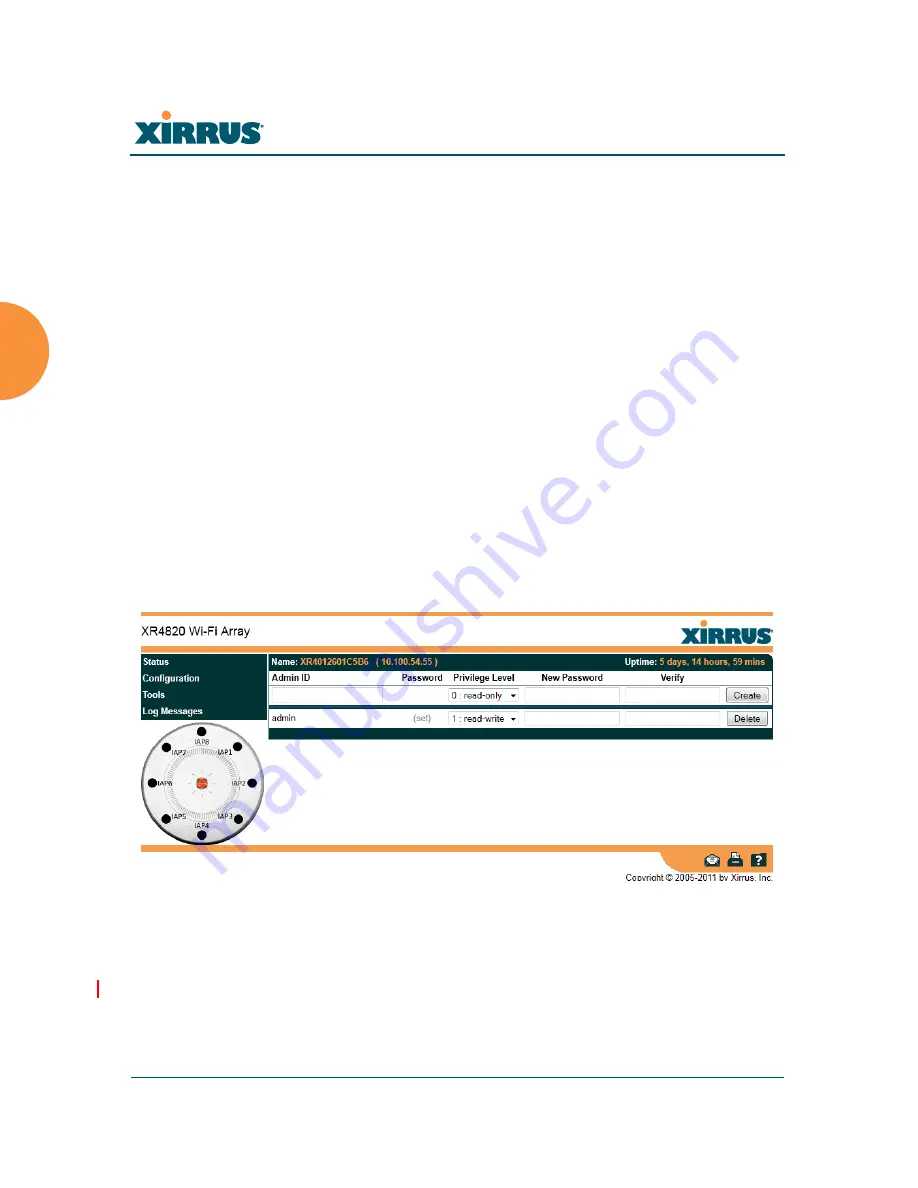
Wireless Array
84
The Web Management Interface
The left frame contains three main elements:
Menu organized by function (for example, Network, SSIDs, Security, etc.).
Click a heading, such as
Network
, to display a summary of its current
configuration, as well as an associated pull-down menu. The three major
menu sections (
Status
,
Configuration
,
Tools
) may each be collapsed
down to hide the headings under them. Click again to display the
headings. (
Figure 41
)
Three
Log Messages
counters are located at the bottom of the menu. They
provide a running total of messages generated by the ArrayOS Syslog
subsystem during your session — organized into
Critical
,
Warning
, and
General
messages. Click on a counter to display the associated Syslog
messages. Messages at the selected level or higher will be shown. For
more information, please see
“System Log Window” on page 142
.
The Array representation contains shortcut links. Click a radio to view
statistics for it. Click the center of the Array to display the
IAP Settings
window, which allows you to configure the Array’s radios.
Figure 41. Major Menu Sections Collapsed (on left)
The right frame displays the status information or configuration parameters for
the Wireless Array. This is where you review the Array’s current status and
activity or input data (if you want to make changes). The green Array information
bar at the top of the frame describes the Array — the Name and IP address allow
Содержание XR-1220
Страница 2: ......
Страница 165: ...Wireless Array Viewing Status on the Wireless Array 145 Use this Space for Your Notes...
Страница 166: ...Wireless Array 146 Viewing Status on the Wireless Array...
















































