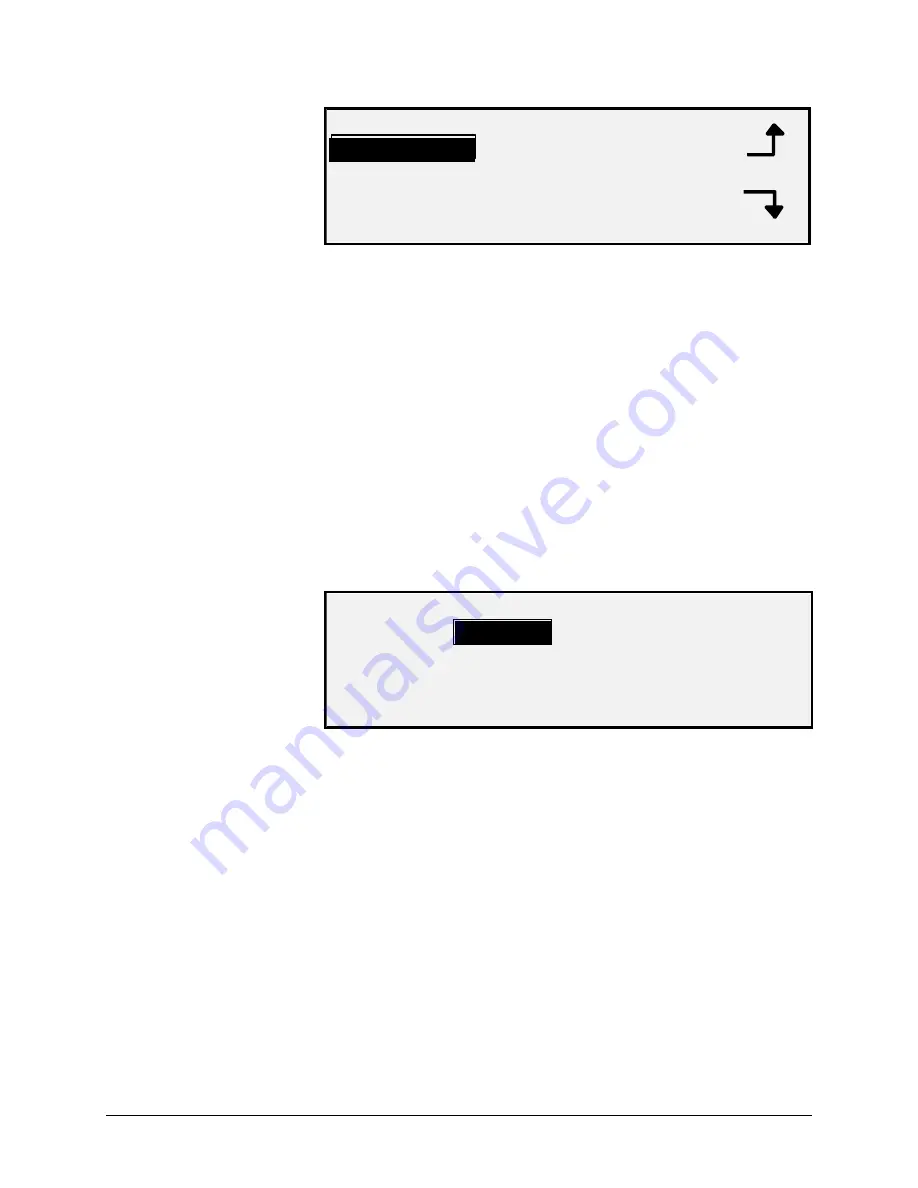
90
•
Main Menu
XEROX WIDE FORMAT COPY SYSTEM
CONFIGURATION
LOCALIZATION
CONTROL PANEL
COPY OPTIONS
3. Press the
Previous
or
Next
key to scroll through the list of
options.
4. When the desired option is highlighted, press the
Enter
key to
select the options. The menu or screen for the selected option is
displayed.
The LOCALIZATION option of the CONFIGURATION menu sets the
language in which messages are displayed. It also controls whether
measurements are displayed in English or metric units.
To set the display language or units:
1. Press the
Menu
key. The MAIN MENU screen is displayed.
2. Press the
Enter
key to select CONFIGURATION. The
CONFIGURATION menu screen is displayed.
3. Press the
Enter
key to select LOCALIZATION. The
LOCALIZATION screen is displayed. Below is an example of the
LOCALIZATION screen.
LOCALIZATION
LANGUAGE:
DISPLAY UNITS:
INCHES
ENGLISH
4. Press the
Previous
or
Next
key to highlight LANGUAGE or
DISPLAY UNITS.
5. Press the
Enter
key to select the highlighted option.
6. Press the
Previous
or
Next
key to highlight the desired setting
for the option.
The choices for LANGUAGE are ENGLISH, SPANISH, FRENCH,
ITALIAN, GERMAN, or PORTUGUESE. ENGLISH is the default setting.
The choices for DISPLAY UNITS are INCHES or MM (MILLIMETERS).
INCHES is the default setting.
7. Press the
Enter
key to select the highlighted setting.
8. Repeat steps 4 through 6 to change the remaining setting, if
desired.
9. Press the
Exit
key to return to the CONFIGURATION menu
screen.
LOCALIZATION
Содержание Synergix 8825
Страница 2: ......
Страница 6: ...iv Contents XEROX WIDE FORMAT COPY SYSTEM Appendix 5 151 Appendix 6 151 Appendix 7 152...
Страница 14: ...8 Getting to know the WIDE FORMAT COPY SYSTEM XEROX WIDE FORMAT COPY SYSTEM Rear View A Compact Stacker...
Страница 86: ......
Страница 160: ......
Страница 161: ......






























