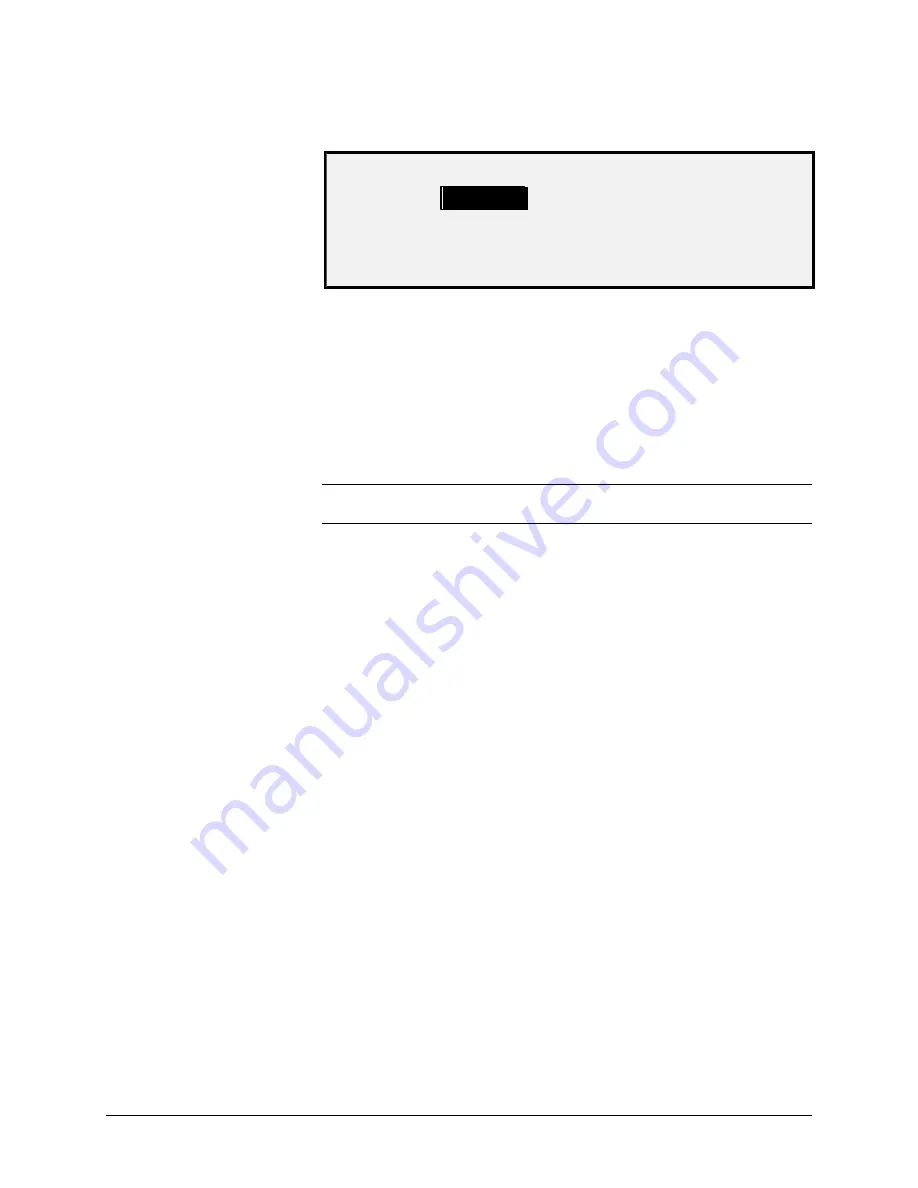
XEROX WIDE FORMAT COPY SYSTEM
Main Menu
•
95
Below is an example of the MEDIA SERIES screen. In the example, the
display units have been set to inches.
CUSTOM MEDIA FORMATS (IN)
0.0 X 0.0
0.0.X 0.0
0.0 X 0.0
0.0.X 0.0
0.0 X 0.0
0.0.X 0.0
7. Press the
Previous
or
Next
key to highlight the desired field.
8. Use the numeric keypad to enter the value for the highlighted
field.
9. Widths in excess of 36 inches (914 mm) or less than 11 inches
(297 mm) are not valid.
10. Press the
Enter
key to confirm the value.
11. Repeat steps 7 through 9 until all desired formats are defined.
NOTE: Any custom formats that are not defined are automatically set to
zero and are not displayed elsewhere.
12. Press the
Exit
key to return to the COPY OPTIONS menu
screen.
Содержание Synergix 8825
Страница 2: ......
Страница 6: ...iv Contents XEROX WIDE FORMAT COPY SYSTEM Appendix 5 151 Appendix 6 151 Appendix 7 152...
Страница 14: ...8 Getting to know the WIDE FORMAT COPY SYSTEM XEROX WIDE FORMAT COPY SYSTEM Rear View A Compact Stacker...
Страница 86: ......
Страница 160: ......
Страница 161: ......






























